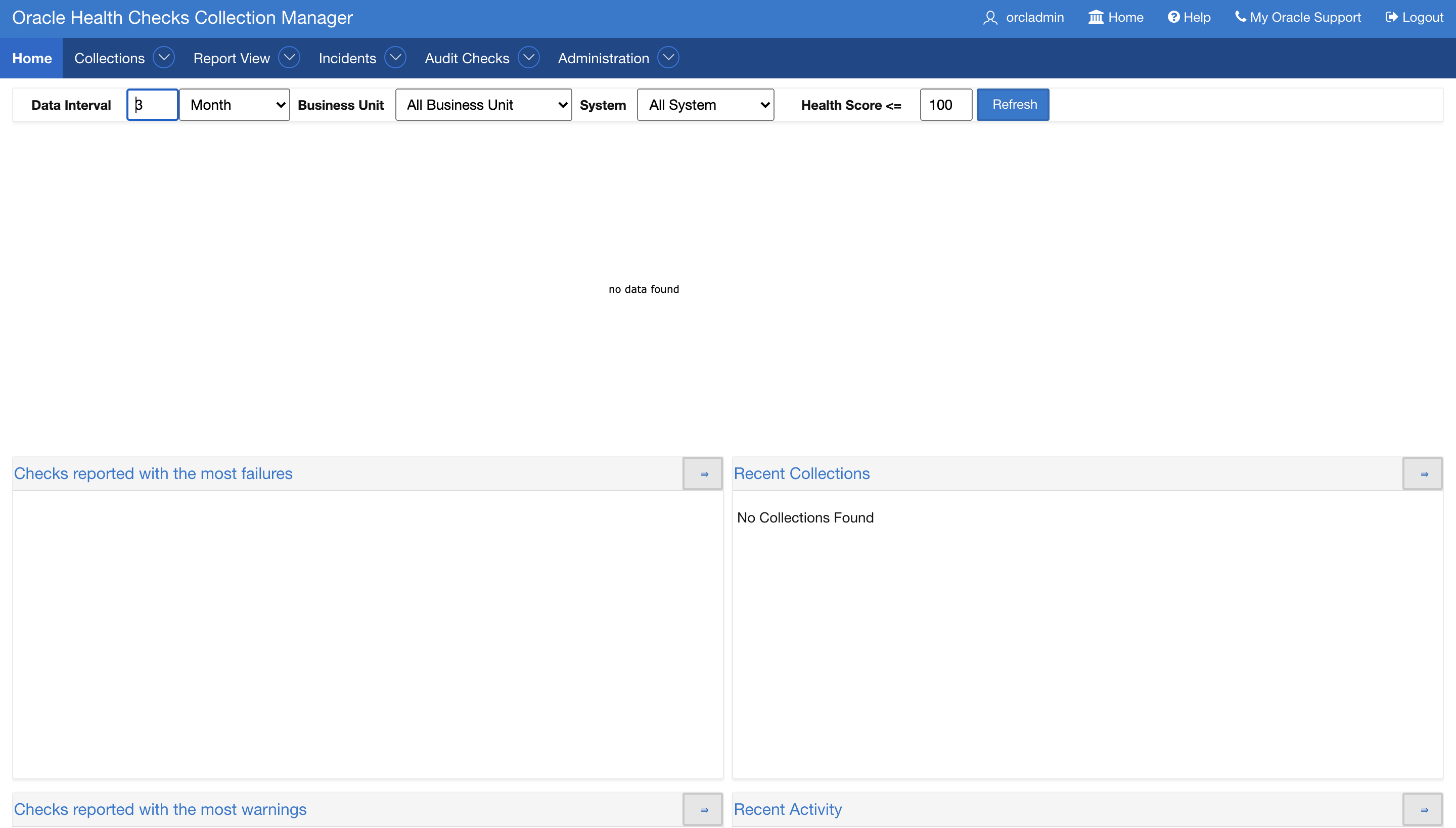3.2.10 Integrating Collection Manager with Oracle Internet Directory (LDAP) for Authentication
After installing APEX, you can integrate AHF Collection Manager with Oracle Internet Directory (LDAP) for authentication. The steps are provided below.
Note:
These screenshots are from an APEX 18.x release.- Ensure that LDAP authentication is working fine.
-bash-4.2$ which ldapbind /scratch/testuser/Middleware/Oracle_Home/bin/ldapbindFor non-SSL:-bash-4.2$ ldapbind -h host.example.com -p 3060 -D 'cn=orcladmin' -w ******** bind successfulFor SSL:-bash-4.2$ ldapbind -h host.example.com -p 3131 -U 1 -D 'cn=orcladmin' -w ******** bind successful - Log in to APEX as the collection manager workspace ADMIN.For example:
Workspace: orachkcm, User: orachkcm, Password: ********Figure 3-92 Oracle Application Express Login
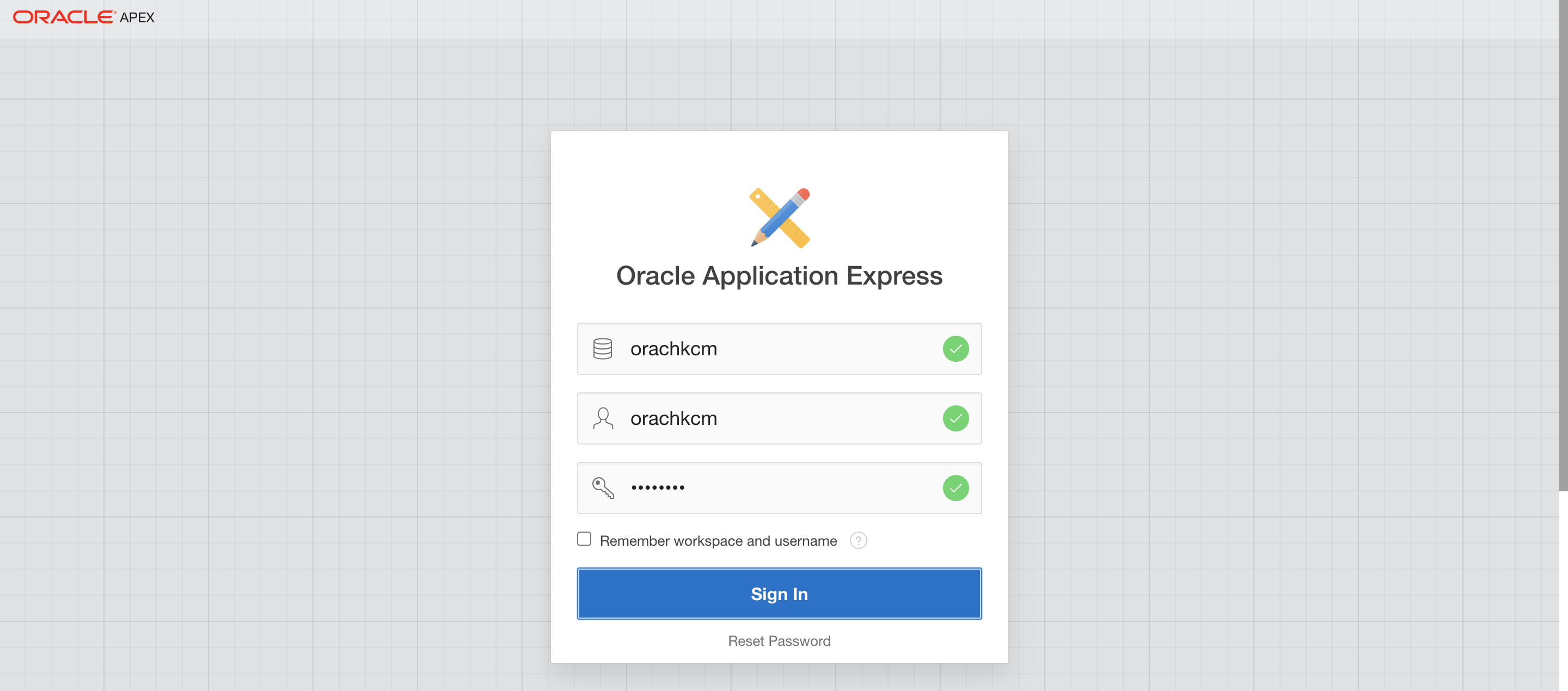
- Click App Builder menu and then the
Collection Manager App.
Figure 3-93 App Builder
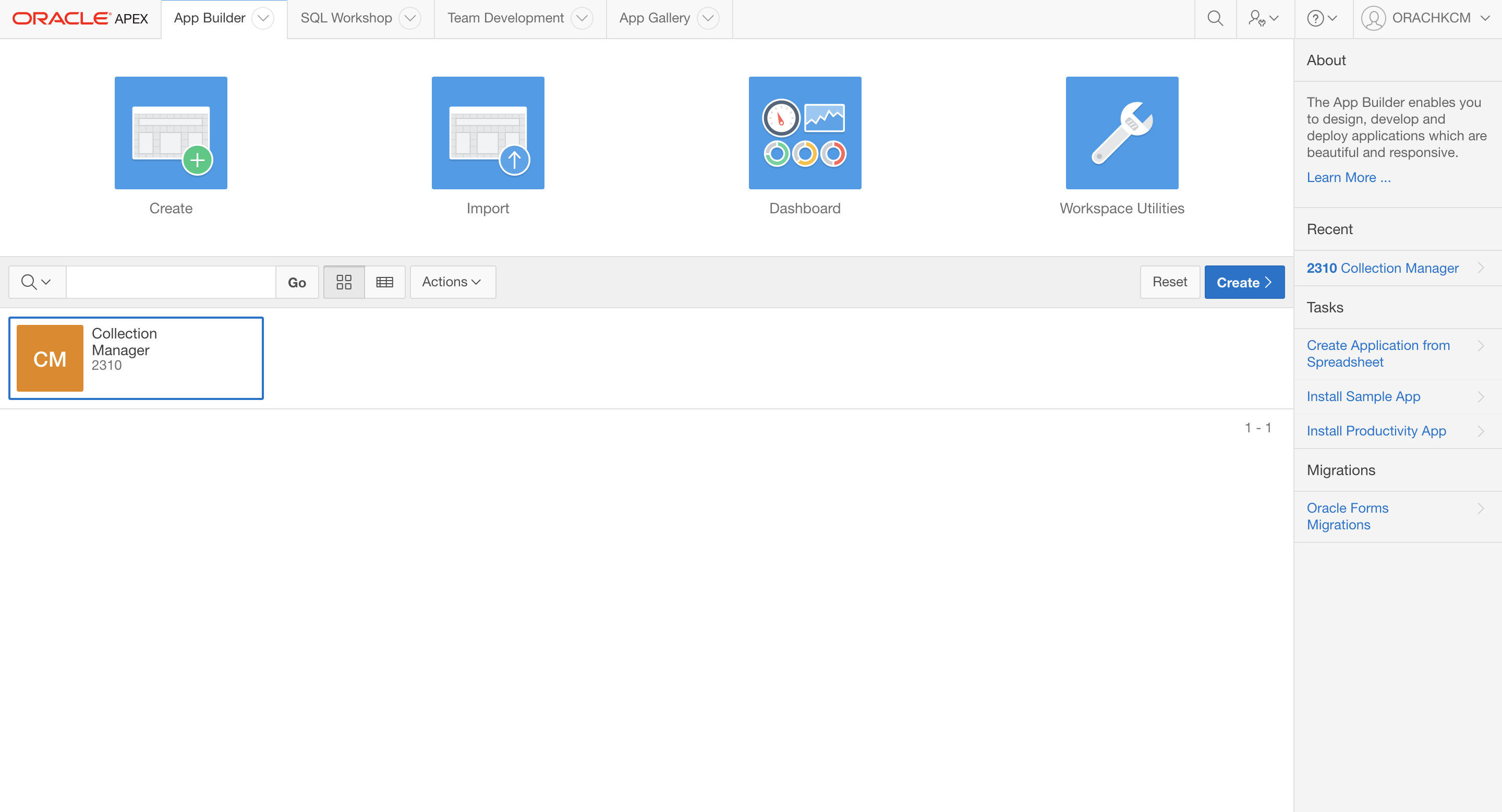
- Click Shared Components and then Security:
Authentication Schemes.
Figure 3-94 Shared Components
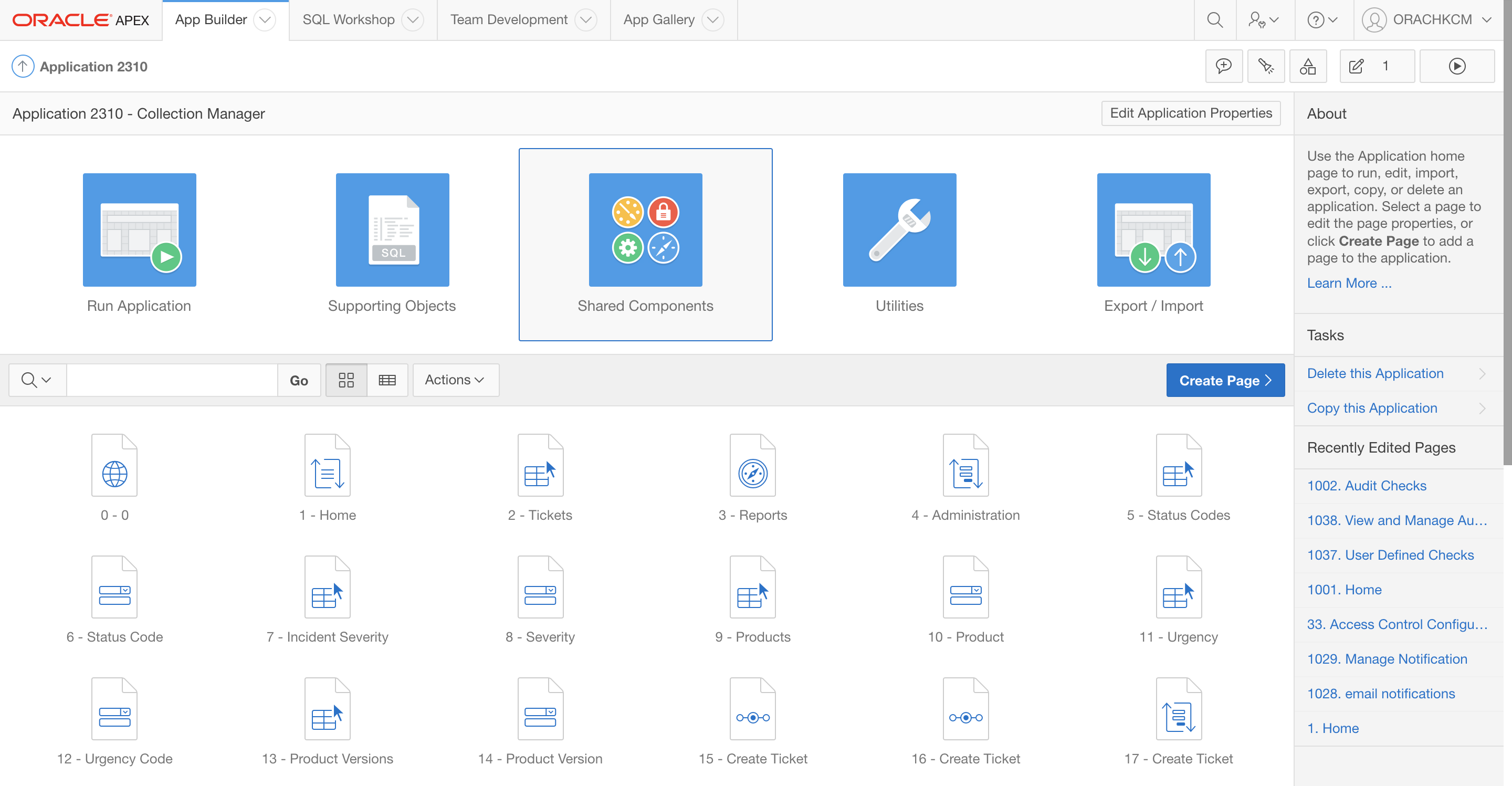
Figure 3-95 Security Authentication Schemes
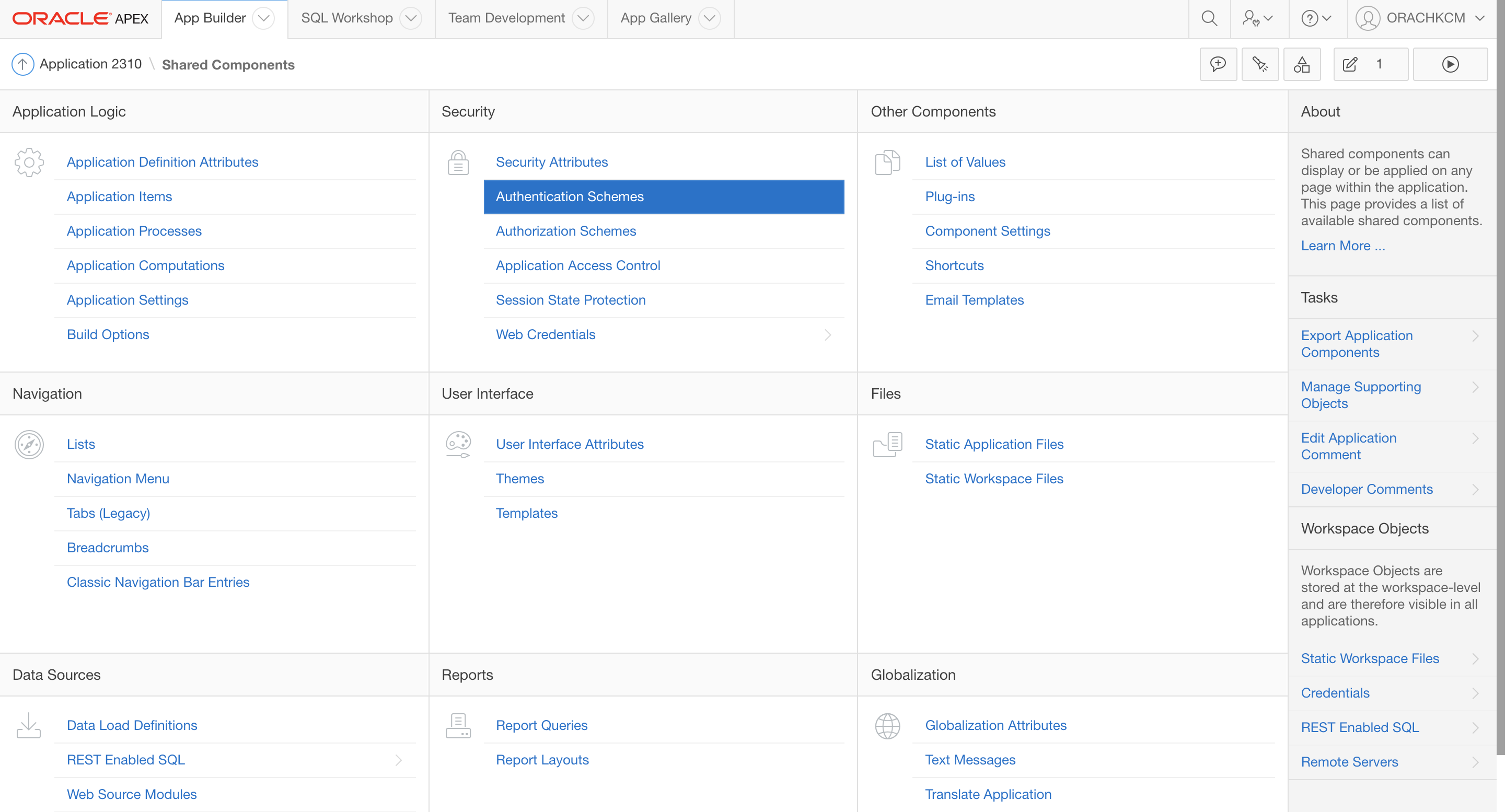
- On the Authentication Schemes page, click
Create.
Figure 3-96 Create Authentication Schemes
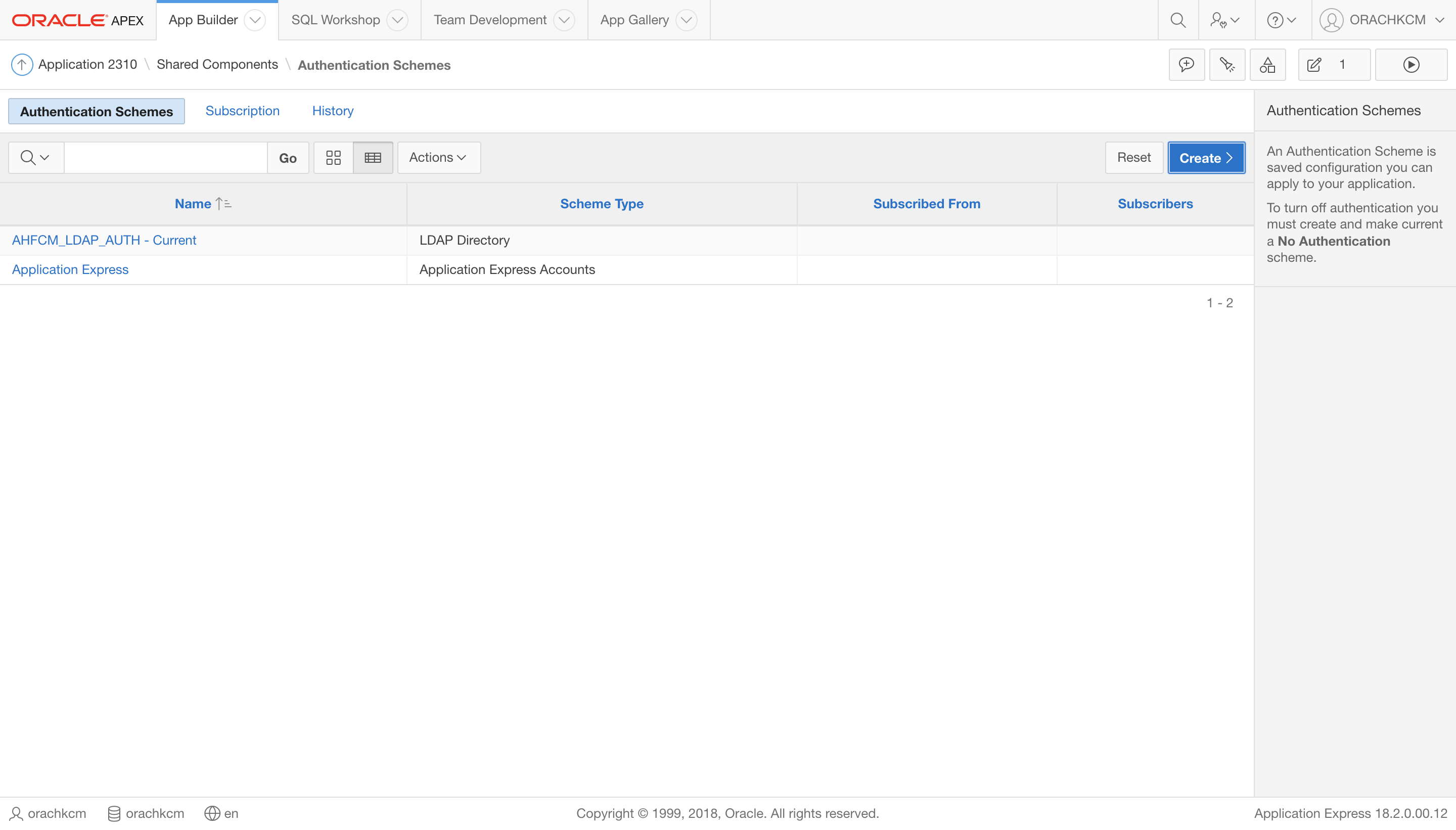
- On the Create Authentication Scheme page, select
Based on a pre-configured scheme from the gallery and
then click Next.
Figure 3-97 Create Authentication Schemes
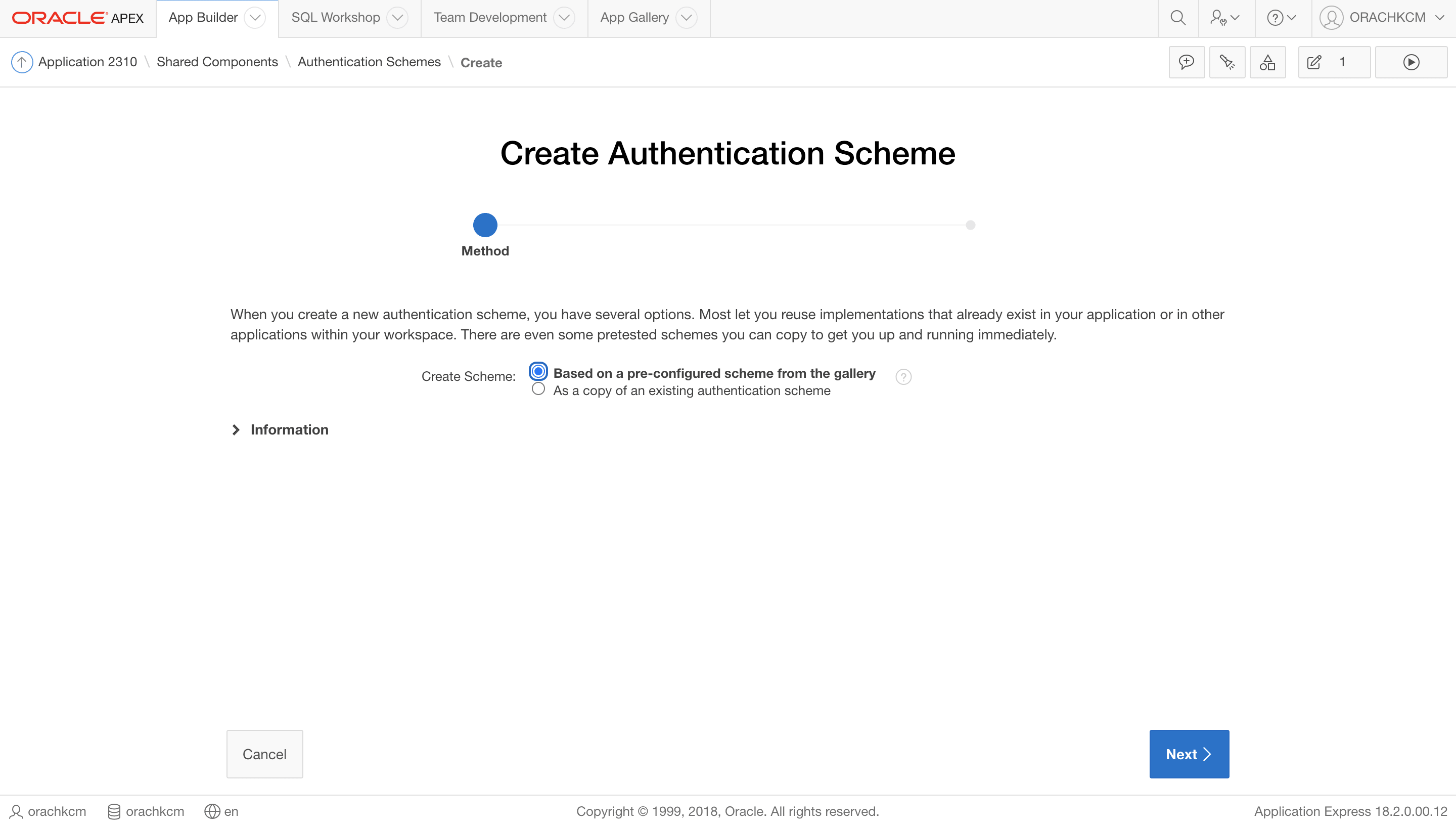
Create / Edit Authentication Scheme page is displayed.
Figure 3-98 Create/Edit Authentication Scheme
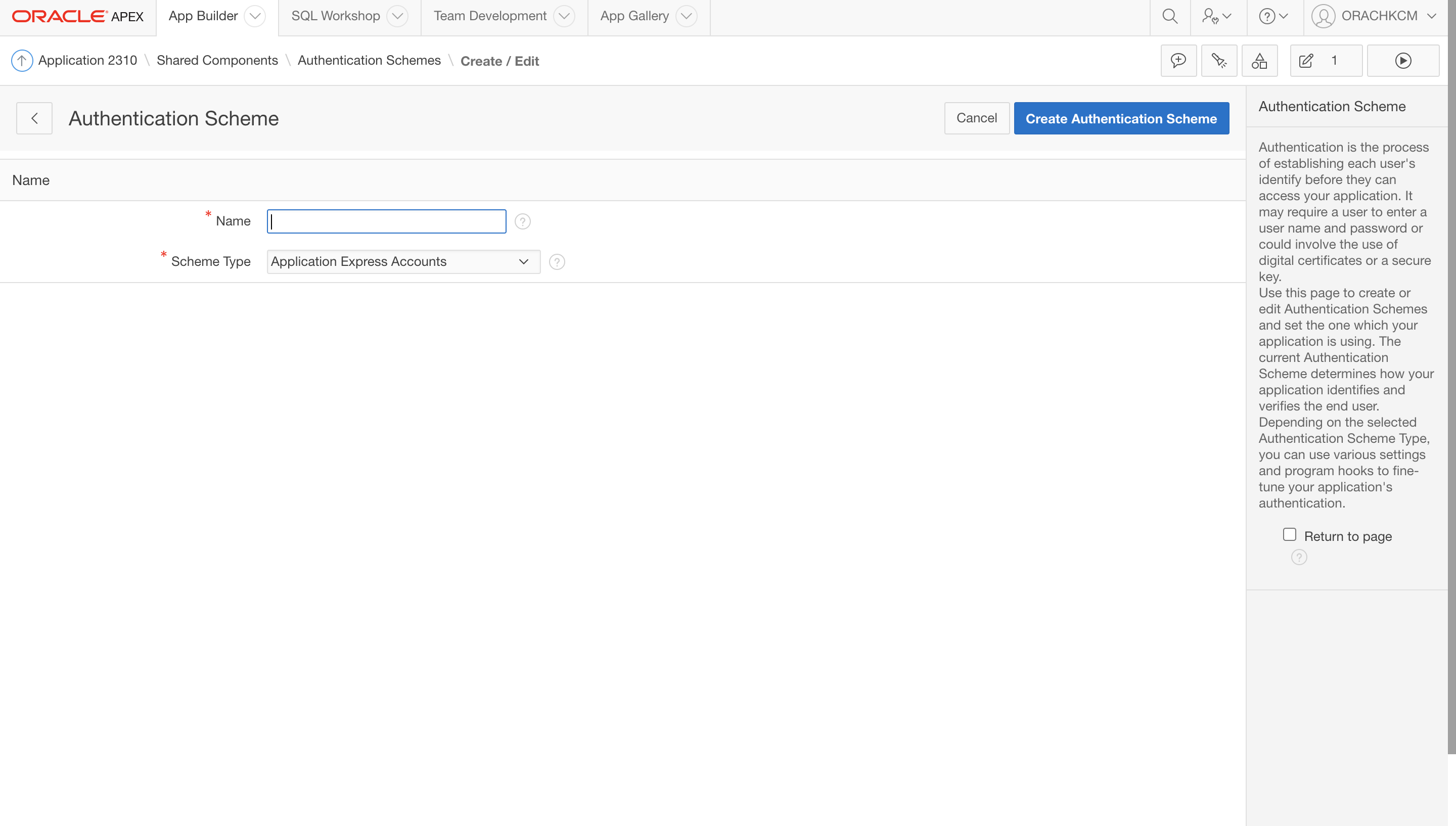
- On the Create/Edit Authentication Scheme page, enter
Name and Scheme Type.
For example:
Name:
AHF_CM_OID_AUTHScheme Type: Select
LDAP DirectoryFigure 3-99 Create/Edit Authentication Scheme
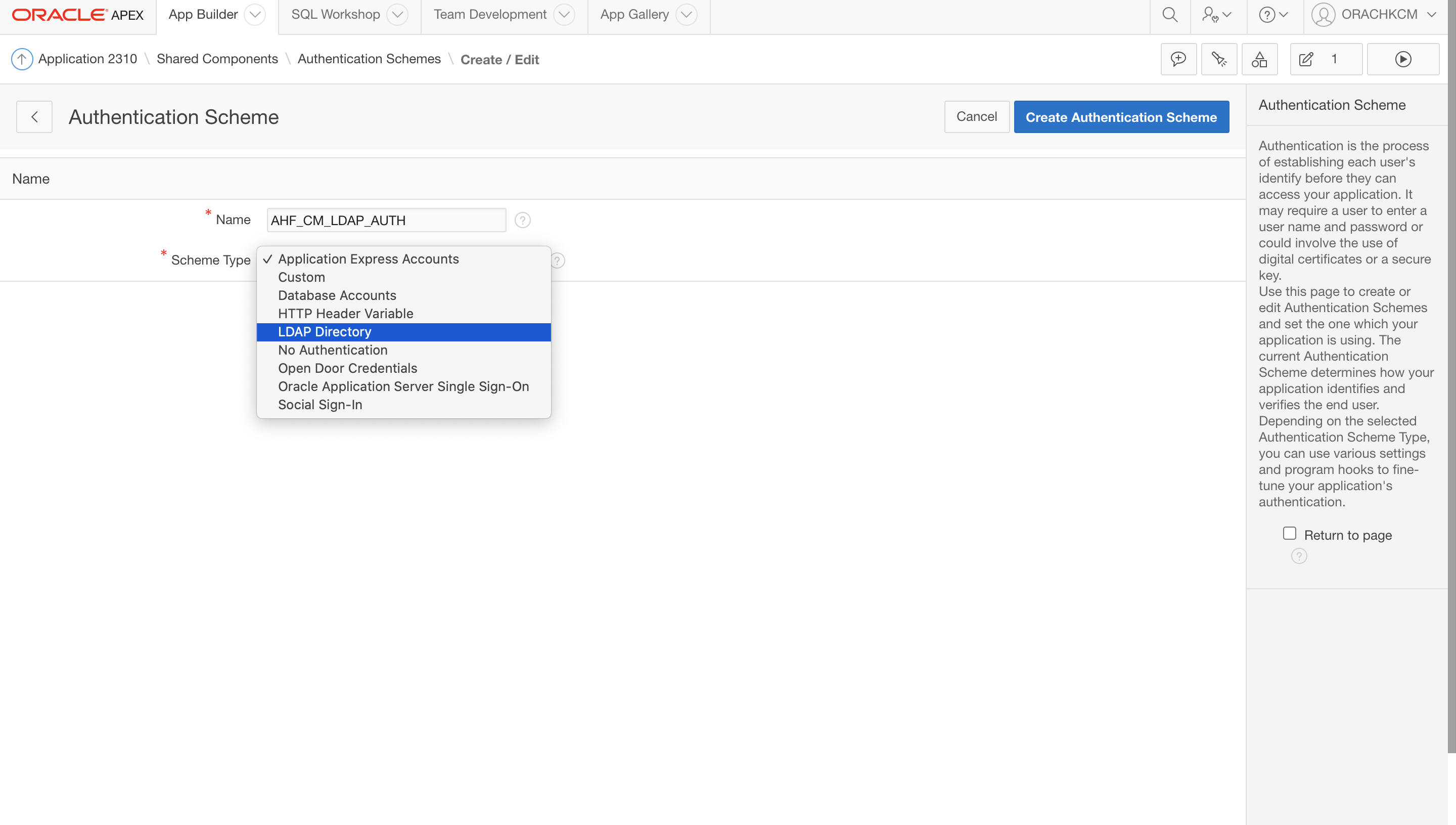
The Create/Edit Authentication Scheme page expands.
- Enter additional LDAP settings.
Figure 3-100 Additional LDAP Settings
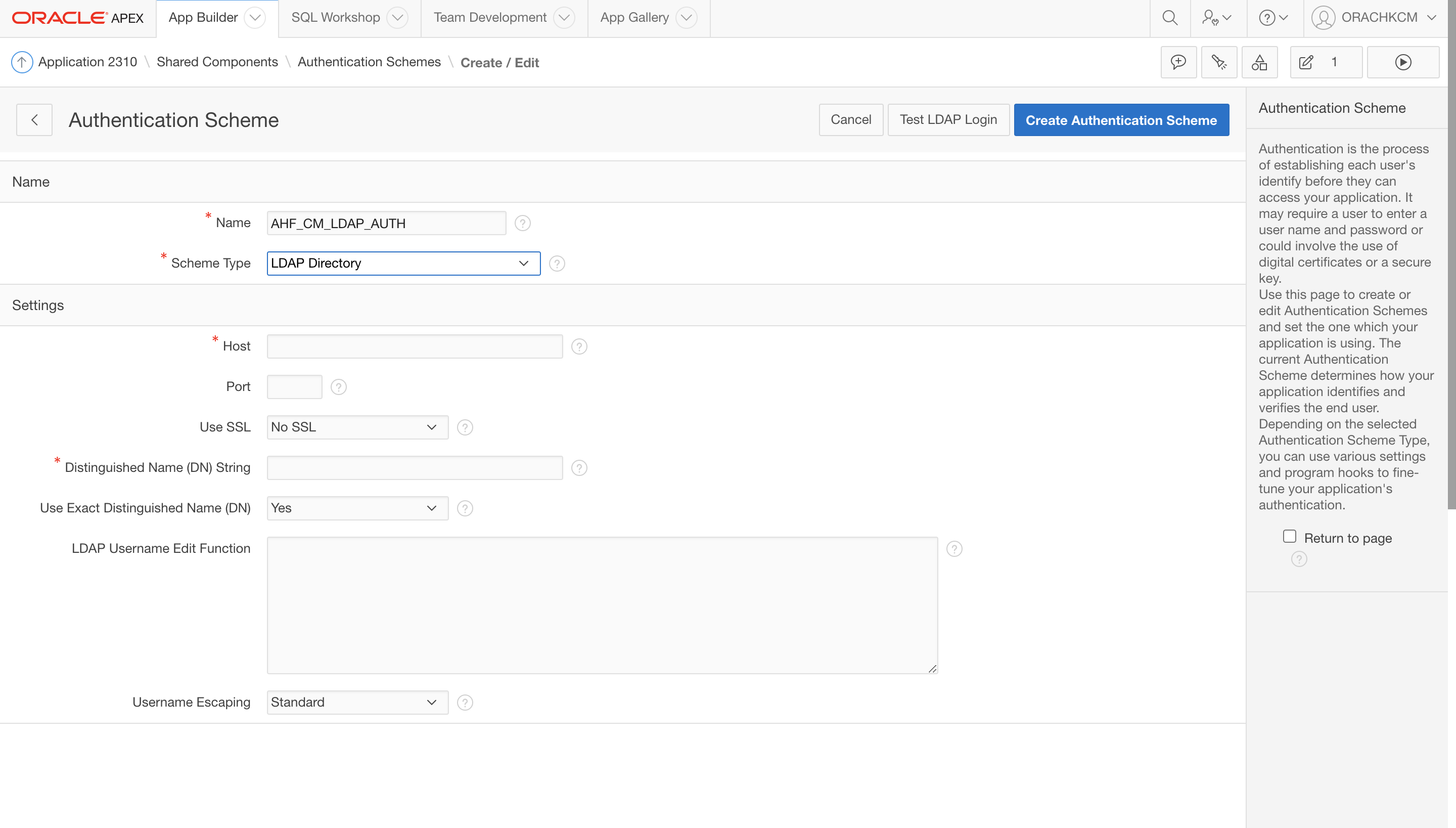
Enter the details that match your Oracle Internet Directory (LDAP) environment.
For example:
Host:
host.example.comPort: 3131
Use SSL: SSL
Distinguished Name (DN) String:
cn=%LDAP_USER%Use Exact Distinguished Name: Yes
Figure 3-101 Additional LDAP Settings
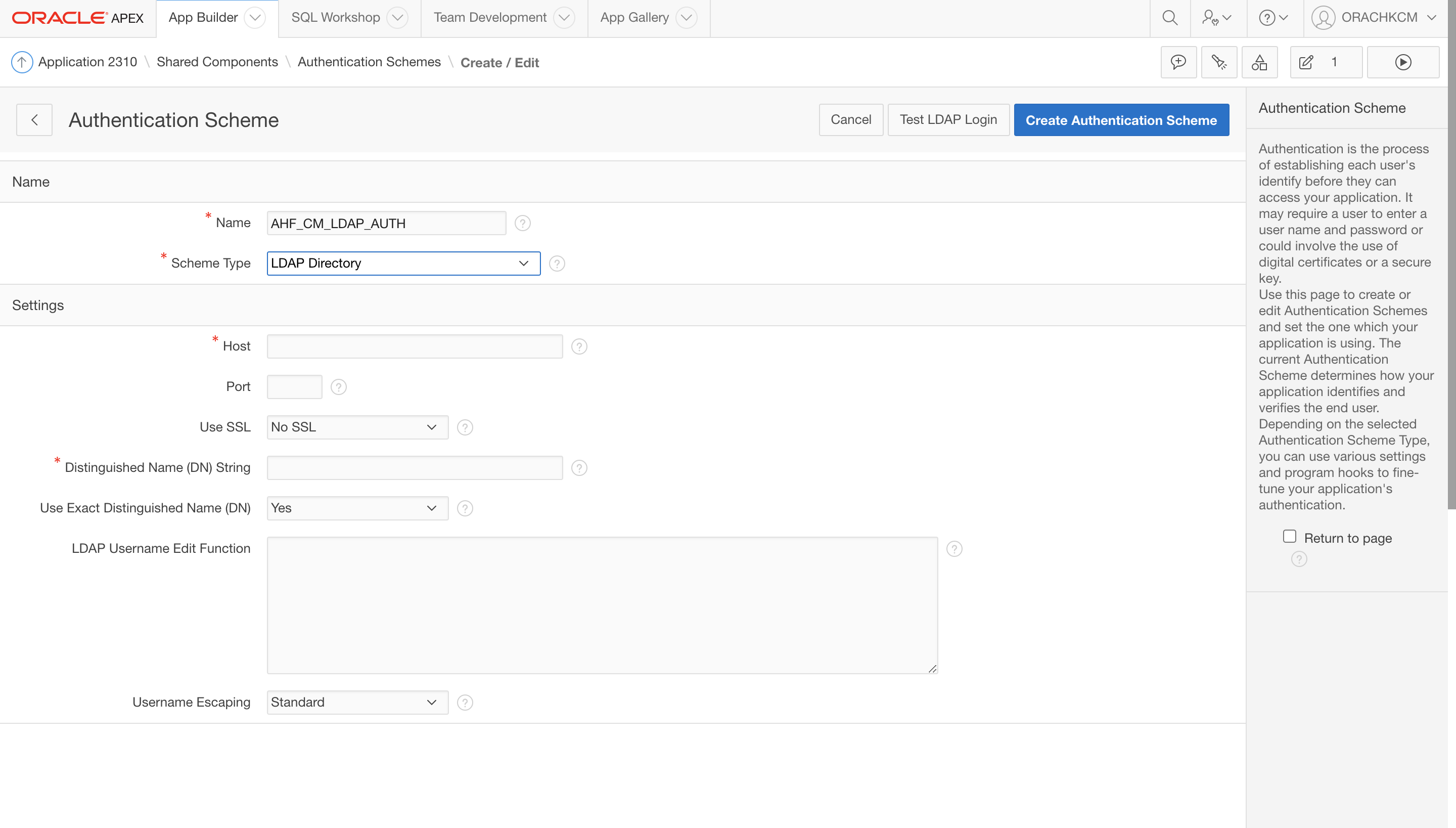
- Click Test LDAP Login.
This will populate most of the data you entered previously.
- Under Credentials for Test Login, enter the LDAP
username and password that you would like to test.
Figure 3-102 LDAP Test
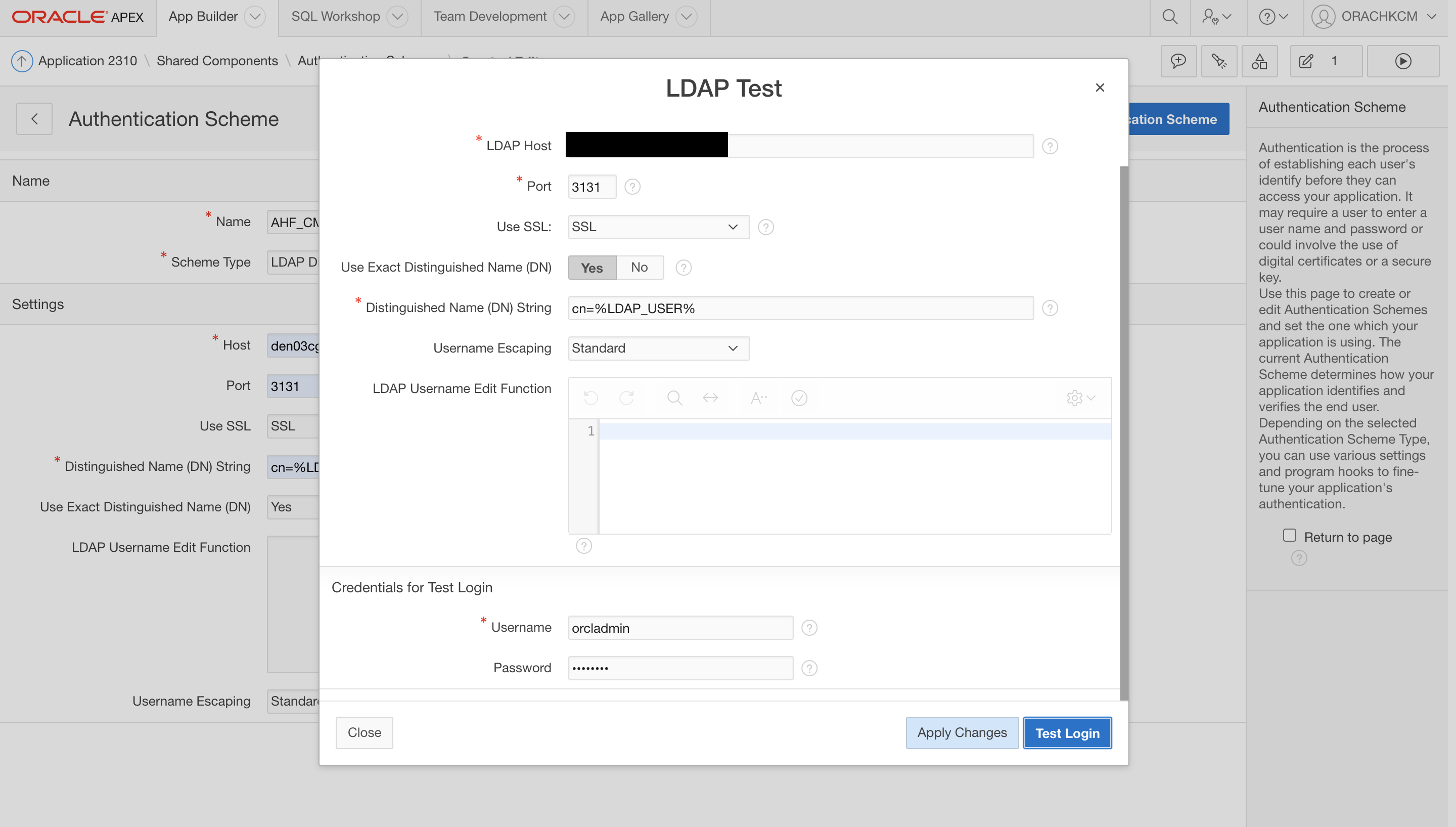
- Click Test Login.
If the details we provided are correct and the OID (LDAP) is configured correctly. then you will notice and "Authenticated" Message:
Figure 3-103 LDAP Test
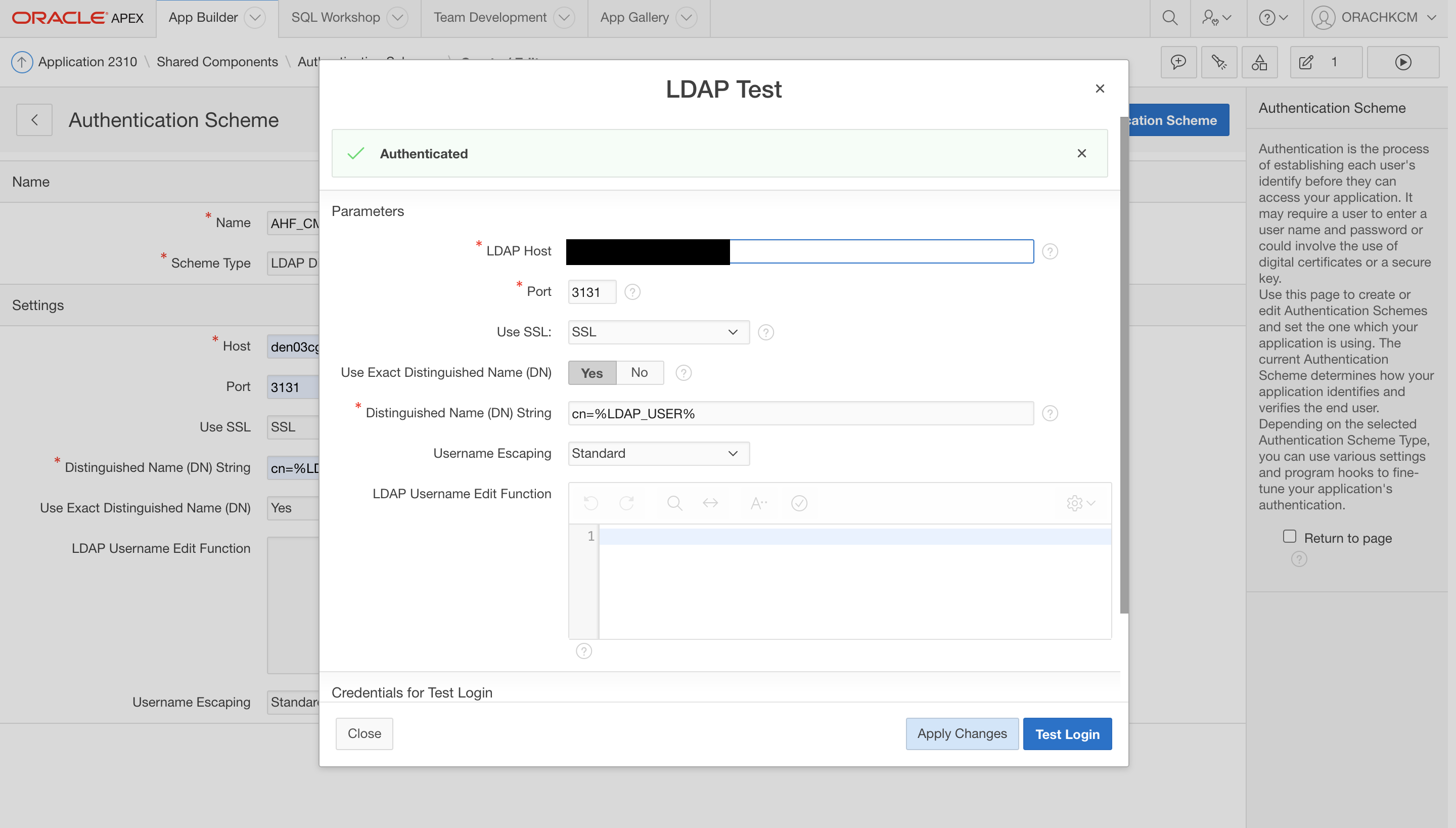
Note:
If the authentication fails, validate the LDAP details usingldapbindcommand from an OID client home and then click Apply Changes and click Create Authentication Scheme.At this time, you should see the following screen.
Figure 3-104 Authentication Scheme Activated
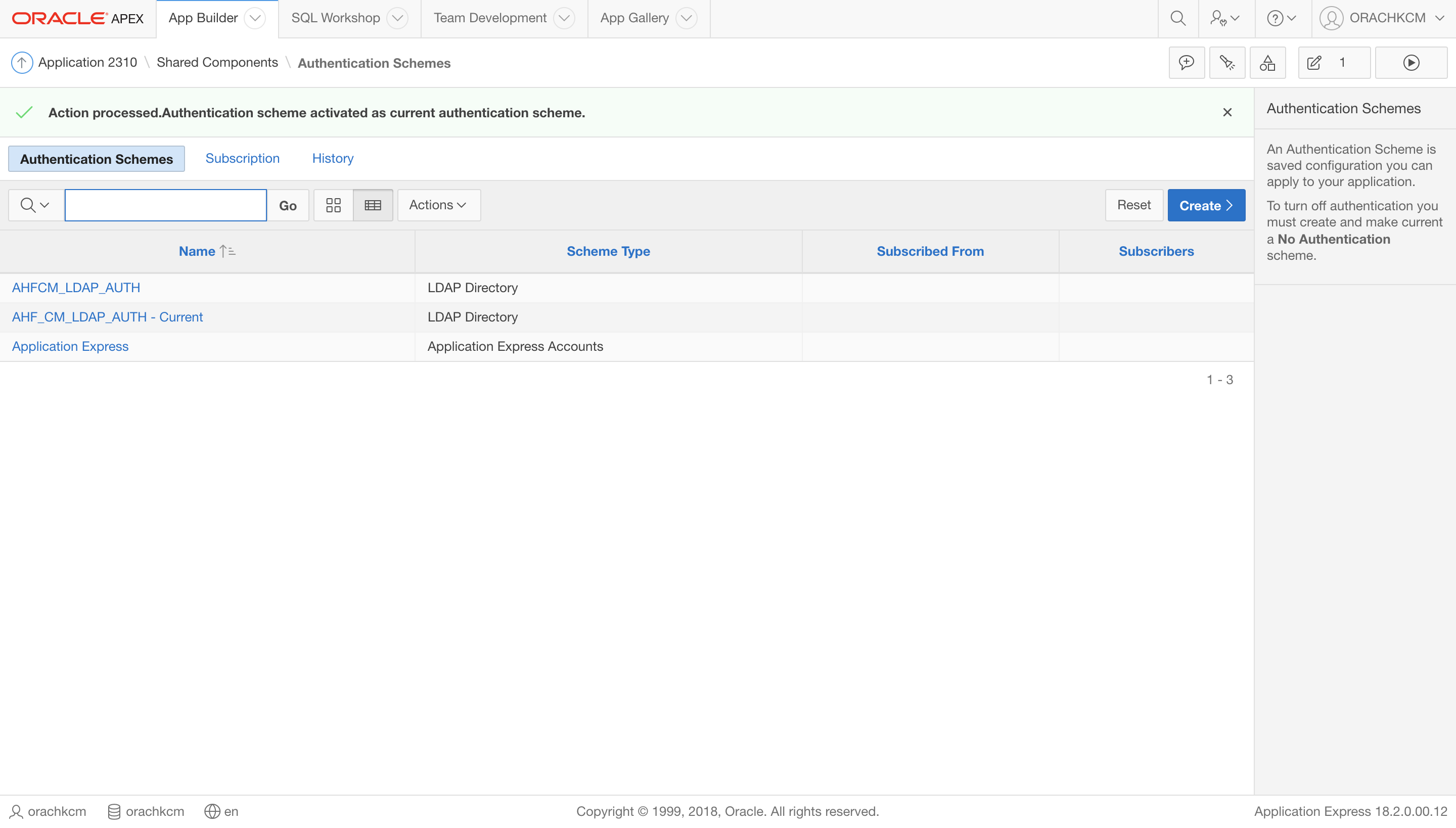
Note that the most recent LDAP Directory scheme will be shown as Current.
- Now, sign out as the ADMIN for
ORACHKCMworkspace.Figure 3-105 Workspace Sign Out
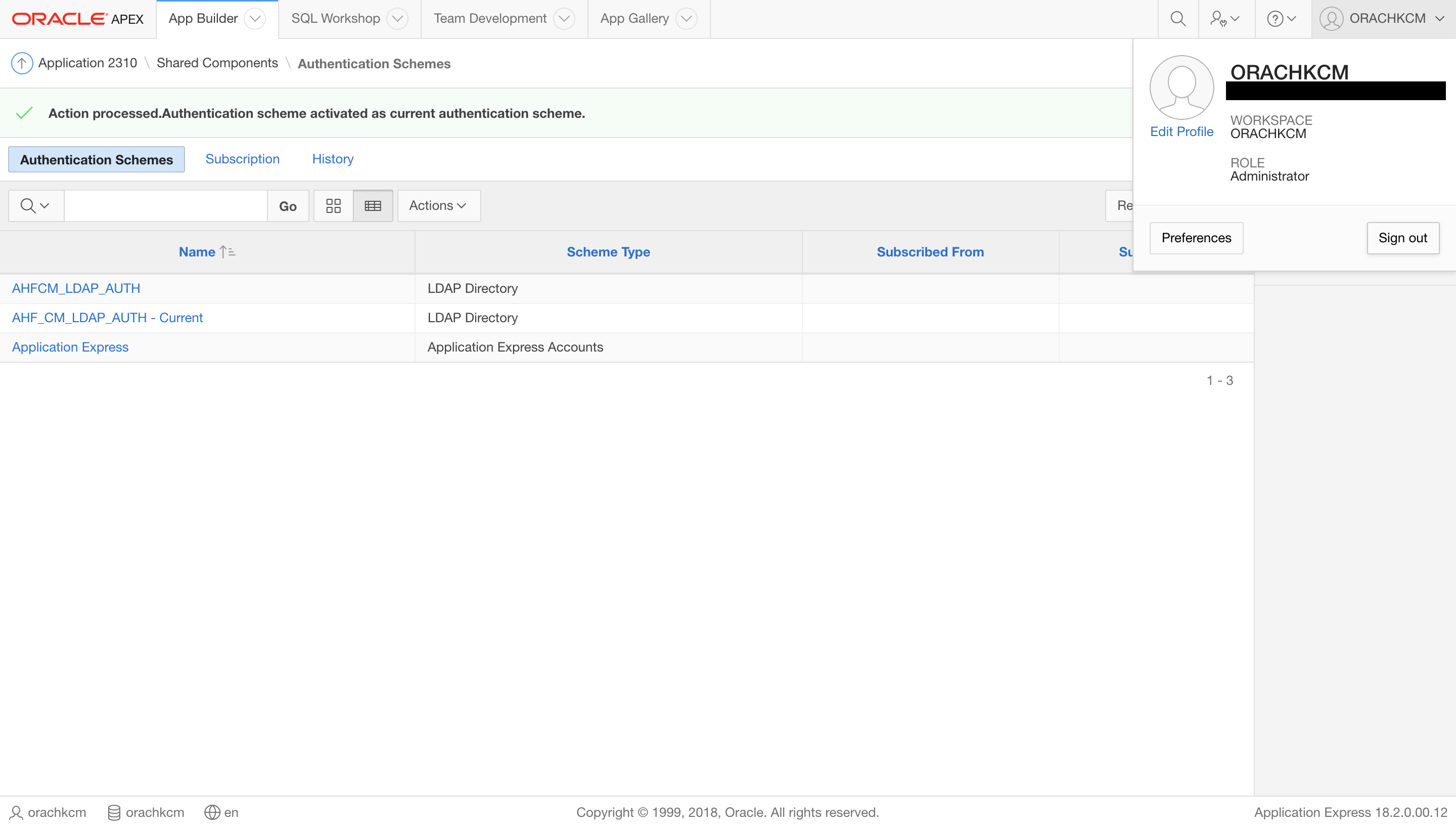
- Log in to Collection Manager Application directly using the LDAP user.
For example:
orcladmin/********Figure 3-106 Log in to Collection Manager
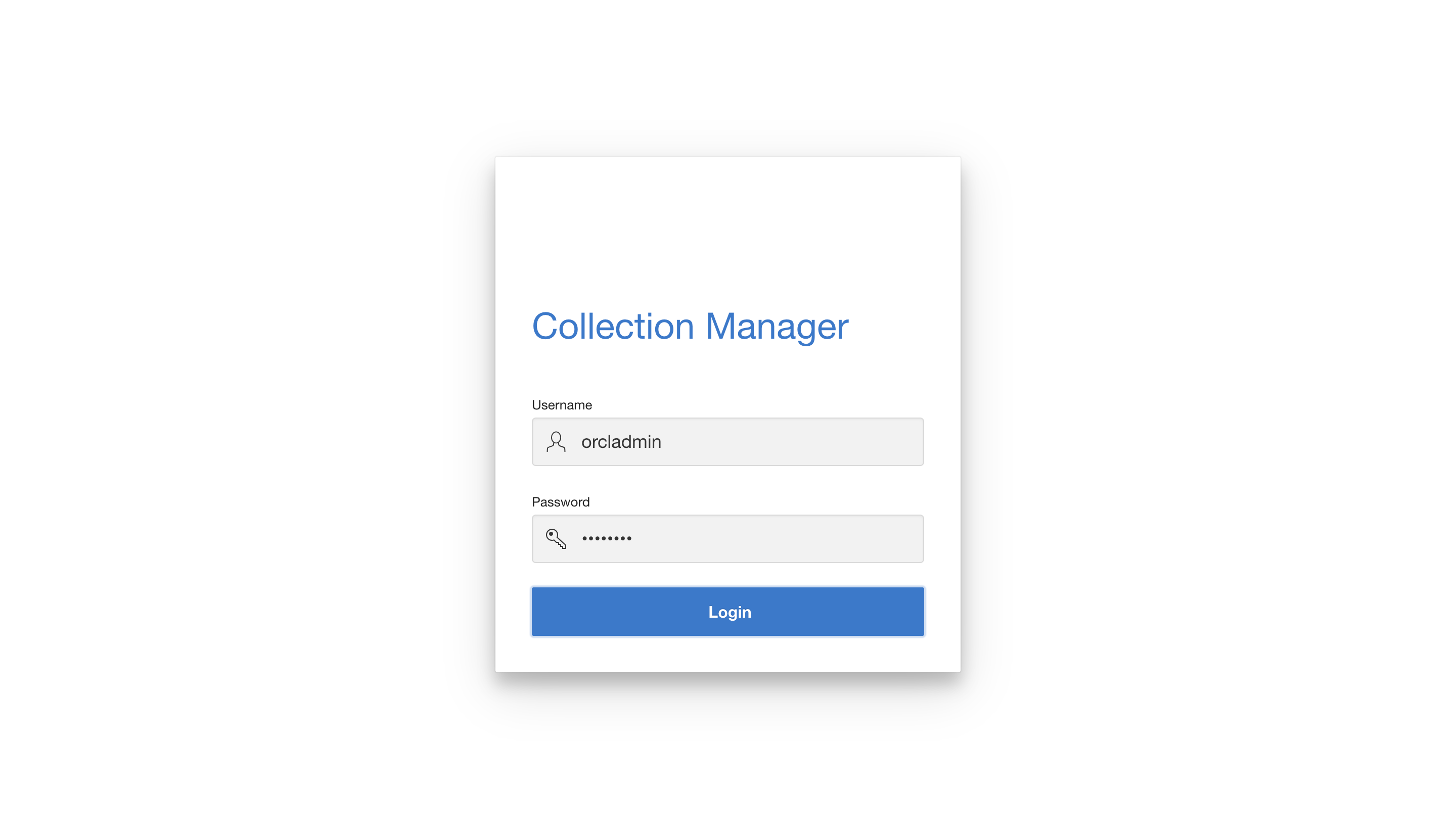
A successful login will authenticate and bring you into the collection manager application.
Figure 3-107 Logging successfully in to Collection Manager