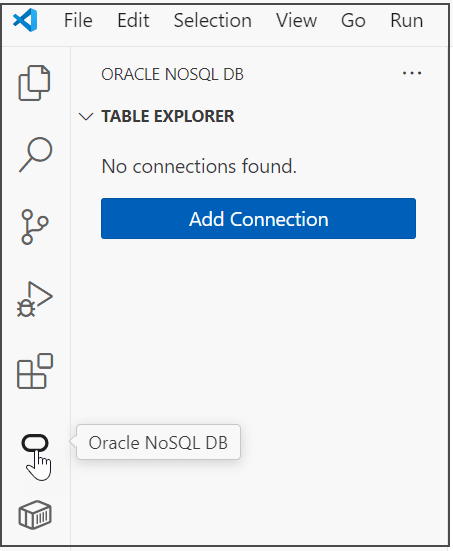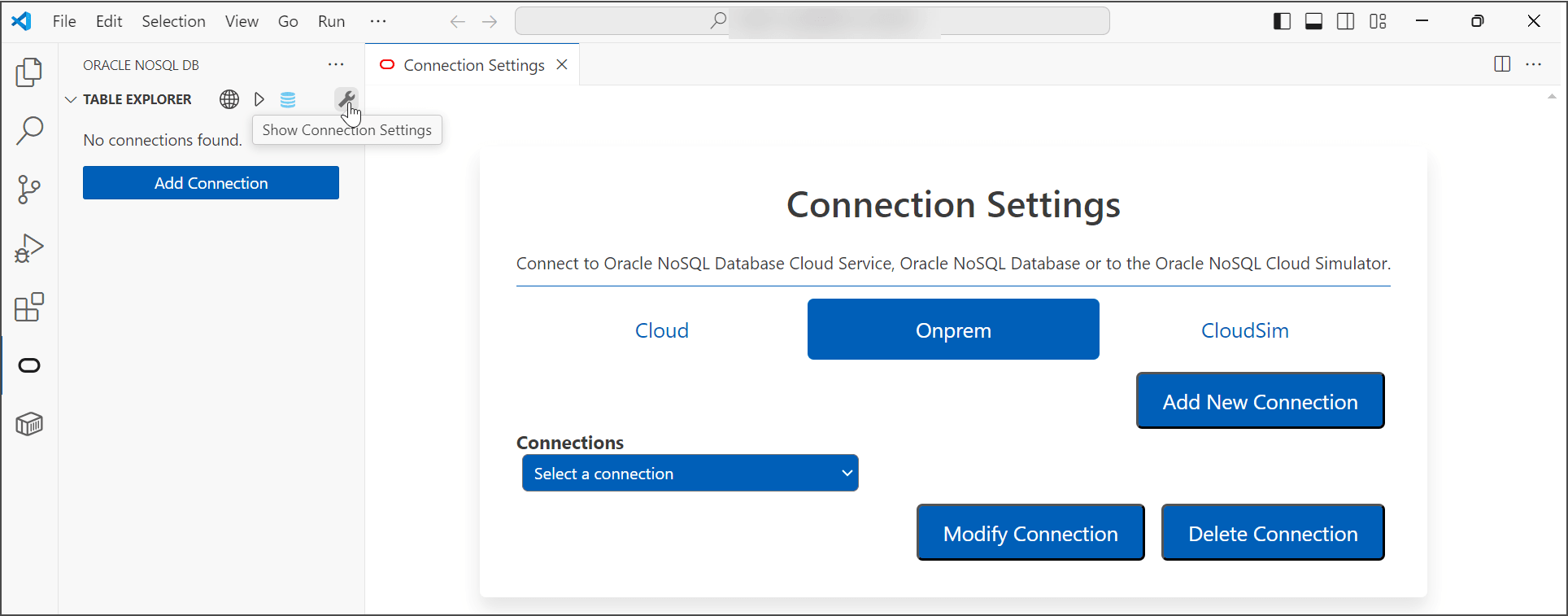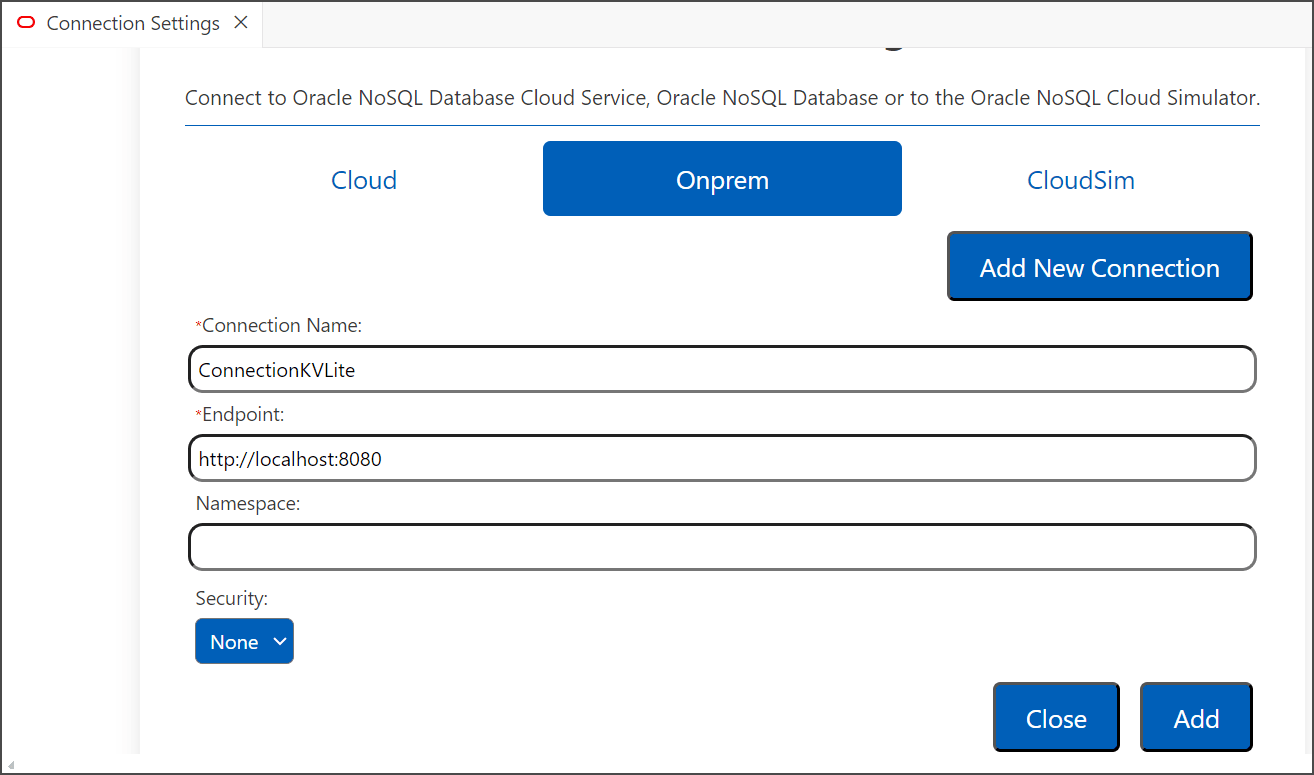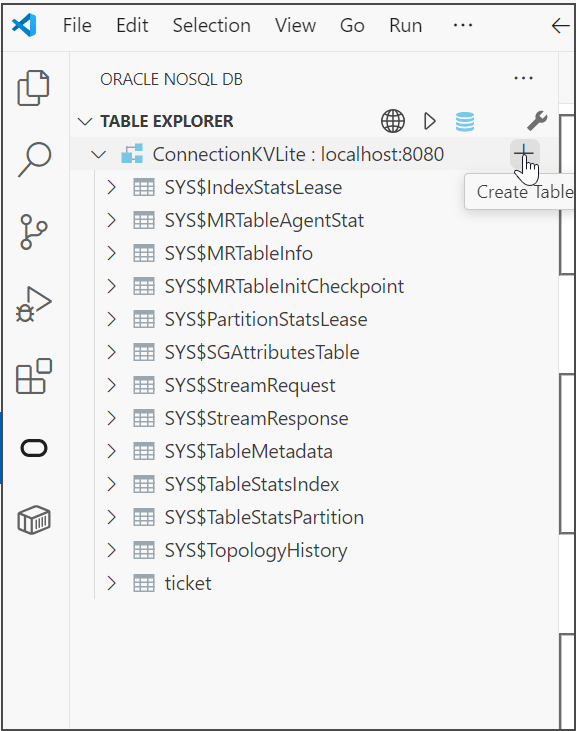Connect to Database Using Oracle NoSQL Visual Studio Code Extension
This section describes how you can connect to KVLite in a container using Oracle Database Visual Studio Code Extension.
Oracle NoSQL Database Visual Studio (VS) Code extension provides multiple ways to connect to an Oracle NoSQL Database. You can connect to Oracle NoSQL Database cloud service, cloud simulation, or an on-premise installation. For more details, see About Oracle NoSQL Database Visual Studio Code Extension. In the below case, we will connect to the KVLite instance that we are running inside a container by creating an on-premise connection.