Provision Autonomous Data Warehouse for Federated Partitions
To use federated partitions with Essbase, you must provision an instance of Autonomous Data Warehouse Serverless, and create a dedicated schema. You can provision the database either before you deploy the Essbase stack on Oracle Cloud Infrastructure using the Marketplace listing, or during the deployment.
The following workflow describes how to create the Autonomous Database required for federated partitions.
Tip:
Skip these steps if you want to create and provision Autonomous Database during Essbase 21c deployment. Refer instead to Deploy Essbase from Marketplace for Federated Partitions.-
Log in to your organization's Oracle Cloud Infrastructure tenancy.
-
In Oracle Cloud Infrastructure Console, click Oracle Database.
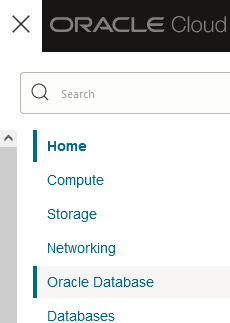
-
Under Autonomous Database, click Autonomous Data Warehouse.
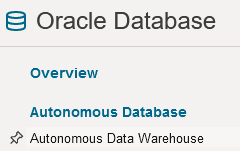
-
Under List scope, ensure the correct target compartment is shown.
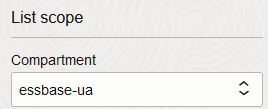
-
Click Create Autonomous Database.

-
In the basic information area,
-
Optionally change the Display name to something other than the default assigned name.
-
Enter a Database name.
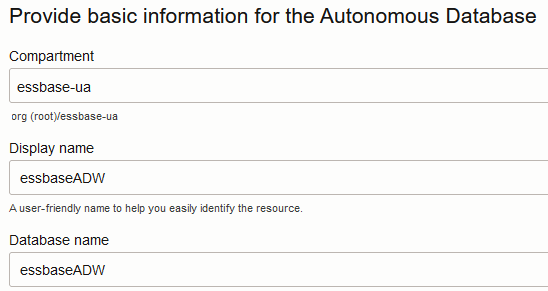
-
-
For the workload type, keep the default selection of Data Warehouse.
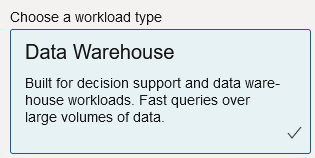
-
For the deployment type, choose Serverless.

-
In the configuration area,
-
Select a database version.
-
Select an OCPU count.
-
Select an amount of storage to allocate.
-
Select auto scaling requirements.
-
-
In the Create administrator credentials area, define the password for the Autonomous Database administrator.
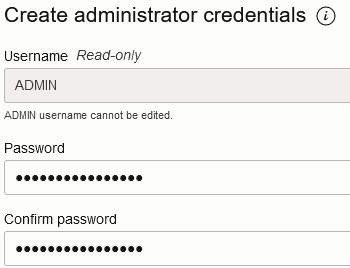
-
In the Choose network access area,
-
Select one of the access types:
- Secure access from everywhere
- Secure access from allowed IPs and VCNs only
- Private endpoint access only
-
Leave the option checked to require mutual TLS authentication.
-
-
In the Choose license and Oracle Database edition area, indicate your license type.
-
If you selected BYOL, then also choose an edition: Enterprise (EE) or Standard (SE).
-
Enter at least one e-mail address at which to receive operational notifications and announcements.
-
Click Create Autonomous Database.

-
Allow a few minutes for OCI to provision the Autonomous Data Warehouse.
-
Use a vault in the Identity & Security section of OCI Console to encrypt and save the Autonomous Database administrator password. Refer to Create Vault, Secrets, and Encrypt Values.