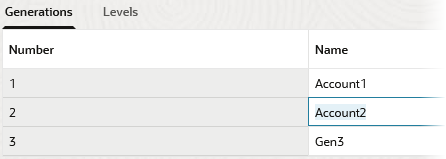Name Generations and Levels
You can create names for generations and levels in an Essbase outline, using a word or phrase that describes the generation or level. For example, you might create a generation name called Cities for all cities in the outline. You can define only one name for each generation or level.
Use generation and level names in calculation scripts wherever you need to specify either a list of member names or a list of generation or level numbers. For example, you can limit a calculation in a calculation script to the members of a specific generation.