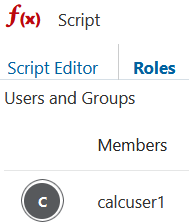Access to Calculations
If you have the Database Update application permission, you have access to run the default calculation on the cube (from Smart View), and to run specific calculation scripts provisioned to you. If you have the Application Manager or Database Manager application permission, you have Calc privileges and rights to execute all calculations, and to provision access to execute specific calculation scripts.
To provision users access to execute calculation scripts in the Essbase web interface, first provision the user to that
application with Database Update permission, then add the user on the
Roles tab in the calc script editor.
- On the Home page, open the application.
- Click Permissions.
- Click Add and a list of users and groups
is displayed.
Note:
Clicking Add in this dialog does not allow you to add new users. Instead, you can add users that have already been provisioned using an identity provider. This topic assumes that you have users provisioned. There are several ways to provision Essbase users. See Manage Essbase User Roles and Application Permissions for independent deployments, or Manage Users and Roles for stack deployments. - Click Add user
 next to a user.
next to a user.
- Click Close to close the user list.
- Select Database Update for the added user.
- Grant calculation script access,
- Select the General page of the open application, and open the database (cube).
- Click Scripts, and click Calculation Scripts.
- Click on the script name.
- Click Roles, and click Add members.
- Click Add user
 next to the user name.
next to the user name.
- Click Close.
- The user is displayed as a member of the script.
- On the Applications page, click the Actions menu to the right of the application name.
- Select Inspect, and then select Permissions.
- Click Add
 on the right-hand side of the dialog box.
on the right-hand side of the dialog box.
A list of users and groups is displayed.
- Click Add
 next to a user.
next to a user.
- Select Database Update.
- Grant calculation script access.
- On the Applications page, expand the application and click the Actions menu to the right of the cube name.
- Select Inspect, and then select Scripts.
- Select Calculation Scripts.
- Click on the script name.
- Select Roles.
- Click Add
 .
.
- Click Add
 next to the user name.
next to the user name.
- Click Close.
The user is displayed as a member of the script.