Display Privilege
The MaxL display privilege statement helps you view Essbase assigned privileges, calculations, and filters held by users and groups.
Syntax
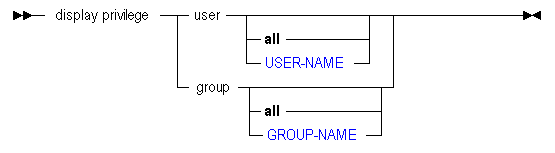
Description of the illustration disppriv.gif
You can display Essbase security permissions in the following ways using MaxL display privilege.
Keywords
- display privilege user [all]
-
Display security permissions for all users.
Example:
display privilege user Fiona; - display privilege user USER-NAME
-
Display security permissions for all users, or for a specified user.
- display privilege group [all]
-
Display security permissions for all groups.
Example:
display privilege group; - display privilege group GROUP-NAME
-
Display security permissions for a specified group.
Example:
display privilege group CalcGrp;
MaxL Display Privilege Output Columns
The following is an example of the output columns returned by the display privilege statement.
holder application database resource type
+------------+------------+------------+------------+------------
sample_basic Sample Basic actuals 3
NewGrp Sample no_access 2
FilterGroup Sample Basic filter1 4
FilterGroup Sample Basic read 2
powergroup create_appli 1
...The numeric values returned for the type field can be interpreted as follows:
Table 3-2 Output Columns for Display Privilege: Type Field
| Type Value | Type Description |
|---|---|
|
1 |
|
|
2 |
|
|
3 |
Execute calculation |
|
4 |
Filter |