Reset Essbase Repository Database Schema Passwords
If the Essbase Repository Database Schemas (RCU) passwords expired, you must change them and restart the services before you can use Essbase.
To determine whether problems with Essbase are caused by expired RCU passwords,
-
Navigate to
<Domain Home>/servers/<Essbase-Managed-Server-Name>/logs.For an explanation of <Domain Home> and any other path/location variables referenced in this topic, see Environment Locations in the Essbase Platform.
Linux example:
cd <Domain Root>/essbase_domain/servers/essbase_server1/logsWindows example:
chdir <Domain Root>\essbase_domain\servers\essbase_server1\logs -
Check the log file
<Essbase-Managed-Server-Name>.outfor any Oracle Database password errors.Linux example:
cat essbase_server1.out | grep passwordOn Windows, open the log file and perform a search for
password.If you find errors similar to the following, you likely need to update expired RCU passwords.
Attempt to connect to OCI failed. [ORA-28002: the password will expire within 3 days
To update expired RCU passwords,
-
Locate the schema name prefix (you can find it in
rcu.log, created during configuration). For example, let's assume the schema prefix to be ABC123. -
Using a client tool such as Oracle SQL Developer, and connecting as an administrative user with the privileges to change other users’ passwords, log in to the RCU schema database.
-
Unlock the RCU schemas by executing the following SQL statements. In the examples below, replace the example password with the new password of the RCU schemas.
ALTER USER ABC123_MDS IDENTIFIED BY PPAASSWW ACCOUNT UNLOCK; ALTER USER ABC123_IAU IDENTIFIED BY PPAASSWW ACCOUNT UNLOCK; ALTER USER ABC123_IAU_APPEND IDENTIFIED BY PPAASSWW ACCOUNT UNLOCK; ALTER USER ABC123_IAU_VIEWER IDENTIFIED BY PPAASSWW ACCOUNT UNLOCK; ALTER USER ABC123_OPSS IDENTIFIED BY PPAASSWW ACCOUNT UNLOCK; ALTER USER ABC123_STB IDENTIFIED BY PPAASSWW ACCOUNT UNLOCK; ALTER USER ABC123_WLS IDENTIFIED BY PPAASSWW ACCOUNT UNLOCK; ALTER USER ABC123_WLS_RUNTIME IDENTIFIED BY PPAASSWW ACCOUNT UNLOCK; ALTER USER ABC123_ESSBASE IDENTIFIED BY PPAASSWW ACCOUNT UNLOCK; -
Using SSH to the Essbase server machine, stop the server (all servers including AdminServer).
Linux example:
<Domain Home>/esstools/bin/stop.shWindows example:
<Domain Home>\esstools\bin\stop.cmd -
If any Java process is running, stop the process. To find out if a Java process is running, you can use Task Manager on Windows, or on Linux, grep the process listing.
Linux example:
ps -eaf | grep javaI -
Navigate to <Domain Home> and find the location of the Java Policy Store file,
jps-config.xml.Linux example:
cd <Domain Root>/essbase_domain find . -name jps-config.xmlThe file path returned should be:
<Domain Home>/config/fmwconfig/jps-config.xmlWindows example:
chdir <Domain Root>\essbase_domain dir "jps-config.xml" /sThe file path returned should be:
<Domain Home>\config\fmwconfig\jps-config.xml. Save this information for the WebLogic Scripting Tool steps to follow. -
Run the WebLogic Scripting Tool, located in
<ORACLE_HOME>/oracle_common/common/bin.Linux example:
<ORACLE_HOME>/oracle_common/common/bin/wlst.shWindows example:
<ORACLE_HOME>\oracle_common\common\bin\wlst.cmd -
At the
wls:/offline>prompt, update boot strap credentials, providing as arguments: the path to the Java Policy Store, the OPSS schema name, and a new RCU schema password.Note that
PPAASSW2is shown here as an example of the new RCU schema password.Linux example:
modifyBootStrapCredential(jpsConfigFile='<Domain Root>/essbase_domain/config/fmwconfig/jps-config.xml',username='ABC123_OPSS',password='PPAASSW2')Windows example:
modifyBootStrapCredential(jpsConfigFile='<Domain Root>\essbase_domain\config\fmwconfig\jps-config.xml',username='ABC123_OPSS',password='PPAASSW2')The displayed warning shown below can be ignored.
WARNING: Bootstrap services are used by OPSS internally and clients should never need to directly read/write bootstrap credentials. If required, use Wlst or configuration management interfaces. -
Start Essbase Admin Server.
Linux example:
<Domain Home>/esstools/bin/start.sh -i AdminServerWindows example:
<Domain Home>\esstools\bin\start.cmd -i AdminServerSee also Stop, Start, and Check Servers.
-
As the WebLogic administrator, log in to WebLogic Server Administrative console
http(s)://<hostname>:<admin server port>/console, and update all Data Source passwords with the new password. You can use the same password for all schemas.-
From WebLogic console, under Domain Structure, navigate to Services > Data Sources.
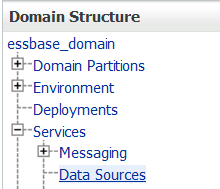
-
In Change Center, click Lock & Edit.
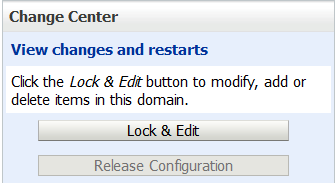
-
For each Data Source in the table, click the Data Source name, click the Connection Pool tab, update the Password and Confirm Password fields with the new password, and click Save.
-
After all Data Source passwords have been updated and saved, click Activate Changes in the Change Center.
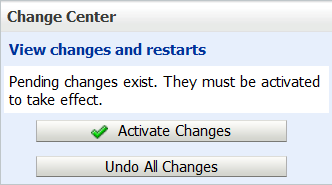
-
Log out of the WebLogic console.
-
-
Using SSH to the Essbase server machine, once again run the WebLogic Scripting Tool, located in
<ORACLE_HOME>/oracle_common/common/bin.Linux example:
<ORACLE_HOME>/oracle_common/common/bin/wlst.shWindows example:
<ORACLE_HOME>\oracle_common\common\bin\wlst.cmd -
At the
wls:/offline>prompt, log in to the AdminServer using WLSTconnect.Secure (TLS/SSL) mode example:
connect('WLuser','WLpasswd','t3s://hostname.example.com:7001')Non-TLS mode example:
connect('WLuser','WLpasswd','t3://hostname.example.com:7001') -
At the
wls:/essbase_domain/serverConfig/>prompt, update the credentials for Essbase schema user ABC123_ESSBASE using WLSTupdateCred, providing the new password.Example:
updateCred(map='oracle.essbase',key='datasource.essbase',user='ABC123_ESSBASE',password='PPAASSW2') -
Disconnect from the AdminServer.
Example:
disconnect() -
Exit the WebLogic Scripting Tool.
Example:
exit() -
Using SSH to the Essbase server machine, stop and restart all Essbase services. See Stop, Start, and Check Servers.
-
Check that you can log in to Essbase.