Dimension Build Methods
The dimension build method determines the algorithm Essbase uses to build or modify dimensions, members, and aliases in the cube outline. Depending on the shape of your source of data, the ideal build method may reference generations, levels, parent-child, or strings.
When you build dimensions, each record (row) in the source of data defines one member of the dimension. Each record must follow the same dimensional order ("dimensionality") as the other records.
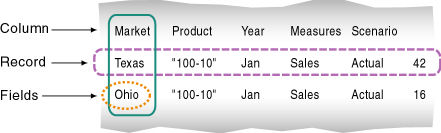
Build Method Guidelines
Use these guidelines to select the appropriate build method for the data source:
| Type of Data in Each Record | Examples | Desired Operation | Build Method(1) | Field Type Information |
|---|---|---|---|---|
|
Top-down data Each record specifies the parent’s name, the child’s name, the children of that child, and so on. |
Year, Quarter, Month |
Modify the properties of existing dimensions and members |
Generation references |
The generation number for each field. |
|
Bottom-up data Each record specifies the name of the member, the name of its parent, the name of its parent’s parent, and so forth. |
Month, Quarter, Year |
|
Level references |
The level number for each field. |
|
Parent followed by its child Each record specifies the name of the parent and the name of the new child member, in that order, although they can specify other information as well. |
Cola, Diet Cola |
|
Parent-child references |
|
|
A list of new members Each data source lists new members; the data source does not specify where in the outline the members belong. Essbase provides algorithms that determine where to add these members. |
Jan, Feb, Mar, April |
Add all members as children of an existing parent (possibly a “dummy” parent) |
Add as child of the specified parent |
|
|
800-10, 800-20 |
Add all members at the end of the dimension |
Add as sibling at the lowest level |
||
|
800-10, 800-20 |
Add each new member to the dimension that contains similar members |
Add as sibling to a member with a matching string |
||
|
A list of base dimension members and their attributes |
Cola 16oz Can, Root Beer 14oz Bottle |
Add members to an attribute dimension and associate the added members with the appropriate members of the base dimension |
Generation, level, or parent-child references, depending on the organization of the source data |
The number for each field. The number is either the generation or level number of the associated member of the base dimension or zero. |
Footnote 1 Using a level references build, you cannot create an alias that has the same name as its member. This restriction does not apply if you use other build methods, including the generation references build method.
Selecting Build Method for a New Dimension Build Rule
When you use application workbooks to build dimensions, you specify the build method in the definitions of the dimension worksheet. For example, this definition specifies a parent-child build method.
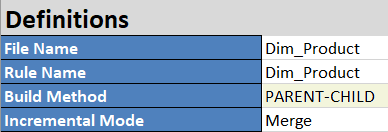
When you design a new dimension build rule in the Essbase web interface, you can select a build method when you first associate a dimension with the rule. For example,
-
In a new dimension build rule, click Dimensions.

-
Type in or search for a dimension name; for example, Products. Click Add, then click OK.
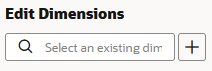
-
Click the name of the dimension you just added. For example, click Product.
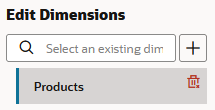
-
Select one of the build methods and click OK.
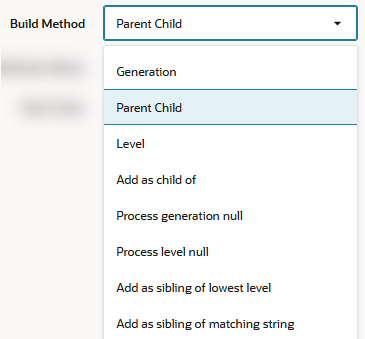
The following build method options are available.
Build Method Use Case Generation Generation References in Dimension Builds Parent Child Parent-Child References in Dimension Builds Level Level References in Dimension Builds Add as child of Not currently available Process generation null Generation References in Dimension Builds Process level null Level References in Dimension Builds (see "Dealing With Empty Fields") Add as sibling of lowest level Add Members as Siblings of the Lowest Level Add as sibling of matching string Add Members Based On String Matches
Identifying Build Method for an Existing Dimension Build Rule
When you view or edit a dimension build rule in the Essbase web interface, examining the order and type of fields will often indicate the build method that was used. For example, the fields in this load rule are ordered and typed to specify a parent-child build method.
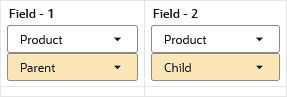
To check the build method in the rule settings,
-
Click Dimensions.

-
Click the name of the dimension this rule is associated with. For example, click Product.
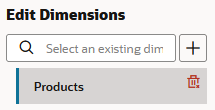
-
The build method is visible on the Details tab.

Exporting an Existing Cube with a Different Build Method
You can export any cube to an application workbook, and select a new build method upon export. Export supports Parent-Child and Generation build methods.
-
On the Home page, open the application.
-
From the Actions menu, to the right of the Database name, click Export To Excel.
-
Select the build method.
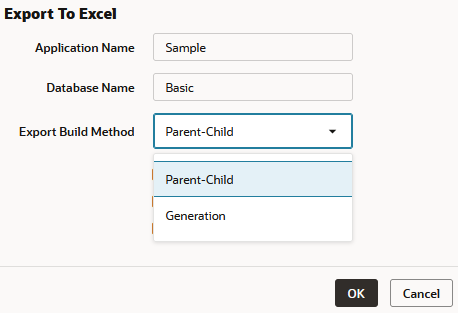
-
Select one of the build methods and click OK.