Using the Oracle Tuxedo Service Metadata Repository and Setting the Property Values
Custom Property Editors are provided for the following properties:
- JoltFieldName (Jolt-aware AWT beans)
- serviceName (JoltServiceBean)
The Property Editor, accessed from the Property List, includes dialog boxes that are used to add or modify the properties. You can invoke the boxes from the Property List by selecting the button with the ellipsis (...) that is next to the value of the corresponding property value.
Some JoltBeans require input to the Property List field. The beans are listed in the following table.
Table 5-6 JoltBean Specific Properties
| JoltBean | Property | Input Description |
|---|---|---|
| JoltSessionBean | appAddress userName, Password or AppPassword | e.g., //host:port
Type your Oracle Tuxedo username and passwords. |
| JoltServiceBean | serviceName isTransactional | INQUIRY, for example.
Set to true if the service needs to be executed
within a transaction. Set is Transactional to false if
the service does not require a transaction.
|
| JoltUserEventBean | eventName filter | Refer to the Oracle Tuxedo
tpsubscribe calls.
|
| All Jolt-aware GUI beans | joltFieldName occurrenceIndex | ACCOUNT_ID, for example
Multiple fields of the same name. Index starts at 0. |
| JoltCheckbox | TrueValue and FalseValue | The field value corresponding to the state of the checkbox. |
The property editor reads cached information from the repository and returns names of the available services and data elements in a list box. An example of the ServiceName property editor is shown in the following figure “JoltServiceBean Property Editor.”
To add or modify a property bean, follow these steps:
- Select the service name by clicking on the ellipsis in the ServiceName field shown in the following figure.
Figure 5-28 JoltServiceBean Property Editor
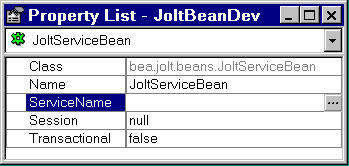
The Custom Property Editor for ServiceName shown in the following figure is displayed.
Figure 5-29 Custom Property Editor for ServiceName
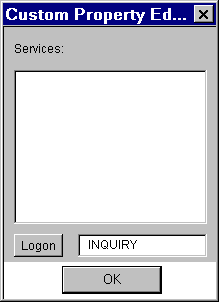
Note:
If you cannot or do not want to connect to the Repository database, type the service name in the text box and skip to Step 7. - If you are not logged on, make sure the Jolt Server is running and select Logon.
The JoltBeans Repository Logon shown in the following figure is displayed.
Figure 5-30 JoltBeans Repository Logon
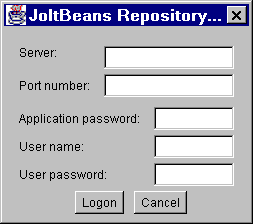
- Type the Oracle Tuxedo or Jolt Relay Machine name in the Server field and the JSL or Jolt Relay in the Port number field.
- Type the password and username information (if required) and click Logon.
The Custom Property Editor loads its cache from the repository and is displayed, as shown in the following figure “Property Editor with Selected Service.”
- Select the appropriate service name from the list box, as shown in the following figure.
- Enter the property value (service or field name) directly.
A text box is provided.
- Click OK in the Custom Property Editor dialog.
The bean property is set with the contents of the text box.
Figure 5-31 Property Editor with Selected Service
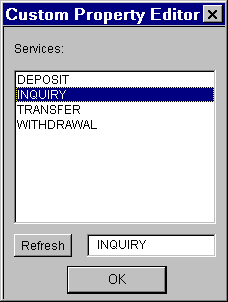
- Click OK in the Custom Property Editor dialog box again.
Parent topic: Using JoltBeans