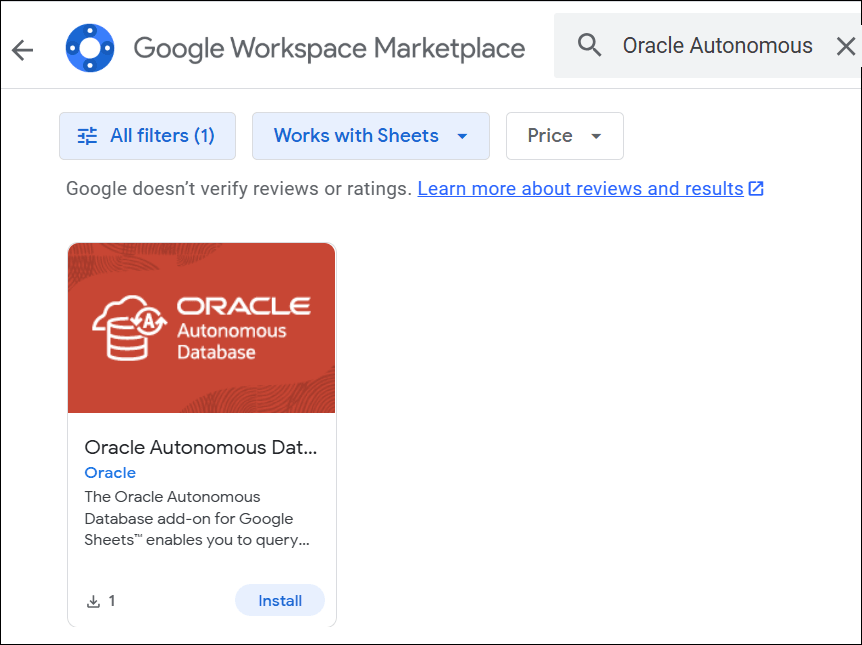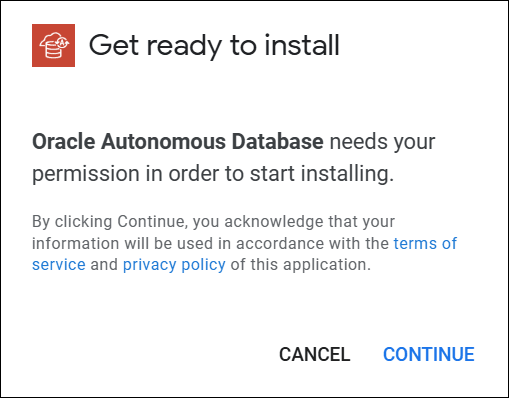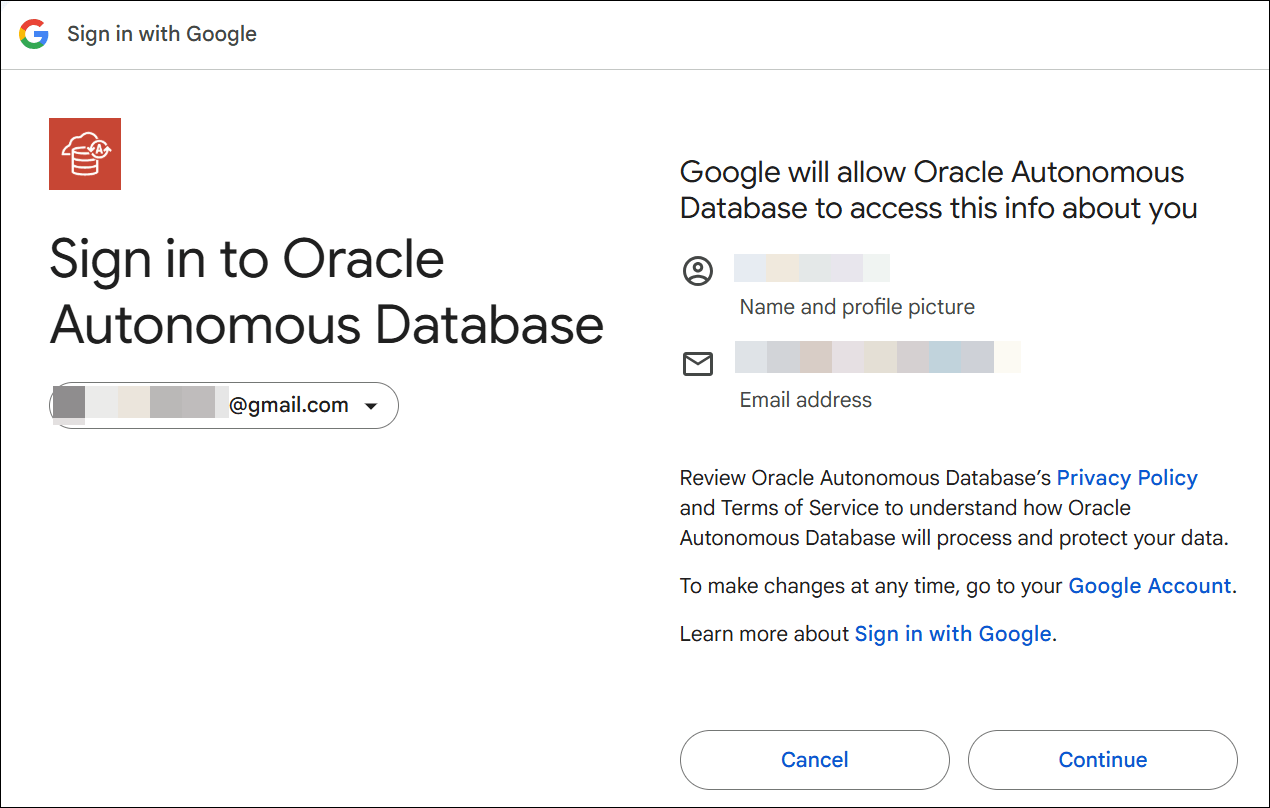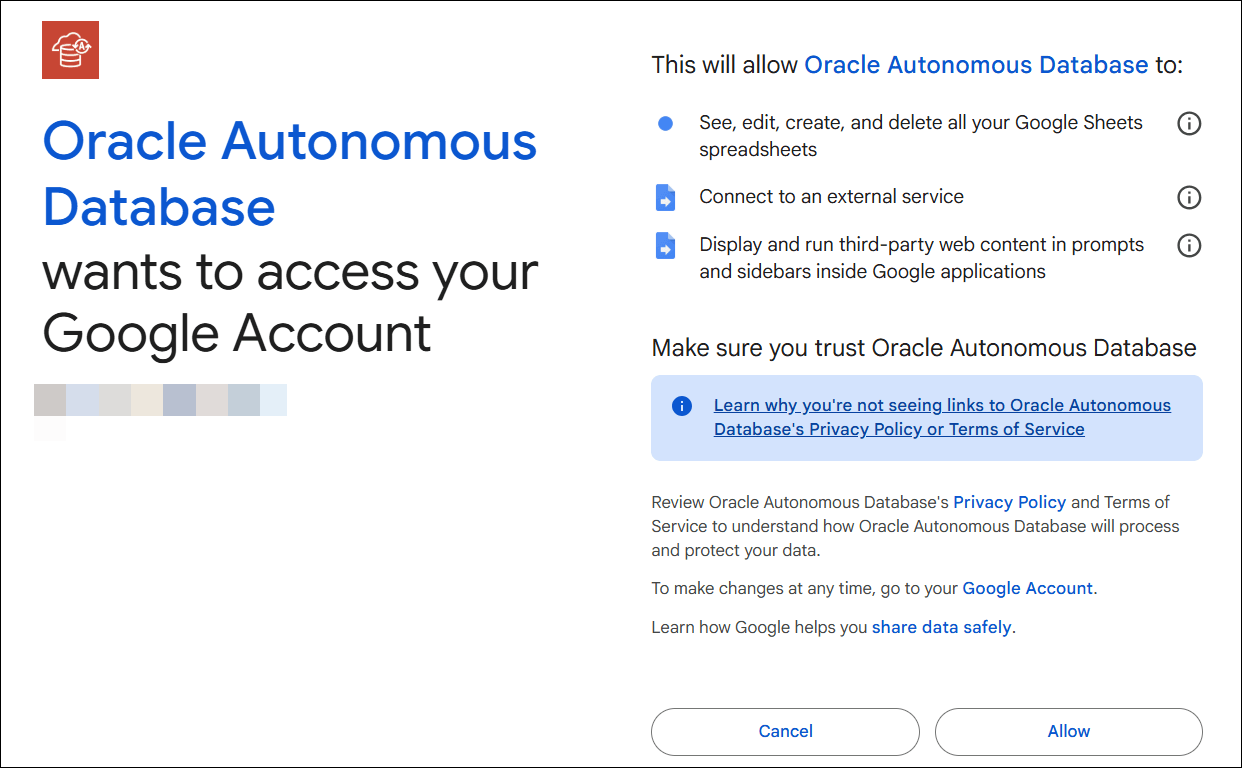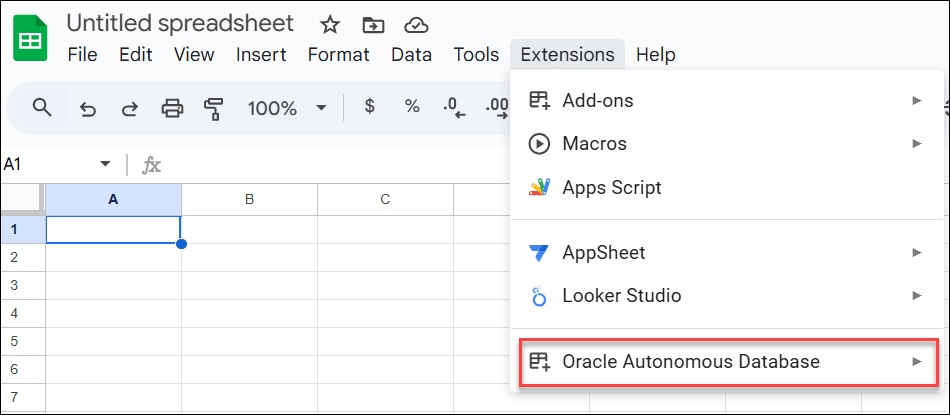Install the add-on from Google Workspace Marketplace
The The Oracle Autonomous Database add-on for Google Sheets is available in Google Workspace Marketplace.
Prerequisites
- You must have an active Google account to sign in as an administrator.
Follow these steps to install the add-in:
- Start Google Sheets and open a new or existing sheet:
- You can access Google Sheets using a web browser. Go to sheets.google.com.
- Login with your account.
You will view Google Sheets.
- Install the Add-on from Google Workspace Marketplace:
- From the Home menu, go to Extensions, click Add-ons and select Get add-ons.
You can view the Google Workspace Marketplace application.
- Search for Oracle Autonomous in the search bar.
You can view the The Oracle Autonomous Database add-on for Google Sheets in the search results.
- Click Install.
- You will view a dialog to accept terms of service and privacy policy. Click CONTINUE to agree to it.
- Upon authorization, you will be redirected to the Google Accounts page where you must to select your Gmail account.
- Selecting your account opens a new window that ensures you review the terms of service and Oracle Autonomous Database's privacy policy. Click Continue to proceed.
- Click Allow to grant permission for Oracle Autonomous Database to access your Google Account at this point.
You will view a message confirming the add-on loaded successfully.
- From the Home menu, go to Extensions, click Add-ons and select Get add-ons.
A new Oracle Autonomous Database menu appears under Extensions menu in the Google Sheet.
You can now connect to the Autonomous Database to analyze and query the data.
Parent topic: Oracle Autonomous Database for Google Sheets