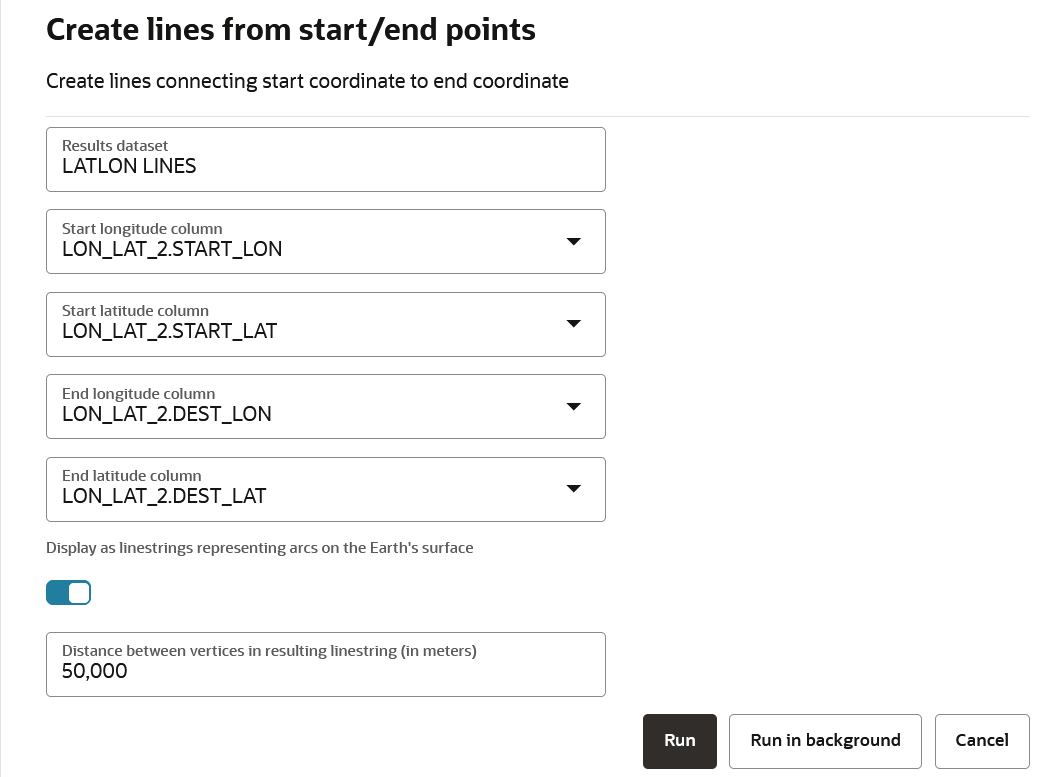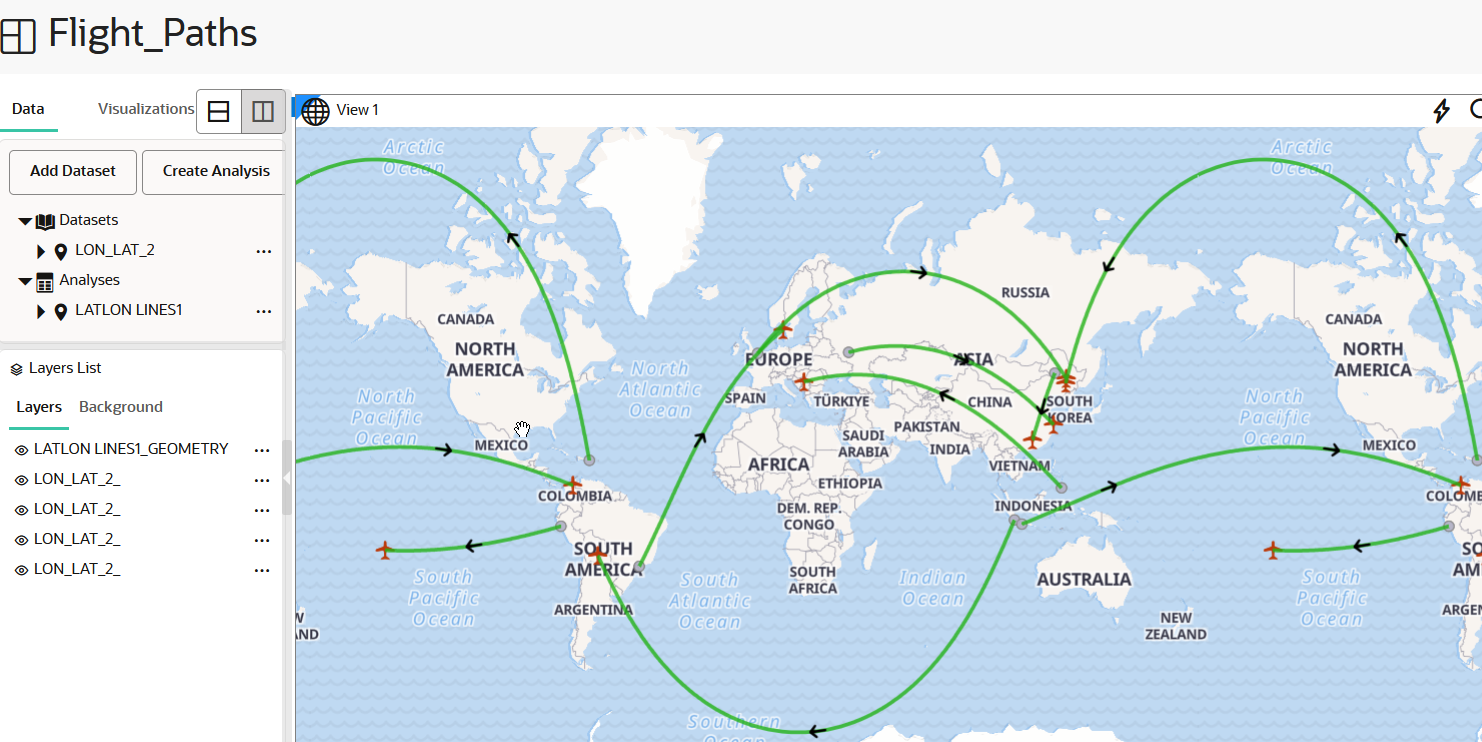5.5 Creating Lines to Connect Latitude/Longitude Pairs
The Create lines from start/end points transform operation creates a line connecting two pairs of latitude and longitude coordinates on a map layer.
To perform this transformation analysis, ensure that a dataset
comprising two pairs of latitude and longitude coordinates (one represents the starting
points and the other, ending points) in each row is added in the Active Project page.
The Create lines from start/end points analysis takes the column names of these
two pairs of latitude and longitude coordinates as input and generates the line geometry
connecting the starting and ending points.
Perform the following steps to run the Create lines from start/end
points spatial analysis.
Parent topic: Performing Analyses in Spatial Studio