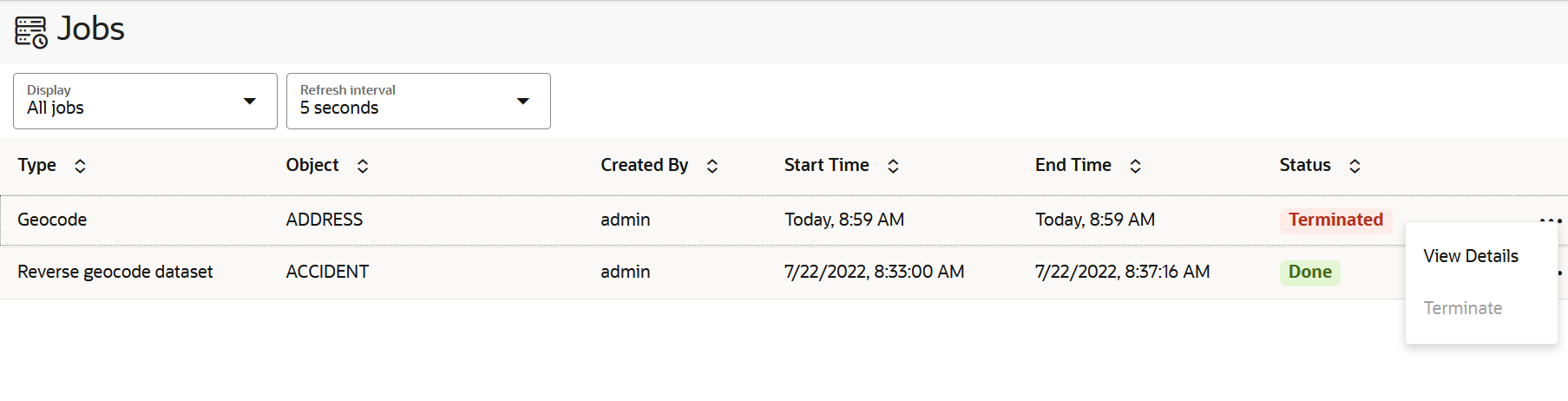3.9 Spatial Studio Jobs Page
The Jobs page displays details of all the background jobs that run in Spatial Studio.
The following figure shows a layout of the Jobs page:
You can perform the following actions on the Jobs page:
- Select a job to be displayed in the grid: Active, Past or All.
- Select a refresh interval for the jobs grid.
- View details of a specific job.
- Terminate a job.
Also, note the following about terminating a job:
- You can terminate a
ProcessingorPendingjob. - You can terminate all job types except
Create lon-lat indexjobs. - Upon termination of a job, partial execution results of the job
are maintained. You can choose to clear the partial results. For example,
you can perform
Clear Address Geocodeafter terminating aGeocodejob. - Only jobs related to H3 aggregations such as
Build H3 Indexare completely rolled back when terminated.
- You can terminate a
The grid table displays the following properties for each job entry row:
- Type: The job type, such as "
Geocode", "Reverse geocode dataset" and so on. - Object: The entity being altered by the job, which can be a Dataset, Table, Index or other.
- Created by: The user that submitted the job.
Note:
System maintenance jobs are created by “$system” account - Start Time: The scheduled next run time for jobs with
Pendingstatus or the actual job start time for any other job status. - End Time: The time at which a job completed.
- Status: Indicates the state or progress of a job, which can be:
PendingProcessingDoneErrorTerminatingTerminated
By clicking ![]() against any job row, you can perform the following actions :
against any job row, you can perform the following actions :
- View Details: To view extra information, such as the step at
which a
Processingjob is currently running or error details forErrororTerminatedjobs. Also, you can terminate aProcessingjob by clicking Terminate when viewing the job details. - Terminate: To terminate a
ProcessingorPendingjob directly. It remains disabled for any other job status.
Parent topic: Using Oracle Spatial Studio