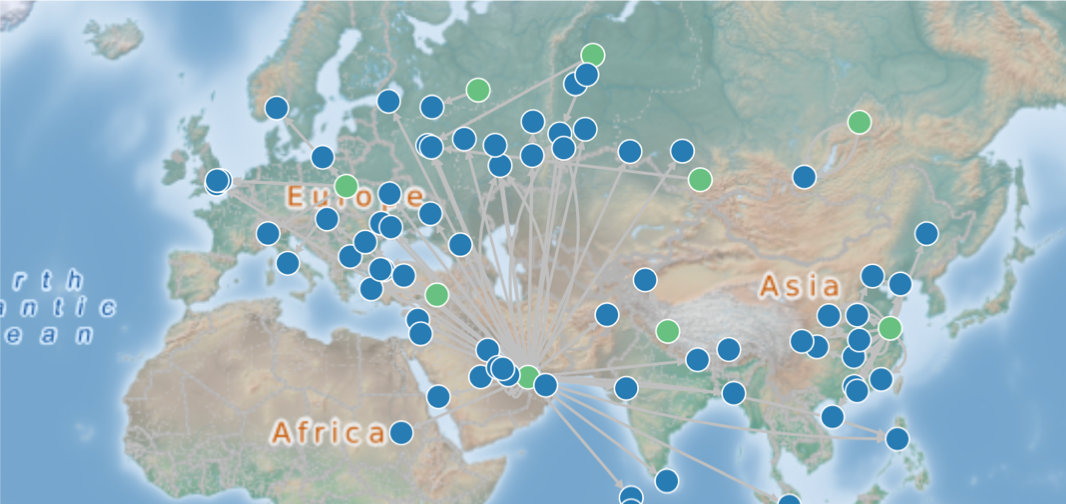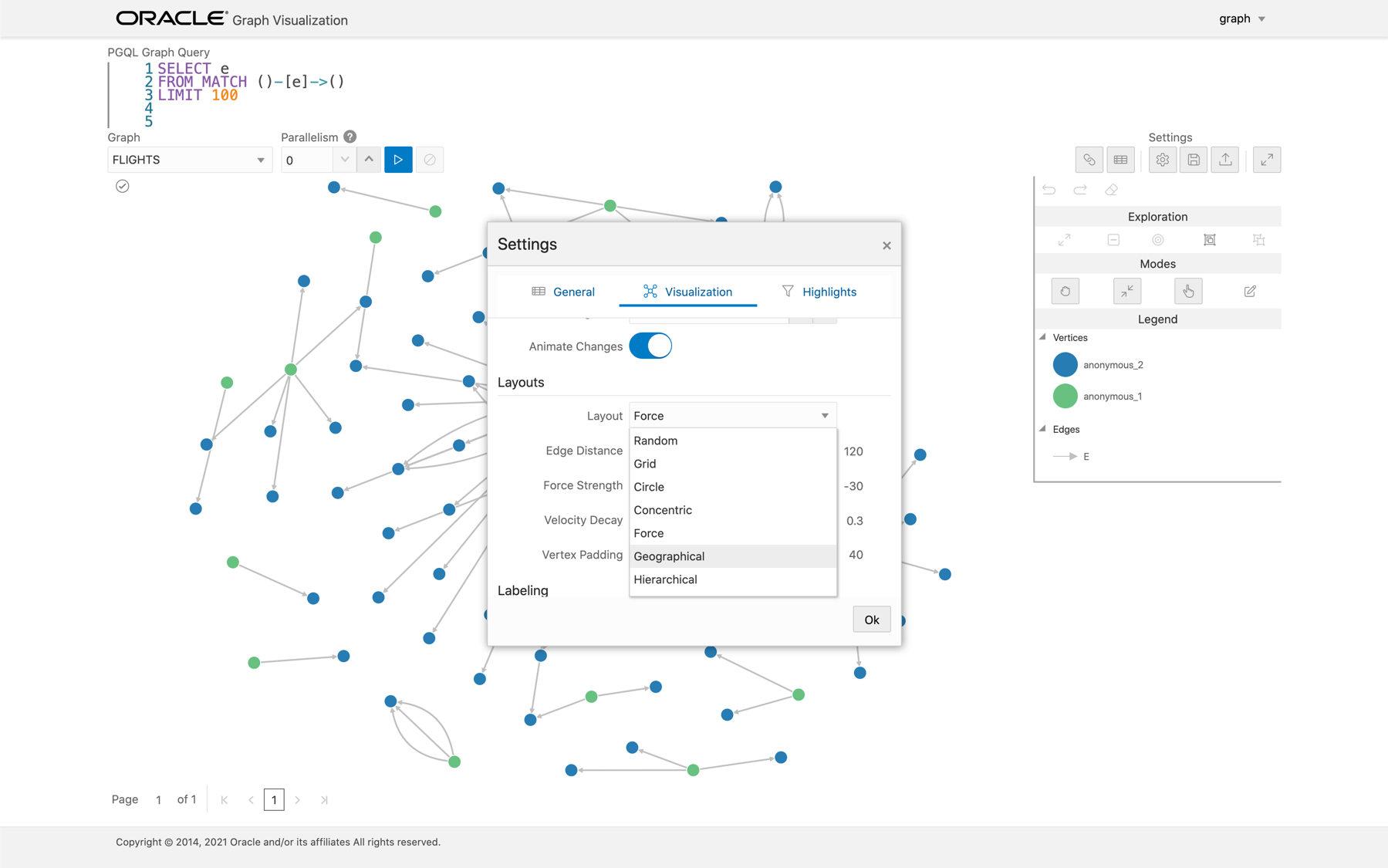7.3.3 Using the Geographical Layout
The Graph Visualization application offers a choice of layouts for rendering graphs. One of them is the Geographical layout that will show the graph (vertices and edges) on a global map.
The following figure shows a graph rendered on a geographical layout in the Graph
Visualization application:
In order to view your vertices on a map, they must include a geographical
location, in the form of a pair of properties that contain the longitude and latitude
coordinates for that vertex. For
example:
+-------------------------------------------------+
| iata | city | longitude | latitude |
+-------------------------------------------------+
| SIN | Singapore | 103.994003 | 1.35019 |
| LAX | Los Angeles | -118.4079971 | 33.94250107 |
| MUC | Munich | 11.7861 | 48.353802 |
| CDG | Paris | 2.55 | 49.012798 |
| LHR | London | -0.461941 | 51.4706 |
+-------------------------------------------------+Note:
You can use any name for the longitude and latitude properties (such as X and Y, or long and lat). But, you must ensure that the longitude/latitude pair are in the WGS84 system (GPS coordinates), and the coordinates are expressed in decimal degrees.You can select the geographical layout in the Graph Visualization settings window as
shown:
Then, select the properties in your vertices that contain the geographical coordinates as shown:
Figure 7-6 Selecting the Coordinates for the Geographical layout
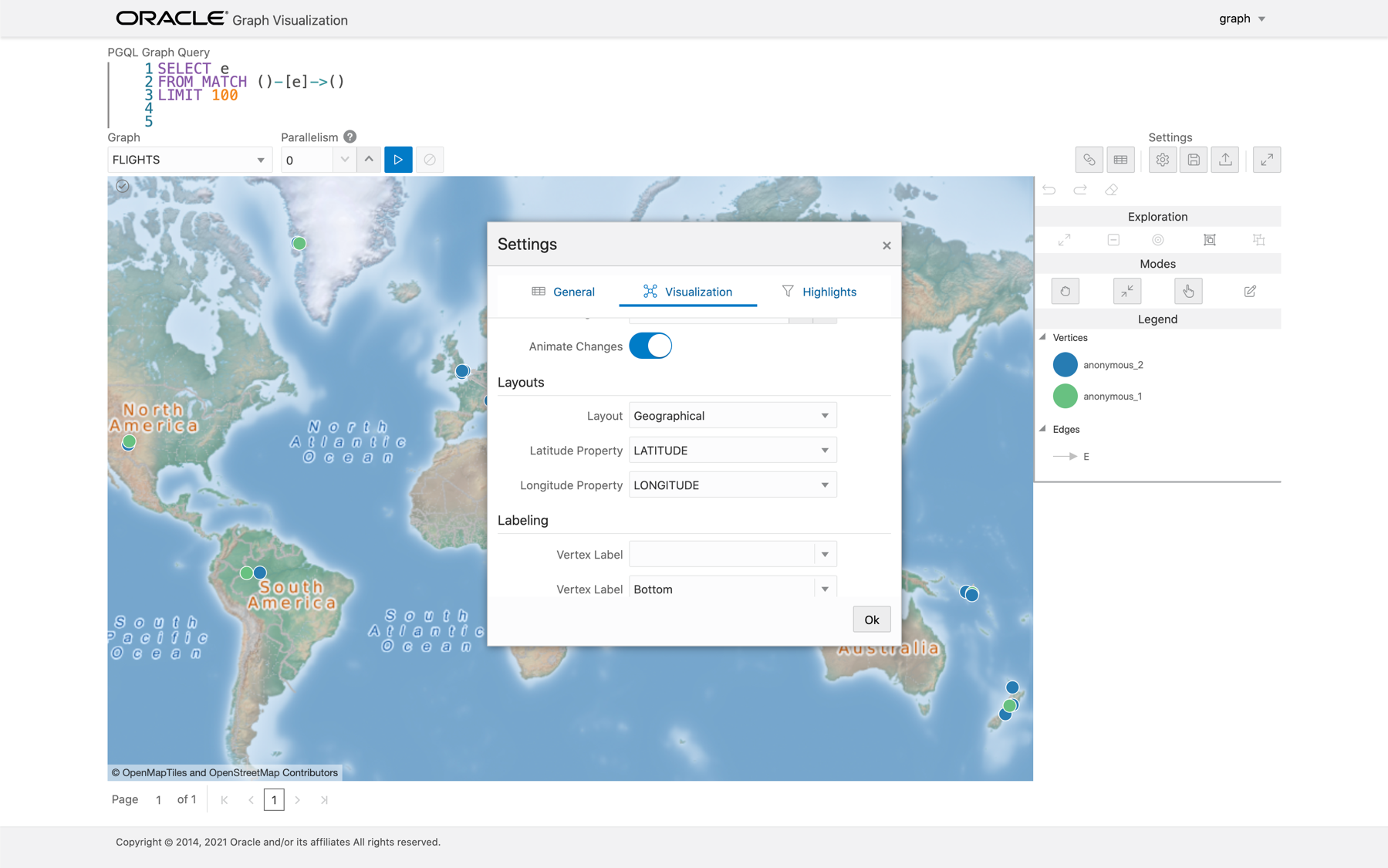
Description of "Figure 7-6 Selecting the Coordinates for the Geographical layout"
You can now move around the map and zoom in/out using your mouse or trackpad. From now on, whenever you enter a new PGQL query, the map will automatically center and zoom the vertices returned by the query.
Parent topic: Using the Graph Visualization Application