Restore Database Dialog
The Restore Database Dialog assists the user in restoring the database from a backup. After the restore operation has begun, the Autonomous Transaction Processing Database/Autonomous Data Warehouse/Autonomous JSON Database Nodes icon and properties will indicate the status of the operation.
Opening the Restore Database Dialog
You can open the Restore Database Dialog from an Autonomous Transaction Processing Database/Autonomous Data Warehouse/Autonomous JSON Database Nodes, Restore Database menu item.
Using the Restore Database Dialog
The Restore Database Dialog appears as follows:
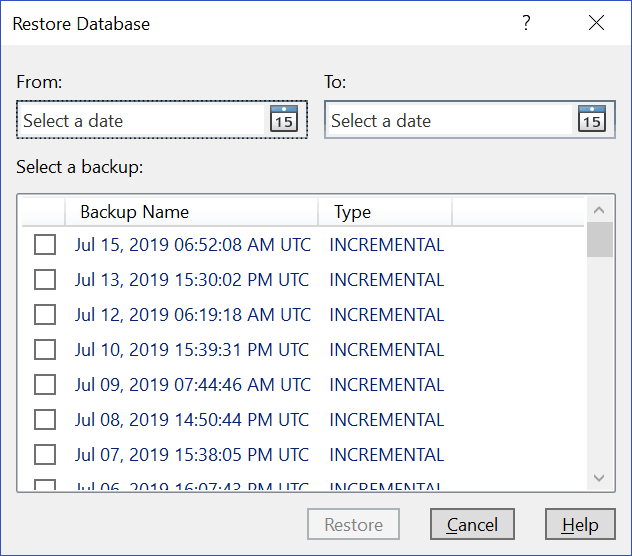
The Restore Database Dialog has the following controls:
| Control | Description |
|---|---|
|
From: |
Select the start date for filtering the list of backups |
|
To: |
Select the end date for filtering the list of backups |
|
Select a backup |
Choose a single backup to be used to restore the database. The backup name and type are provided. |
|
Restore |
Begins the restore operation and the dialog closes. The Autonomous Transaction Processing Database/Autonomous Data Warehouse/Autonomous JSON Database Nodes icon and properties will indicate the status of the operation. |
|
Cancel |
The entire operation is aborted and no file is written to disk. The dialog is closed. |
|
Help |
Opens this help page |