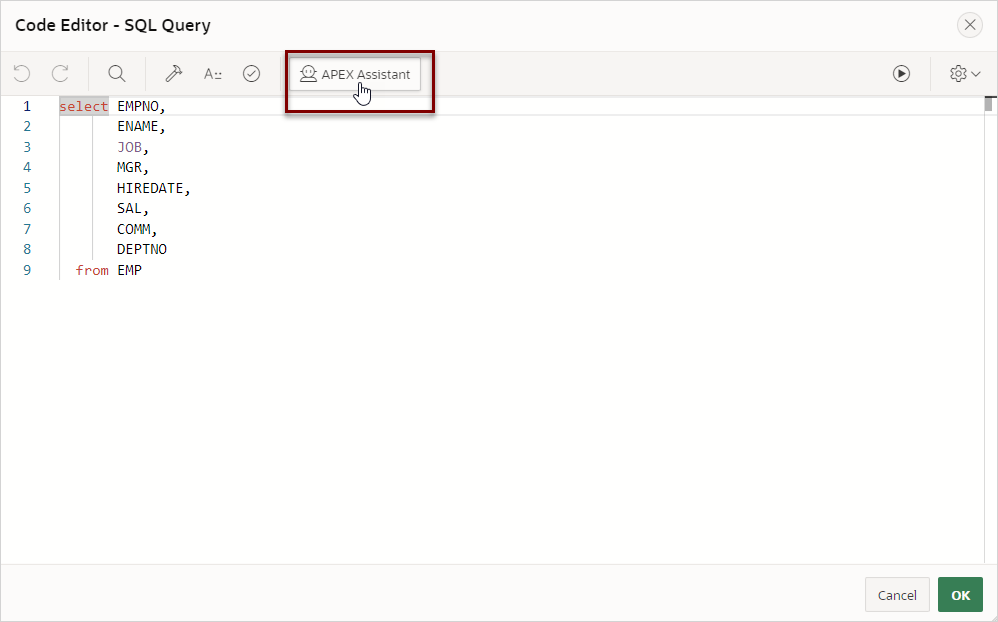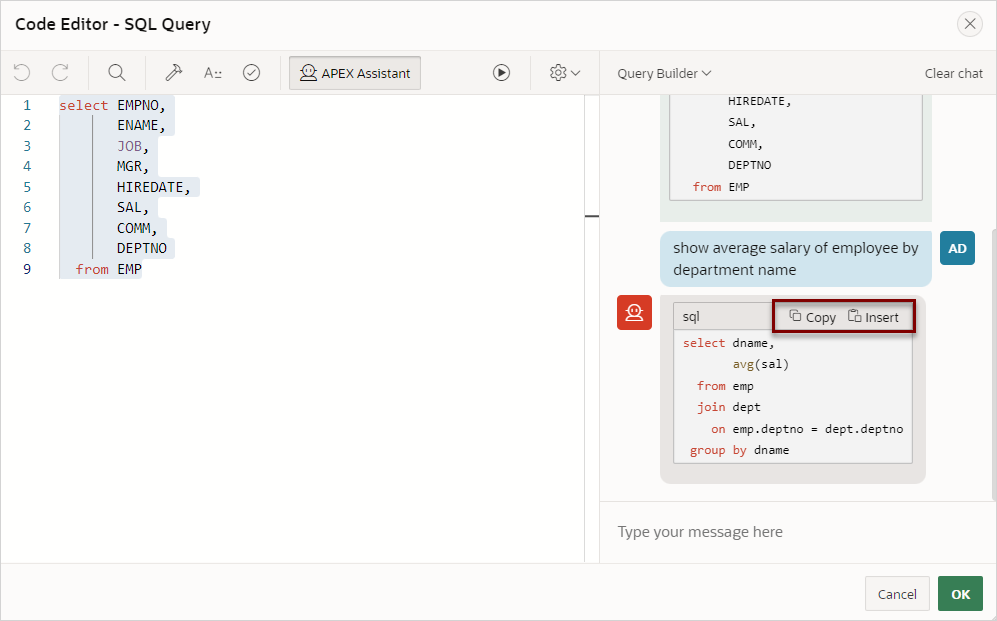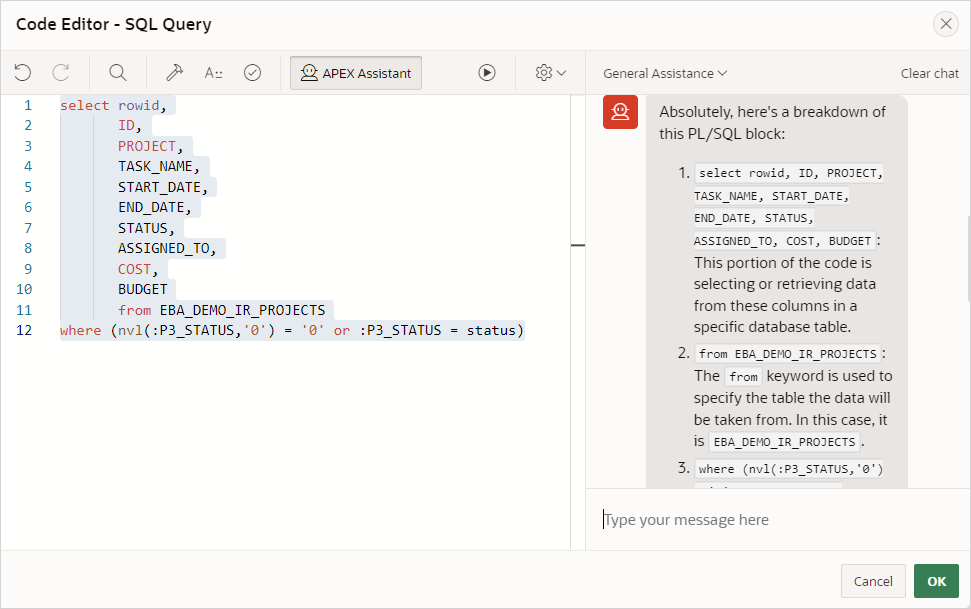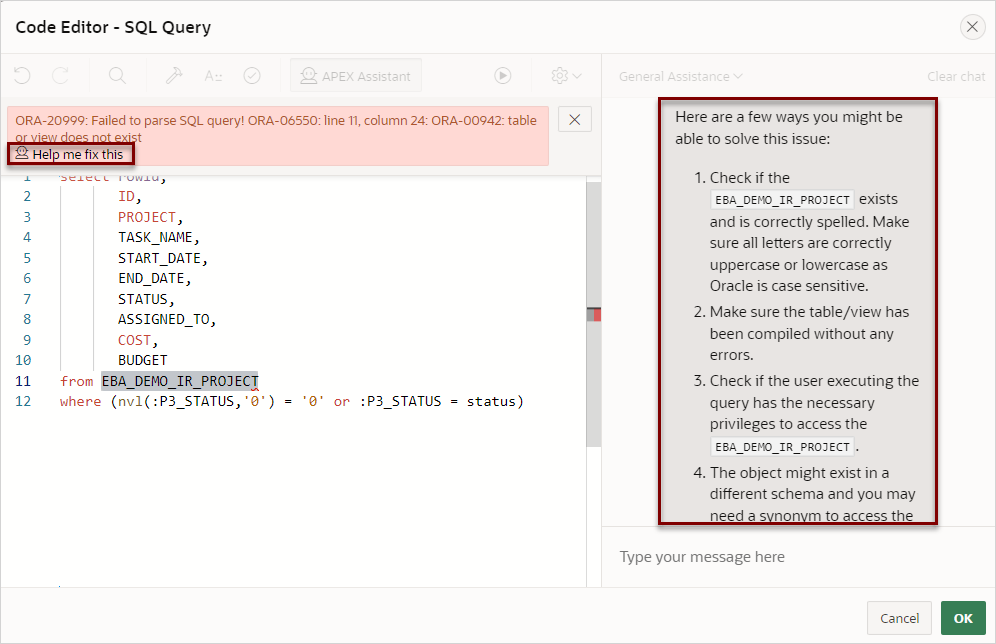18.8.3 Using APEX Assistant
Use integrated AI Chat capability (called APEX Assistant) in Code Editors within App Builder.
Note:
Before you can use APEX Assistant, you must create an Generative AI Service and enable the Used by App Builder setting. See Managing Generative AI Services.Tip:
APEX Assistant can also generate data models. For more information, see Creating a Data Model Using AI in Oracle APEX SQL Workshop Guide.APEX Assistant adds AI chat capability to all APEX code editors to assist you with writing SQL queries, debugging code, and so on. To enable an iterative chat experience, the Chat Widget memorizes the context of the chat until the Clear Chat button is pressed. For example, given the SQL Query Builder use case below, a developer might ask 'add department information of the employee to the query'. Given the context in the chat, the Generative AI Service uses this information to enhance the existing query to include the desired information asked by the developer.
Caution:
AI-generated code may contain errors or security risks. Oracle recommends you always review and validate all code before use.To use APEX Assistant:
Parent topic: Managing Generative AI in APEX