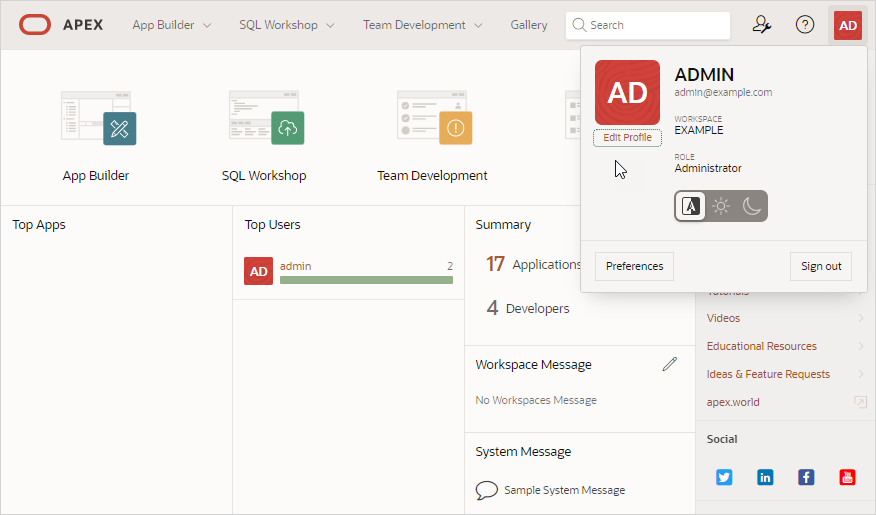2.4.6 Account Menu
Click the Account menu to configure appearance settings, edit your user profile or preferences, or sign out.
The Account menu displays in the upper right corner of the page. Open the Account menu by clicking on the User icon in the header.
The Account menu displays your username, email address, the current workspace, and your user role. If Single Sign On (SSO) is enabled, the link Change Workspace also appears.
Tip:
If you are using Single Sign-on authentication, Change Workspace also displays. Click Change Workspace to view a list of workspaces you have access to.
Key controls on Account menu include:
- Edit Profile. Click Edit Profile to
edit the options. Click Apply Changes to save your
changes.
- Profile Details:
- Email Address - Specifies the email address for use with general correspondence, notifications about resetting passwords, and so on.
- First Name - Specify the first or given name to further identify the user. This optional field is used for informational purposes only.
- Last Name - Specify the last or family name to further identify the user. This optional field is used for informational purposes only.
- Profile Photo - Select a photo to further identify the user. This optional field is used for informational purposes only.
- Password - If you wish to change your password, enter a new
password. Otherwise, leave the password fields empty and the current
password will not be changed.
- Enter Current Password - Enter your current password. Do not enter a password unless you want to change the current password.
- Enter New Password - The password used to log in to the system. Do not enter a password unless you want to change the current password.
- Confirm Password - Enter the password again. Do not enter a password unless you want to change the current password.
- Profile Details:
- Appearance. Configure how the Oracle APEX user interface displays. Options include:
- Automatic (default) detects the appropriate setting based on existing system or browser settings.
- Light Mode renders the user interface using dark-colored text, icons, and graphical user interface elements on a lighter background.
- Dark Mode renders the user interface using light-colored text, icons, and graphical user interface elements on a darker background.
- Preferences. Click Preferences to configure the
options. Click Apply Changes to save your changes.
- Default Scheme - Specifies the default schema used for data browsing, application creation, and SQL script execution.
- Default Date Format - Specify the default Oracle date format for the user. This option controls the default date format within SQL Workshop.
- Unicode CSV Downloads - Specify whether to provide SQL Workshop CSV downloads in Unicode. This only affects SQL Workshop and not custom applications.
- Run application in new window - Specify how Oracle APEX manages windows or tabs when running applications from the App Builder when using Mozilla Firefox and Microsoft Internet Explorer.
- Use single window to run all applications - Specify whether different applications reuse the same application runtime window or tab.
- Sign Out. Click Sign Out to log out of the current workspace.
Parent topic: APEX Menu Bar