Using AsiaPay External Checkout Integration
Submitting payments through AsiaPay External Checkout
Shoppers can choose to pay for orders on your web store using the AsiaPay External Checkout method that you have set up in your account. They can select the AsiaPay External Checkout method on the Payment Information page of your web store. After they have submitted their order, shoppers are redirected to AsiaPay’s payment site.
Shoppers are redirected to the payment site of AsiaPay for the specific payment service platform. The language used on the payment site depends on the language preference that has been set on the web store. For languages that are not supported, the default payment site in English is used. For more information about languages, see Web Site Language Preferences.
On AsiaPay’s site, shoppers can select the payment method from the options offered by the payment service platform. Shoppers can then enter the payment details based on the payment method that they have selected.
Shoppers who use credit cards with payer authentication are redirected to the 3D Secure Authentication page for entry of authentication details required by the bank.
After submitting a payment transaction, shoppers can view the Payment Results page that contains the summary of the payment details. When they continue with the transaction, they are redirected to your web store where they can view the order confirmation details.
In your NetSuite account, you can view sales orders that are automatically generated for the orders submitted on your web store. Customer deposits are also generated for payment transactions that have been approved or accepted. For information about viewing payment transactions, see Viewing the payment status of transactions.
Payment retries
When shoppers submit their payment transaction on AsiaPay’s site, they can view the status on the Payment Results page. When a payment transaction has been rejected, shoppers can resubmit their order on your web store. They have the option to use the same or another payment method.
Sales orders for rejected payment transactions are automatically canceled. New sales orders are generated for resubmitted orders. For information about viewing payment transactions, see Viewing the payment status of transactions.
Alternative payments
Shoppers can choose alternative payment methods on AsiaPay’s payment site. They are redirected to the site of the specific payment service provider where they can enter payment information based on the requirements of the provider. For example, shoppers who choose AliPay through PayDollar as payment method have to log in to their AliPay account first, and then enter the payment information.
When a payment transaction has been submitted and authorized, shoppers are redirected back to your web store. They can view the order confirmation details before submitting or processing their own payment.
Sales orders are automatically generated for web store transactions that have been paid using alternative payment methods. A payment hold notice is displayed on a sales order until payment has been received from the shopper. For more information, see Viewing the payment status of transactions.
Viewing the payment status of transactions
On a sales order page, you can view the payment status on the Payment subtab of the Billing subtab. The payment status of a transaction is displayed in the Result column in the payment events list:
-
Payment Hold – The initial status of a transaction is set to Payment Hold when a sales order is generated. Transactions, especially for alternative payments, remain on this status until payment has been received and processed.
-
Accept – This status means that the payment transaction has been approved. For specific alternative payments, it means that the payment has been received.
-
Rejected – This status means that the payment transaction has been declined. For specific alternative payments, transactions are rejected when the payment period has expired.
Sales orders for declined payments are automatically cancelled. For more information about declined payments, see Payment retries.
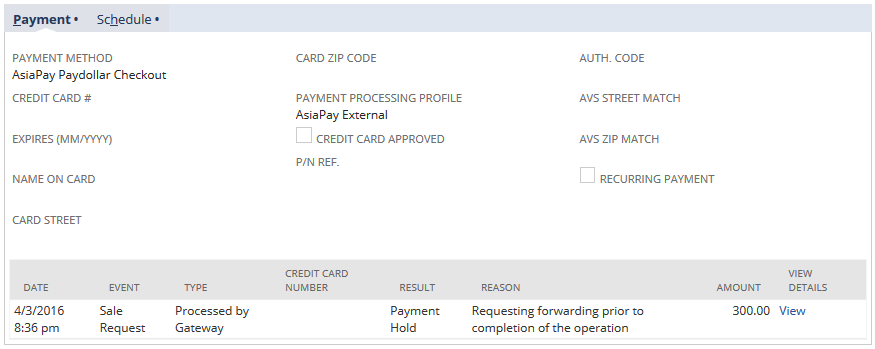
You can view more information about transactions that are on hold or rejected. In the View Details column of a payment event, click the View link to display the Payment Event Details popup. You can verify the reason and other details in the Payment Status section:
-
For rejected payments, you can verify the reason and the details in the Payment Section.
-
For rejected payments due to expired transactions, the hold reason is set to Payment_Terminated.
For more information about payment event details, see Payment Events.