Providing Users with SuiteAnalytics Connect Permissions
As an administrator, you can assign other users with the SuiteAnalytics Connect permission to give them access to the Connect Service. For users assigned to custom roles, you can also assign the SuiteAnalytics Connect – Read All permission which gives users read-only access to all NetSuite data through the Connect Service. Enabling the SuiteAnalytics Connect – Read All permission can improve performance when running queries, however sensitive data such as employee and customer records are also exposed to the user. Therefore, you should only enable this permission for some users in your account.
You can enable both of these permissions for users through the Manage Roles option or through the Employee record.
This only applies to the Netsuite.com data source but not to the Netsuite2.com data source.
Certain records in the Connect schema are only obtainable using an Administrator role, despite setting the appropriate permissions in NetSuite. Consequently, users assigned to custom roles who have only been granted the SuiteAnalytics Connect permission may see a discrepancy between the information displayed in NetSuite and the information pulled when running a query using SuiteAnalytics Connect.
Note that users who have been granted both permissions, the SuiteAnalytics Connect and the SuiteAnalytics Connect – Read All permissions, have read-only access to all NetSuite data only through the Connect Service, but not through the NetSuite user interface.
To set up SuiteAnalytics Connect permissions using Manage Roles:
-
Go to Setup > Users/Roles > User Management > Manage Roles.
-
Click Customize next to the name of the role for which you would like to add the SuiteAnalytics Connect permission.
-
Click the Setup subtab under the Permissions subtab.
-
Add the SuiteAnalytics Connect permission.
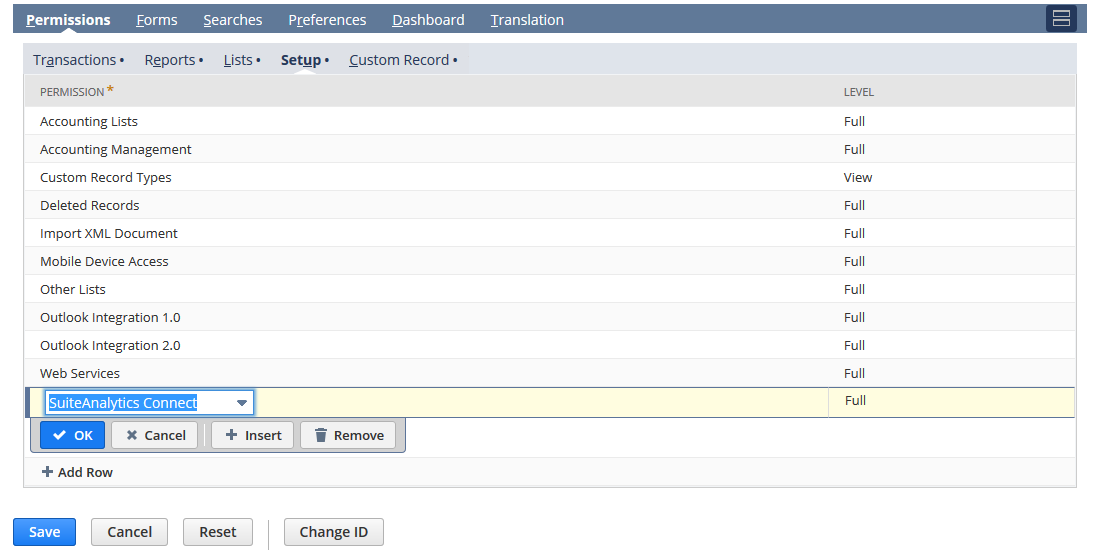 Important:
Important:You can't add the SuiteAnalytics Connect permission to a role that has SAML Single Sign-on permission.
-
Optionally, add the SuiteAnalytics Connect – Read All permission.
Note:This only applies to the Netsuite.com data source but not to the Netsuite2.com data source.
-
Click Add.
-
Click Save.
To set up SuiteAnalytics Connect permissions using the Employee record:
-
Go to Lists > Employees > Employees.
-
Click Edit next to the name of employee.
-
Click the Access subtab.
-
Select the role you would like to grant SuiteAnalytics Connect permission, and click the Open icon next to it.
-
Click the Setup subtab under the Permissions subtab.
-
Add the SuiteAnalytics Connect permission.
-
Optionally, add the SuiteAnalytics Connect – Read All permission.
Note:This only applies to the Netsuite.com data source but not to the Netsuite2.com data source.
-
Click Add.
-
Click Save.
For more information about Connect permissions, see Connect Permissions.