Strike-Through Pricing
The Strike-Through Pricing feature compares a customer’s configured price level with the default price level.
When enabled, the Strike-Through Pricing feature lets you display your customer's discounted price on the Product Listing Page (PLP) and Product Details Page (PDP) for all items, including matrix child items.
To use Strike-Through Pricing on your Commerce website, complete these tasks in NetSuite:
-
Enable strike-through behavior to compare a customer's configured price level with the default price level. See Verify Strike-Through Pricing is Enabled and Default Price Level is Set.
-
Set the default price level to compare to a customer's configured price level. See Verify Strike-Through Pricing is Enabled and Default Price Level is Set.
-
Set up at least two prices for each item to be displayed with a strikethrough. See Set Up Item Pricing.
-
Add the price level that you set as the default to the following field sets:
-
Details
-
Search
-
Matrix Child Items
-
All other field sets that display an item with its price, if you want to display strike-through pricing for that item
-
-
Set up customer price levels that customers can view in your web store after they log in. See Set Customer Price Level.
Before you use Strike-Through Pricing, note the following:
-
Strike-Through Pricing applies to SuiteCommerce and the 2020.2 release of SuiteCommerce Advanced (SCA) and later. Strike-through pricing for matrix child items applies to SuiteCommerce and the 2022.2 release of SCA and later.
-
For strike-through pricing to work, the customer’s configured price level must be lower than the default price level.
-
If the product is a matrix child item, strike-through pricing will not display until the customer has selected all of the required item options.
-
If both strike-through and quantity pricing are enabled, strike-through pricing is displayed until the customer selects a quantity that passes a discount threshold. At that point, the comparison price changes to the previous quantity's price.
For example, if the price for 1 – 49 items is $24.99 and the price for 50 – 99 items is $22.99 and a customer selects 55 items, then $22.99 will be displayed as the offered price with $24.99 struck through.
For more information, see Quantity Pricing.
Example
If Strike-Through Pricing is enabled with the default price level set to pricelevel1, and you configure the item, nail care service, as follows:
-
Base Price (
pricelevel1) with a defined price value of $100. -
Alternative Price 1 (
pricelevel2) with a defined price value of $20. -
Online Price with a defined price value of $100.
-
Price level for customer, Jane Smith, set to
pricelevel2.
When Jane Smith logs in to your store, the following is displayed:
-
The base price of the nails care service ($100) with a strike-through.
-
The alternate price ($20), available specifically for Jane.
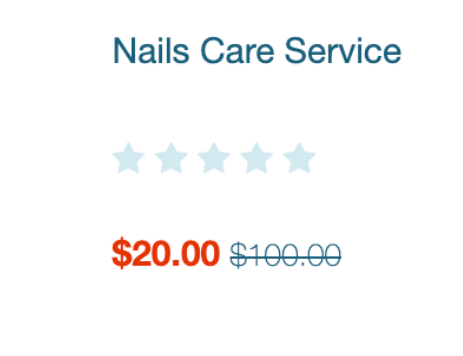
Guest shoppers see the base price ($100) displayed because the standard online price is the same as the base price.