Capturing Images in the Quality Management Tablet Interface
NetSuite lets quality engineers use the Quality Management SuiteApp tablet interface to take pictures, link them to a quality record, and upload them to the NetSuite File Cabinet. This helps with inspections and makes it easier to process returns and refunds for quality issues.
The quality administrator picks a file cabinet folder for storing images, controlling access, and managing storage limits.
For more information, see Creating File Cabinet Folders.
Quality engineers use the tablet to take pictures during an inspection and save them for review or to support quality findings. NetSuite automatically uploads images to the file cabinet and links them to the inspection.
To capture images in the Quality Management tablet interface:
-
To link an image to inspection data, do one of the following:
-
To take a picture, on the tablet interface, tap the Photo (
 ) icon.
) icon. -
To select an image from the device, click the Image (
 ) icon.
) icon.
The following screenshot shows how an image is linked to inspection data.
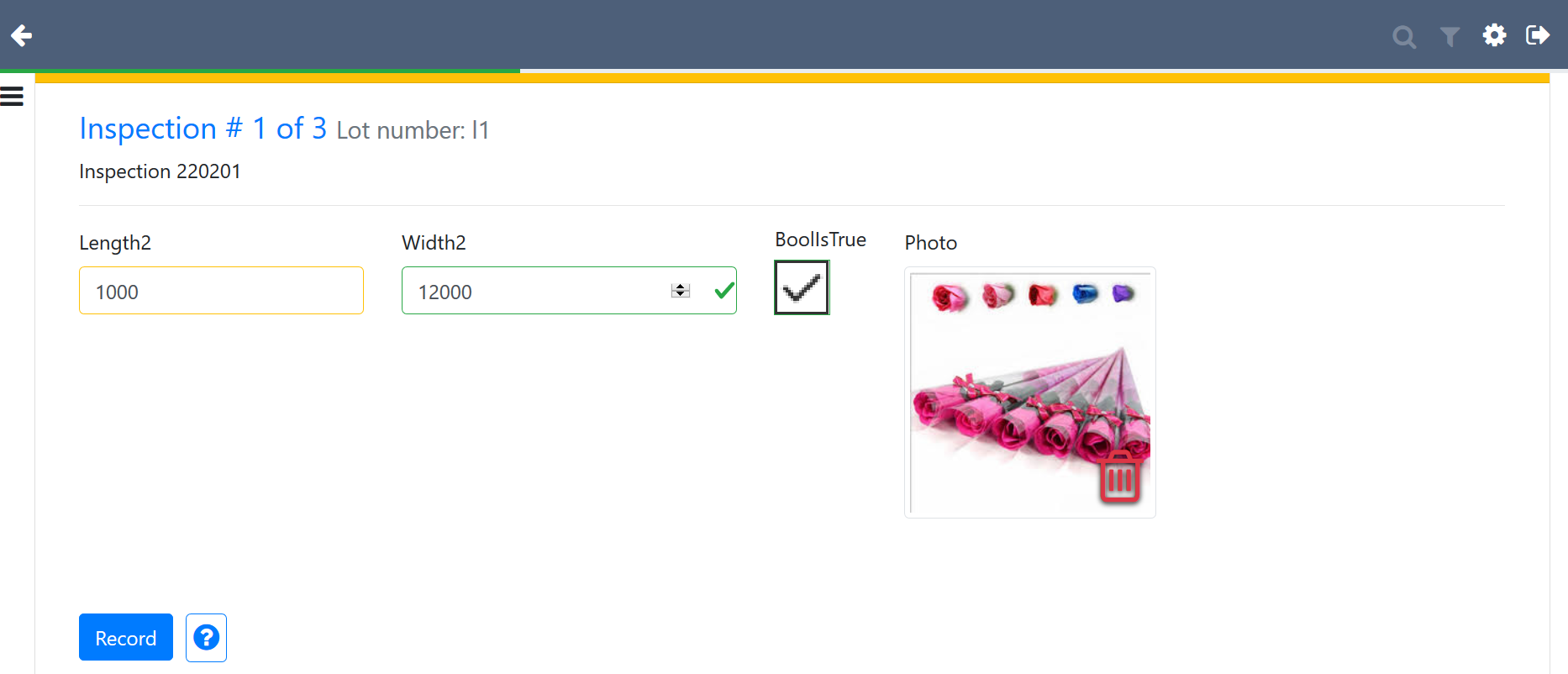
Double-click the image to preview the image in a separate browser window.
-
-
To transfer the image to the NetSuite Field Cabinet, click Record.
-
Give the image a unique and descriptive name.
For example, <queue record ID> - <inspection ID> - <field ID>.<image format extension> (312 - 12 - 23.jpg).
-
Associate the new file with the quality data inspection record.
When you upload larger images, they may not upload immediately. The following table displays the average upload time for different image sizes.
|
Image Size |
Average Upload Time |
|---|---|
|
500 KB |
10 seconds |
|
1 MB |
20 seconds |
|
2 MB |
30 seconds |
Related Topics
- Managing Tablet Settings
- Quality Management Tablet Requirements
- Collecting Quality Data with a Tablet
- Quality Management Tablet Data Collection
- Set Up the Quality Management Tablet Interface
- Quality Specifications in the Quality Management Tablet Interface
- Quality Inspection Sampling for CSV
- Quality Management Mobile Data Collection
- Quality Management Overview