Replication Issues
Replication issues happen when data sync fails to exchange information between NetSuite and your registers. If a register isn't replicating data with the replication cloud, it's considered to be Offline (or Terminated).
Item updates – Not all fields from the item record "downsync" from NetSuite ERP to NSPOS registers. See Item Synchronization – NetSuite ERP to NSPOS for a list of fields that synchronize when you update an item record.
Troubleshooting CSV Imports
CSV import in NetSuite ERP is a powerful tool for updating a lot of data without manual entries. NSPOS uses SuiteScripts to properly synchronize data between NetSuite ERP and your registers. Before submitting the import, always check the Run Server SuiteScript and Trigger Workflows box.
In the event you submit an import without checking the "Run Server SuiiteScript..." box, use these recovery steps to resolve the issues that occur.
|
CSV Import Action |
Record Type |
Recovery Steps |
|---|---|---|
|
Adding new records Editing existing records Inactivating existing records |
Any affected record |
Resubmit the records by either:
If you run the CSV import again, make sure you don't add new records that will override existing records you don't want changed. |
|
Removing records |
Most affected record types:
Other records types can be affected by this issue |
After records are removed, we cannot automatically trigger their removal from NetSuite ERP. To complete the process, you must contact NetSuite Customer Support for assistance. If possible, provide Support with the record types and internal record IDs that you were removing from NetSuite ERP. |
When updating items, prices, or other data using a CSV import, always select to Run Server SuiteScript and Trigger Workflows. This option triggers the processes needed for proper synchronization between NetSuite and NSPOS. See Run Server SuiteScript and Trigger Workflows.
Troubleshooting Replication Issues
Things like price changes not appearing on a register or customer information not updating in NetSuite ERP are clues that data synchronization isn't working at the register.
First check the workstation's status using either NetSuite ERP or NSPOS on the register. Note the last replication date. If the date isn't current as of today, replication issues exist. Contact NetSuite Customer Support for help.
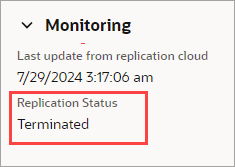
If more than 30 days have passed since the last replication date, the register is Terminated and must be restaged.
To send alerts when registers are offline, you can create a Saved Search to track register replication statuses in NetSuite ERP. These alerts can help you avoid restaging a register because it has been offline for over 30 days.
See NSPOS Workstation Status Saved Search. Base the search on the date value Last update from replication cloud.
-
From NetSuite ERP:
-
Go to Customization > Lists, Records & Fields > Record Types
-
Locate the RA-Workstation row and click List.
-
Locate the register's RA-Workstation record and click View.
-
Under Monitoring, review the Replication Status and Last Update information.
If a register is in an Offline status, you'll see a warning message.
Tip:Use the Last Update date to determine when 30 days will have elapsed. After 30 days offline, the register is assigned a Terminated status and must be restaged.

-
-
From the NSPOS register:
-
Locate the Normal State icon in the upper left.
Replication issues cause the icon to be Amber (Alert/warning) .

-
Tap the Normal State icon.
-
Review the Last Update from replication cloud panel.
If the register hasn't received an update within the last hour, it is Offline or Terminated.
Tip:Use the Last Update from replication cloud date to track if 30 days have passed. After 30 days offline, the register is assigned a Terminated status and must be restaged.
-
-

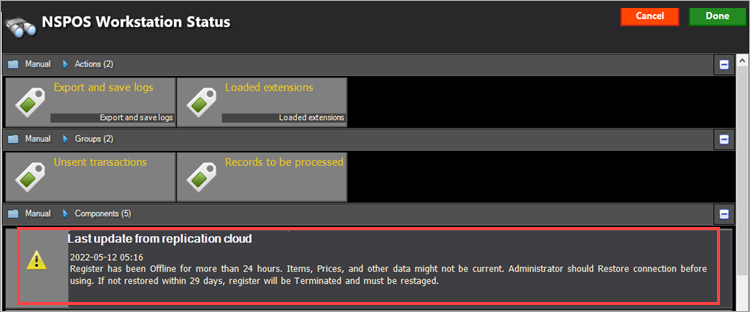
Using Reports to Identify Replication Issues by Type
Applies to all current NSPOS releases.
Use these procedures to review for issues by comparing data saved to the NSPOS register with data saved in NetSuite ERP.
If Sales/Transactions are missing in Sales Audit or Transaction Detail Reports
-
Run reports from other registers to verify if transactions are missing.
-
If missing from a single register only, restart the register, wait 10 to 15 minutes and run the report again.
-
Take a screenshot or notes of any errors that appear.
-
Contact NetSuite Customer Support.
If Sales/Transactions are missing in NetSuite ERP
-
Review the register where the transactions originated to see if an Unsent Transaction Report was created.
-
Use the report to identify missing transactions and error messages.
-
If possible, use the error messages to make adjustments in NetSuite.
-
Contact NetSuite Customer Support.
You should submit separate Support cases for each error listed in the Unsent Transaction Report.
If New or Updated Items do not appear on a Register
-
Verify if the new or updated items appear on other registers.
-
If missing from a single register only, restart the register, wait 10 to 15 minutes and try again.
-
Take a screenshot or notes of any errors that appear.
-
Contact NetSuite Customer Support.
If new or changed items are missing from all registers, it could mean that there's an issue on the POS server.
If New or Updated Tax settings do not appear on a Register
-
Verify if the settings appear on other registers.
-
If missing from a single register only, restart the register, wait 10 to 15 minutes and try again.
-
Take a screenshot or notes of any errors that appear.
-
Contact NetSuite Customer Support.
If new or updated tax settings are missing from all registers, it may mean that issues are occurring on the POS server.
Related Topics