Homepage and Dashboard Setup
This topic describes the elements of the classic homepage and dashboards that can be configured and controlled by account administrators:
For a general description of the classic homepage and dashboards, see Homepage and Dashboards under the User Guide.
When enabled for your company's account, the next-generation homepage is currently available in addition to the classic homepage because it does not yet offer a new solution for all the classic homepage functionality.
Message Board
You can use the message board on the homepage to post information for all account users or for all employees in a department. For example, you can use the message board to post instructions and general information about using SuiteProjects Pro, or reminder about your company policies and processes.
To edit the default message board content for all users, go to Home > Home and click the Edit icon.
To edit the message board content for all employees in a department, go to Department > [Select a department] > Message.
In both cases, a form appears. Enter the message board content in the text box.
Depending on your account configuration, the message board content text box supports HTML syntax.
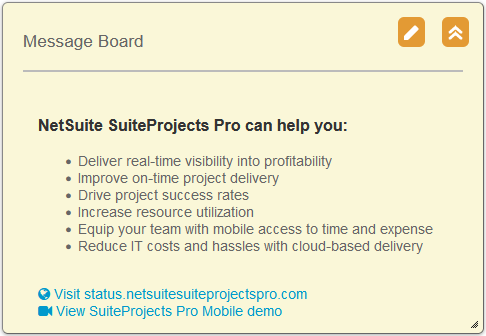
My Status and Company Status
The status portlets include information about open objects (objects that are not yet resolved or completed), such as expense reports, timesheets, and many other key object types. The My status portlet shows only objects owned or assigned to the authenticated user, and the Company status portlet gives a company-wide view.
The status portlets can include the number of open or incomplete tasks and issues as an optional feature. This includes all tasks and issues. If you use projects such as general overhead or administrative projects to capture non-billable time, for example, these projects would typically include tasks that always remain open and will be included in the number of incomplete tasks. Depending on your implementation and use of SuiteProjects Pro, you may not need the status portlets to show the number of incomplete tasks, and in some cases, excluding this information may improve loading time for the homepage. See Display Incomplete Tasks on Dashboard.
The to-do list introduced in SuiteProjects Pro 2024.2 includes all workflow tasks from the Reminders portlet on the classic homepage, and some workflow tasks from the My status portlet. Workflow tasks in the My status portlet for which you cannot take direct action are not included in the to-do list. For more information about the to-do list, see To-do list.
Report Portlets
By default, each report portlet can show a maximum of 2,000 rows of data by default. To increase this limit, contact SuiteProjects Pro Support.
Increasing the maximum number of rows may impact performance. You should use filters to reduce the report size so all data shows on the portlet.
Dashboard Tabs and Chart Portlets
Account administrators and user with the relevant role permission can use the bulk employee change wizard to copy the dashboard tabs and charts from one employee to other employees, or to all employees in one department. This enables you to create a dashboard template and use this template as the default dashboard for other employees. See Making Changes to Multiple Employee Records at the Same Time.
Two options are available in the bulk employee change wizard under Information to copy:
-
Dashboard charts (Copy) – This option creates the dashboard tabs and chart portlets in addition to existing dashboards that the destination employees may have.
-
Dashboard charts (Replace) – This option replaces any existing dashboard tabs and chart portlets that the destination employees may have.
After the dashboard tabs and chart portlets are copied to an employee's dashboard, this employee can make changes to these dashboard tabs and chart portlets and personalize them.
Only charts and dashboard tabs containing chart portlets are copied. Report portlets and dashboard tabs that do not contain any chart portlets are not copied.