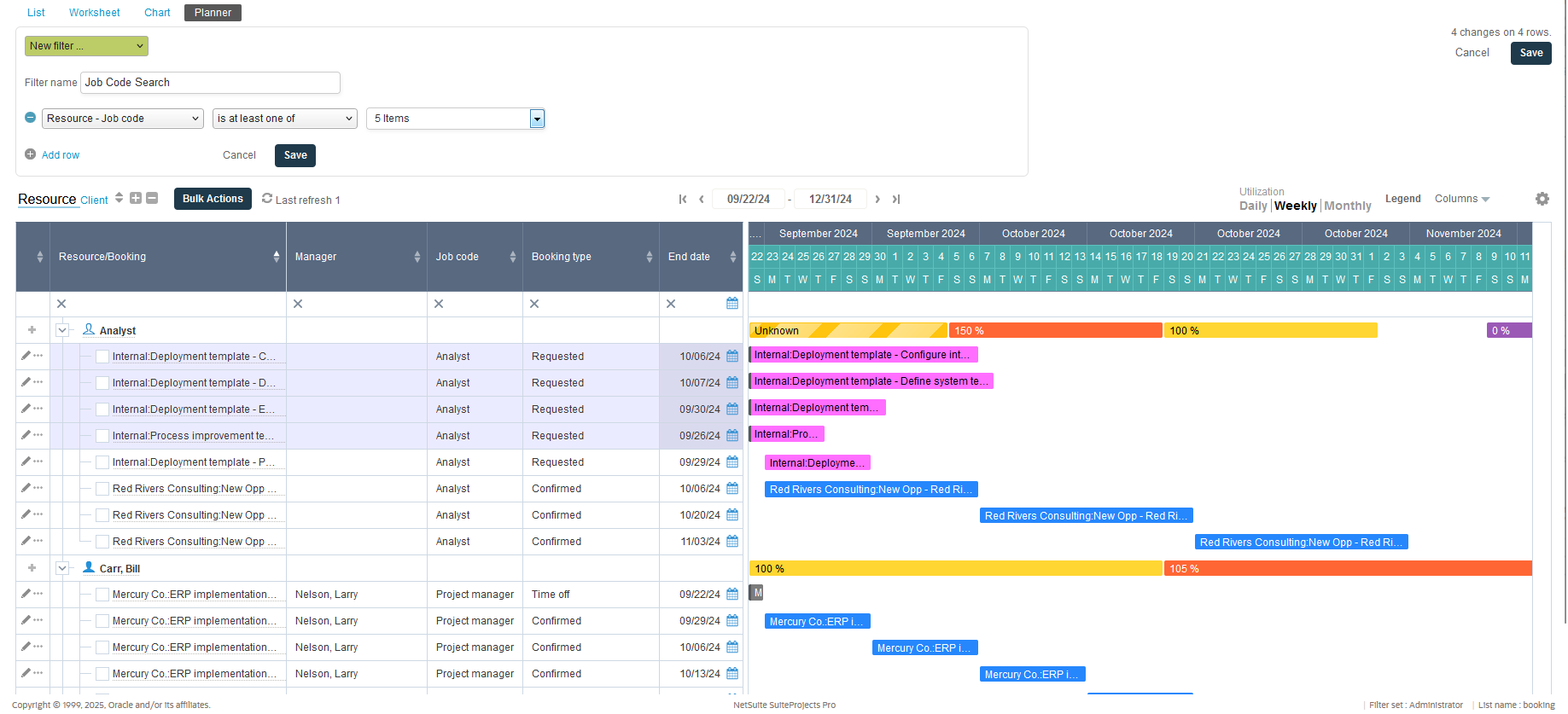Resource Planner
The resource booking planner provides a global view on bookings by calendar and resource utilization calculated per day, week or month. It is the perfect tool to spot under or over utilization and to quickly resolve it.
Simply drag and drop to quickly reassign a booking from one resource to another. Drag a box over the required date period next to an existing booking and a new booking will be created, with values sourced from the original booking and the selected date range. Open the Edit Booking form by clicking the Edit this booking icon ![]() or use the More options icon
or use the More options icon ![]() to create, edit, duplicate or delete bookings directly from the resource planner. Overbooked resources are highlighted in the customer view. When a booking is changed the utilization bar is changed to “Unknown”. The new utilization is calculated when the booking is saved. All bookings for one resource can be rolled up to one line to use less space if there are no overlapping bookings. Two new options are made available on the booking planner settings to give the visibility of resources which are inactive or with no bookings for the specified period.
to create, edit, duplicate or delete bookings directly from the resource planner. Overbooked resources are highlighted in the customer view. When a booking is changed the utilization bar is changed to “Unknown”. The new utilization is calculated when the booking is saved. All bookings for one resource can be rolled up to one line to use less space if there are no overlapping bookings. Two new options are made available on the booking planner settings to give the visibility of resources which are inactive or with no bookings for the specified period.
If the Resource Booking Approvals feature is enabled for your account, depending on your company's SuiteProjects Pro account configuration, bookings with the approval status "Submitted" or "Approved" cannot be modified. You cannot drag to change the start date, end date, duration or resource booked from the Resource Booking Planner view.
In the redesigned resource booking planner, the Refresh button and the Legend have been relocated to the toolbar. This increases the screen real estate for data on the resource booking planner grid and chart.
With this feature enabled, overbooked resources are highlighted in the customer view. Click the arrow on the left to get to the resource view and analyze why the overutilization has occurred.
To enable this feature, contact SuiteProjects Pro Support.