Wrap Text in List Cells
You can select to wrap long text and text area field values on multiple lines in list cells with this or display it in truncated form on a single line.
-
Single line (Default) — By default, redesigned lists display text and text area field values on a single line by default. Line feeds are removed to show more information. lists are more compact. If the entire text does not fit the cell, only part of the text is displayed with ellipses to indicate the text is truncated. To view the full text, point to the cell or click Read more inside the cell (for longer text content).
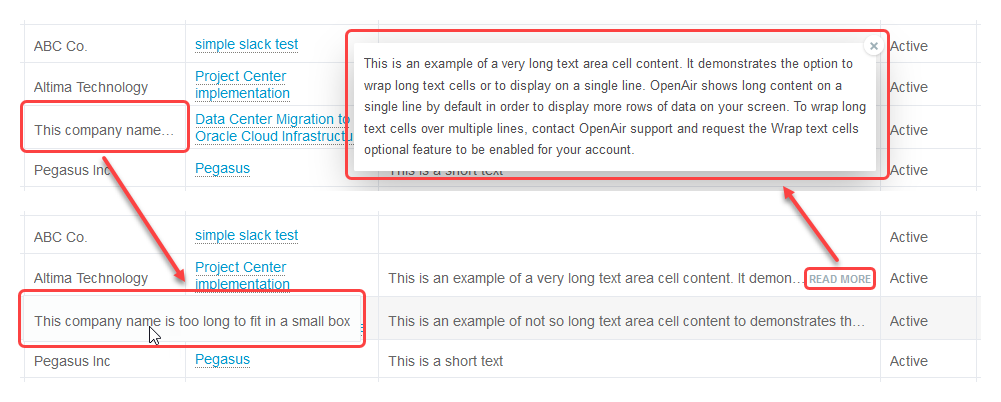
-
Wrap text — If the Wrap Text in List Cells feature is enabled for your account, SuiteProjects Pro wraps long text and text area field values on multiple lines in list cells. Lists are less compact. For longer text content, only part of the text is displayed with ellipses to indicate the text is truncated. To view the full text, click Read more inside the cell.
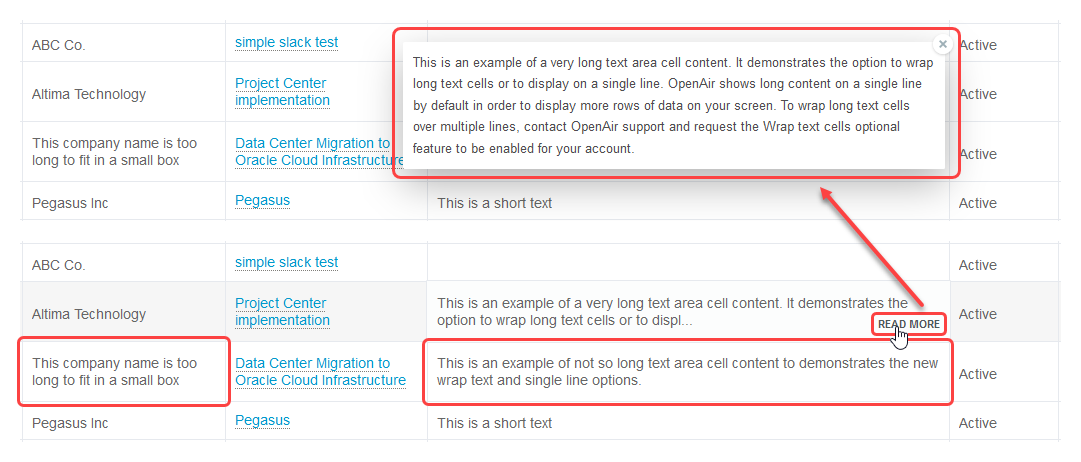
Longer text area cell content is truncated whether the wrap text option is enabled or disabled. To view the full text, click Read more. The full text appears in a popup box. Click the close icon ![]() , press the Esc key or click outside the box to close the popup box and return to the list.
, press the Esc key or click outside the box to close the popup box and return to the list.
These display options do not apply to the description column in the following lists. The entire cell content is always shown and line feeds are supported.
-
Projects > [Select a Project] > Financials > Billing > Rules
-
Projects > [Select a Project] > Financials > Recognition > Rules
To enable the Wrap text in list cells feature, contact SuiteProjects Pro Support.