Customized User Avatars
Give your resource profiles personality with custom user avatars or profile pictures.
When this feature is enabled, you can upload avatars for users or give them the permission to replace the generic resource profile picture in their Resource Profile.
To enable this feature, contact SuiteProjects Pro Support and request the Customized user avatars feature. The Consolidated resource profiles feature must also be enabled to show custom profile picture on the user interface. See Consolidated Resource Profiles.
If this feature is disabled, all uploaded avatar images are deleted.
The avatars appear in:
-
Resource profiles.
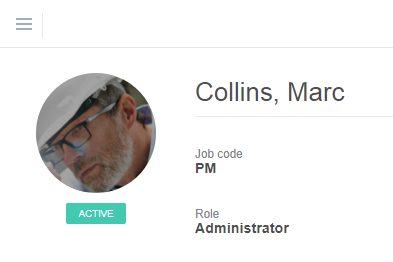
-
The top bar.
Note:If you proxy in as (sign in and perform tasks on behalf of) another user, the top bar shows the initials of that user on a red color background, even if the user has a profile picture.
-
Resource compare view
-
Project discussions.
The following image formats are supported: BMP, GIF, PNG, and JPG. The image file size cannot be larger than 1 MB. Uploaded avatar images do not count against your account storage.
Two role permissions can be assigned to users:
-
Modify own profile picture allows users to modify their own profile picture.
-
Modify all profile pictures allows a user to modify all pictures for all users they have access to.
You need to have the Modify own profile picture role permission to upload or change your own profile picture. You need to have the Modify all profile pictures to upload or modify profile picture for any resource you have access to.
To change a profile picture:
-
Go to Resources > Resources > [Select a resource] > Profile to open the consolidated resource profile for the resource whose profile picture you want to add or change. Go to User menu > My profile if you want to add or change your own profile picture.
-
Hover the mouse cursor over the profile picture and click the camera icon
 to add a profile picture, or the upload icon
to add a profile picture, or the upload icon  to replace the existing profile picture. A file selection dialog appears.Note:
to replace the existing profile picture. A file selection dialog appears.Note:You may also use the delete icon
 to delete the profile picture.
to delete the profile picture.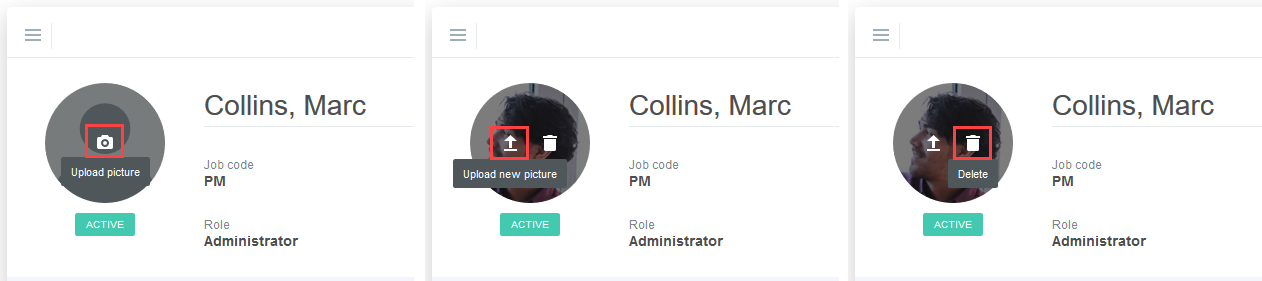
-
Select an image file and click Open. The image file cannot be larger than 1MB and must be one of the supported formats (BMP, GIF, JPG, or PNG). The Upload photo window displays with your selected image file.
-
Select the part of the image you want to use for the profile picture. A preview of the profile picture displays in the right pane. Use the mouse to position the image or click the icons under the picture to position the picture, rotate it, zoom in/out or select a new image file.
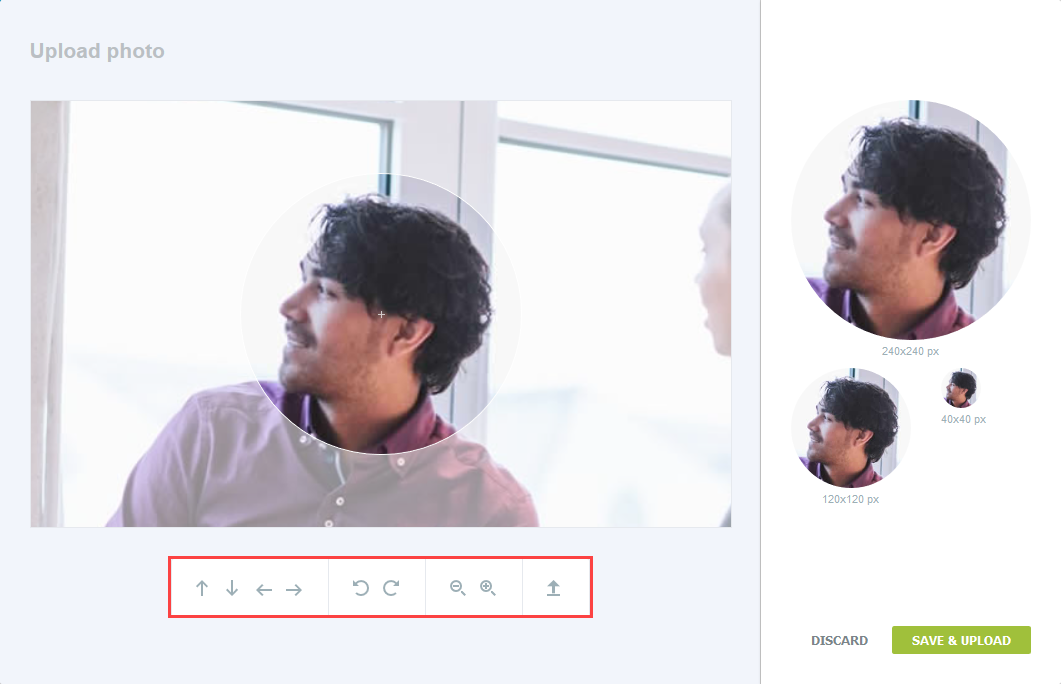
-
Click Save & Upload. The Consolidated Resource Profile displays with the new profile picture.