Reviewing NetSuite Connector Settings History
You can view the history of integration configuration changes using the NetSuite Connector Settings History page.
To enable the NetSuite Connector Settings History feature, contact SuiteProjects Pro Support.
To view the NetSuite Connector Settings History page, go to Administration > NetSuite Connector, click the Tips menu, then View history settings.
The history settings page opens in a new browser tab or window. It uses the redesigned user experience list layout and features. The list shows audit trail information transformed for better readability.
A simple change can create multiple rows in the settings history. For example, adding a workflow to the list of workflows also adds rows changes for all the mapping groups and mapping definition rows created when adding this workflow.
The list can include the following columns
-
Name of the Employee who made the change.
-
Name of the Proxy Employee — The name of the employee who made the change while signed in by proxy as the Employee.
-
Section of the NetSuite Connector UI where the changes was made — The different sections correspond to the different tab on the New NetSuite Connector UI (Credentials, Automate, Real-time, Mapping), to a specific feature (Workflow group and Workflow group assignment), or to the NetSuite Connector administration and workflow settings forms(NetSuite Connector Administration). See Section and Setting Description for Each Type of Change.
-
Category of the setting changed — Settings are grouped into categories that give additional information to help identify what was changed. See Category and Value for Each Type of Change.
-
The values in the Tab column shows the integration workflow and mapping group impacted by changes made to field mapping definitions.
-
Internal ID of the Setting changed.
-
Description of the Setting changed — Additional information to help identify what was changed. See Section and Setting Description for Each Type of Change.
-
Action performed — Values include: Created, Updated, Deleted.
-
Date the change was made.
-
Original value before the change. See Category and Value for Each Type of Change.
-
New value after the change. See Category and Value for Each Type of Change.
-
Change made via — How the change was made. For example, the change could be made by importing settings from a file from the NetSuite Connector pages in SuiteProjects Pro.
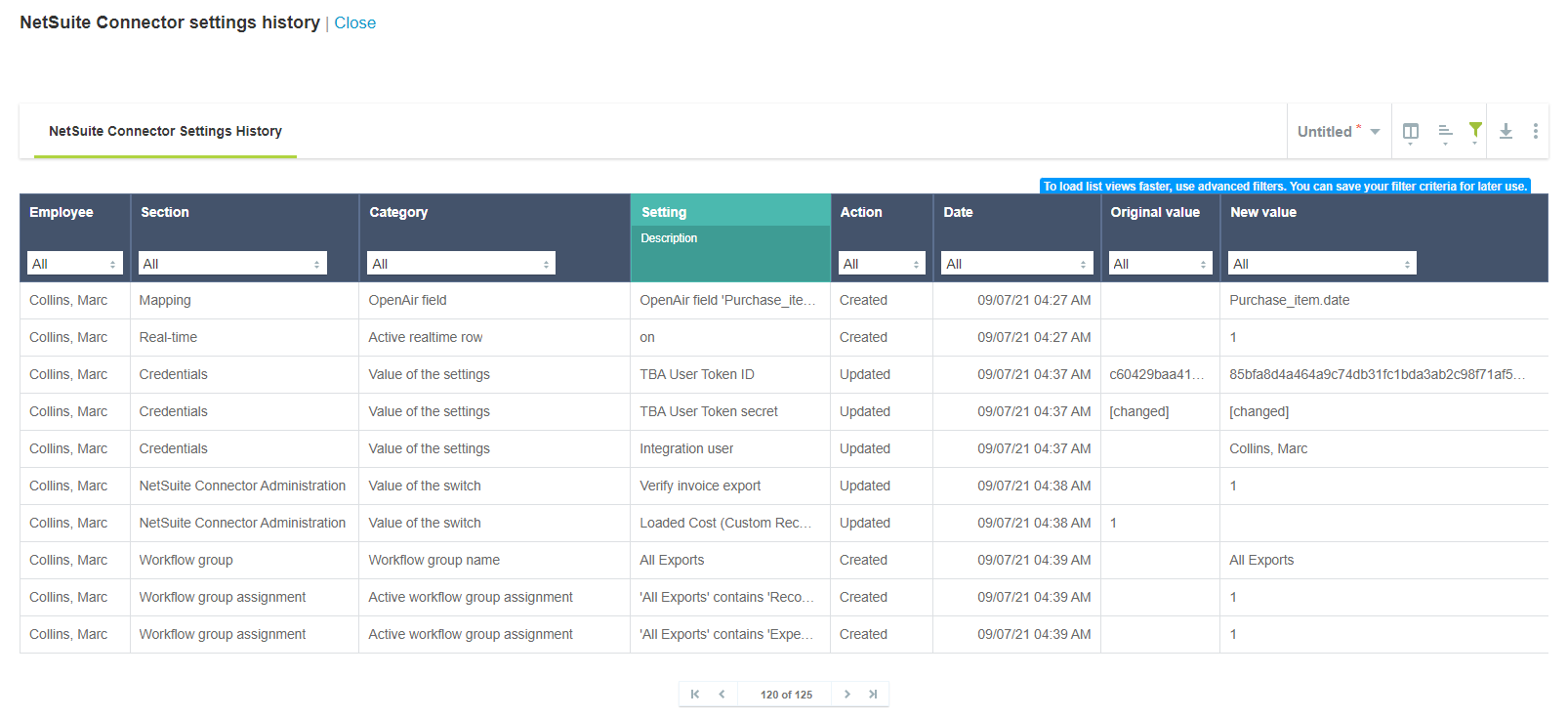
Section and Setting Description for Each Type of Change
The following table lists the sections of the NetSuite Connector UI as referred to in the settings history list, the type of change they refer to, and the additional information given in the Setting Description column to help identify what was changed.
|
Section |
Change Type |
Information in the Setting Description |
|---|---|---|
|
Automation |
Changes to scheduled integration runs configured on the Automate tab. |
The new day and time selected for the schedule row impacted by the change — for example, |
|
Credentials |
Changes to the configuration settings on the Credentials tab or to the email notification settings on the Automate tab. |
The label of the setting impacted by the change, exactly as it shows on the form. |
|
Mapping |
Changes to a mapping definition row on the Mapping tab. |
The SuiteProjects Pro field and NetSuite field selected for the mapping definition row impacted by the change, or the advanced mapping set for that row, if any — for example
Note:
The Tab column shows the integration workflow and mapping group impacted by the change. |
|
Real-time |
Changes to real-time exports from SuiteProjects Pro to NetSuite configured on the Real-time tab. |
The new object and event selected for the real-time integration row impacted by the change — for example,
Note:
The object name is given in the default SuiteProjects Pro terminology, not in the account terminology. |
|
NetSuite Connector Administration |
Changes to settings on the NetSuite Connector administration form or in the Workflow settings form for specific integration workflows. |
The label of the setting impacted by the change, exactly as it shows on the form. |
|
Tab |
Changes to the workflow list on the Mapping tab. Mapping group subtabs (integration points) are created or deleted automatically when adding or removing an integration workflow. |
The display names of the integration workflow and mapping group impacted by the change — for example |
|
Workflow |
Changes to the workflow list on the Mapping tab. |
The display names of the integration workflow impacted by the change. |
|
Workflow group |
Changes to the list of workflow groups available on the Automate tab. |
The names of the workflow group impacted by the change. |
|
Workflow group assignments |
Changes to the list of integration workflows included in a workflow group (Automate tab). |
The display names of the workflow and workflow group impacted by the change: |
Category and Value for Each Type of Change
The following table lists the change categories, a description of the change for each category, the location in the NetSuite Connector UI where the change can be made, and a reference for the values shown in the Original value and New value columns.
|
Category |
Change |
UI Location |
Original Value / New Value |
|---|---|---|---|
|
Value of the setting |
Setting on the Credentials or Automate tab. |
Field on the Credentials tab or email notification fields on the Automate tab. |
For check boxes, For dropdown fields, as it appears in the selected dropdown option. For text boxes, as entered on the form or |
|
Value of the switch |
Administration setting value or workflow setting value. |
Check box or dropdown field on the NetSuite Connector administration form (Tips menu option) or the Workflow settings popup form (Mapping tab). |
For check boxes, For dropdown fields, as it appears in the selected dropdown option. |
|
Active real-time row |
Boolean value indicating whether the real-time integration is active. |
Active switch on the real-time integration row (Real-time tab). |
|
|
Object for Real-time |
The SuiteProjects Pro record type to be exported to NetSuite in real time. |
Object dropdown field on the real-time integration row (Real-time tab). |
The name of the SuiteProjects Pro record type in the default SuiteProjects Pro terminology. |
|
Event for Real-time |
The event triggering the export of the SuiteProjects Pro record to NetSuite. |
Event dropdown field on the real-time integration row (Real-time tab). |
As it appears in the selected dropdown option. |
|
Workflow group name |
The display name of the workflow group |
Name text box on the Workflow group popup form (Automate tab). |
The Name as entered on the Workflow Group popup form. |
|
Active workflow group assignment |
Boolean value indicating whether or not the integration workflow is included in the workflow group. |
Check box for the integration workflow on the Workflow group popup form (Automate tab). |
|
|
Active workflow |
Boolean value indicating whether or not the integration workflow is active. |
Active switch at the top mapping definition table (Mapping tab). |
|
|
Workflow export/import |
String value indicating whether the integration workflow imports records from NetSuite into SuiteProjects Pro or exports records from SuiteProjects Pro to NetSuite. |
Arrow on gray or green color background in the workflow list or in the Direction column on the mapping definition tables for the integration workflow (Mapping tab). |
|
|
Workflow display name |
The display name of the integration workflow. |
Workflow list and title at the top of the mapping definition pane (Mapping tab). For custom export workflows, the Display name text box on the Custom Workflow popup form, when creating a new custom export workflow (Mapping Tab). |
For custom export workflows, the Workflow display name as entered when creating a new custom export workflow. Not shown otherwise. |
|
Is custom workflow |
Boolean value indicating whether or not the integration workflow is a custom export workflow. |
If the integration workflow is a custom export workflow, selecting the workflow then clicking Settings on the Mapping tab shows a popup window with the custom workflow details. See Viewing Custom Export Workflows Settings. |
|
|
Workflow name |
The name of the integration workflow. |
Workflow list and title at the top of the mapping definition pane (Mapping tab). For custom export workflows, the Workflow name text box on the Custom Workflow popup form, when creating a new custom export workflow (Mapping Tab). |
For custom export workflows, the Workflow name as entered when creating a new custom export workflow. For standard workflows, the workflow name is not shown or use anywhere else on the UI. |
|
Workflow selected |
Boolean value indicating whether or not the integration workflow is included on the workflow list on the Mapping tab. |
Workflow list (Mapping tab). |
|
|
Workflow sequence |
Updated by SuiteProjects Pro when a custom workflow is added, activated, deactivated or deleted. |
N/A |
A integer number indicating the place of the custom workflow in the running order.
Note:
Custom export workflows run after all standard workflows. |
|
Tab export/import |
String value indicating whether the mapping group subtab is part of an integration workflow importing records from NetSuite into SuiteProjects Pro or exporting records from SuiteProjects Pro to NetSuite. |
Arrow on gray or green color background in the workflow list or in the Direction column on the mapping definition tables for the integration workflow (Mapping tab). |
Always blank |
|
Tab display name |
The display name of the mapping group subtab (or integration point). |
Mapping group subtab (Mapping tab). |
For custom export workflows, the Workflow display name as entered when creating a new custom export workflow. Not shown otherwise. |
|
Tab filters |
Filter conditions for the mapping group subtab (or integration point), if any and if available. |
Pop up form that appears when clicking the Filters link at the top of the mapping definition table for the integration workflow mapping group, if available (Mapping tab). |
The field mapping as defined using advanced filter notation. |
|
Is custom tab |
Boolean value indicating whether or not the mapping group subtab is part of a custom workflow. |
N/A |
|
|
Tab name |
The name of the mapping group subtab (or integration point). |
Mapping group subtab (Mapping tab). |
As listed in the documentation (except it is displayed in lower case). See Integration Point Tags. For custom export workflows, the Workflow name as entered when creating a new custom export workflow. |
|
Integration method |
The integration method used for the mapping group subtab (or integration point). Determines whether the custom workflow exporting SuiteProjects Pro published reports to a NetSuite custom record type only creates records, or replaces all records in NetSuite. |
Integration method dropdown field on the Custom Workflow popup form, when creating a new custom export workflow (Mapping Tab). |
As it appears in the selected dropdown option. |
|
NetSuite record |
For custom export workflows, the name of the NetSuite record type or custom record type. |
NetSuite record dropdown field (or Specify dropdown field in the case of custom record types) on the Custom Workflow popup form, when creating a new custom export workflow (Mapping Tab). |
As it appears in the selected dropdown option. |
|
SuiteProjects Pro record |
For custom export workflows, the name of the SuiteProjects Pro record type or SuiteProjects Pro published report. |
SuiteProjects Pro record dropdown field (or Specify dropdown field in the case of published reports) on the Custom Workflow popup form, when creating a new custom export workflow (Mapping Tab). |
As it appears in the selected dropdown option. |
|
Workflow |
The internal ID of the integration workflow the mapping group (or integration point) is part of. |
N/A |
The internal ID of the integration workflow. |
|
Tab sequence |
N/A |
N/A |
Always blank |
|
Mapping row active |
Boolean value indicating whether or not the mapping definition row is active. |
Active column on the mapping definition table for the integration workflow (Mapping tab). |
|
|
Advanced mapping |
Advanced mapping for the mapping definition row, if any. |
Popup form that appears when clicking the advanced mapping icon |
The field mapping as defined using advanced mapping notation. |
|
Initial only row |
Boolean value indicating whether or not the mapping definition row should be used only the first time a record is imported from NetSuite into SuiteProjects Pro (only when the SuiteProjects Pro record is created). |
Initial only check box on the mapping definition table for integration workflows importing records from NetSuite into SuiteProjects Pro (Mapping tab). |
1 if checked, blank otherwise. |
|
Tab id |
The internal ID of the mapping group (or integration point) the mapping definition row applies to. |
Mapping group subtab (Mapping tab). |
The internal ID of the mapping group subtab. |
|
NetSuite field |
The NetSuite field selected for the mapping definition row. |
NetSuite field column on the mapping definition tables for the integration workflow (Mapping tab). |
As it appears in the selected dropdown option. |
|
SuiteProjects Pro field |
The SuiteProjects Pro field selected for the mapping definition row. |
SuiteProjects Pro field column on the mapping definition tables for the integration workflow (Mapping tab). |
As it appears in the selected dropdown option. |
|
Pullback |
Boolean value indicating whether or not the mapping definition row is a pullback row. |
Add Pullback row link and Direction column with an arrow on orange background |
|
|
Scheduled workflow group |
Workflow group the scheduled integration run is restricted to, if any. |
Workflow dropdown field on the schedule row (Automate tab). |
The selected workflow group display name, or blank if the metavalue [All] is selected. |
|
Scheduled hour |
Hour of the scheduled integration run. The |
Times are in U.S. Eastern Time dropdown field on the schedule row (Automate tab). |
As it appears in the selected dropdown option. |
|
Scheduled day |
Day of the scheduled integration run. |
Day dropdown field on the schedule row (Automate tab). |
As it appears in the selected dropdown option. |
|
Scheduled active |
Boolean value indicating whether or not the scheduled integration run is active. |
Active switch on the schedule row (Automate tab). |
|