Exporting Records fromSuiteProjects Proto NetSuite Using Custom Workflows
You can create custom workflows to export data from a supported SuiteProjects Pro record type to a record type in NetSuite, including custom record types, using your own field mapping definitions.
Review the best practice guidelines before you follow these steps. See Best Practice Guidelines.
To export records fromSuiteProjects Proto NetSuite using a custom export workflow:
-
Go to Administration > NetSuite Connector > Mappings.
-
Click New workflow then Custom Export. The Custom workflow popup window appears.
-
Enter a Workflow name — the value must be up to 40 characters long and must contain only alphanumeric or underscore characters.
-
Enter a Display name up to 80 characters long.
-
Select the SuiteProjects Pro record holding the data you want to export to the selected NetSuite record type.
-
Select the ID field for the SuiteProjects Pro record — this is the field that will hold the internal ID of the matching NetSuite record (typically a custom field). The ID field is required and cannot be changed after you save the custom export workflow configuration.
-
Select the NetSuite record type you want to export SuiteProjects Pro data to. To export SuiteProjects Pro data to a custom record type in NetSuite, select “[Custom Record]”, and select the NetSuite custom record type from the Specify dropdown.
-
Select the ID field for the NetSuite record — this is the field that will hold the internal ID of the matching SuiteProjects Pro record (typically a custom field). This ID field is required and cannot be changed after you save the custom export workflow configuration.
Tip:Click Synchronize to update the NetSuite custom fields available for field mapping without leaving the custom export workflow configuration form. This allows you to see the latest list of NetSuite custom field and select a suitable ID field from this list.
-
Choose the Integration method:
-
Create Only — The workflow lets you create new records in SuiteProjects Pro first and then export them to NetSuite. However, the workflow does not update the NetSuite record after changes are made to the SuiteProjects Pro record.
-
Create and Update— The workflow lets you:
-
Create new records in SuiteProjects Pro first and then export them to NetSuite.
-
Update records in SuiteProjects Pro and use the NetSuite <> SuiteProjects Pro integration to update the corresponding record in NetSuite.
-
-
Replace All.
Important:The Replace All integration method cannot be used when exporting records from SuiteProjects Pro to NetSuite using a custom export workflow. It can only be used when exporting SuiteProjects Pro published report data to NetSuite.
-
-
Click Save.
-
Click New workflow then click the display name of the custom export workflow you created. The custom export workflow is added to the list.
-
Select the custom export workflow from the list of workflows to show the field mappings for this workflow. Custom export workflows are listed after built-in workflows.
-
Edit the field mappings as per your integration requirements.
Two mapping rows are shown by default. These required mapping rows are protected and cannot be modified:
-
One row mapping the internal ID of the SuiteProjects Pro record to the relevant custom field on the NetSuite record.
-
One pullback row retrieving the internal ID of the NetSuite record and storing it in to the relevant custom field on the SuiteProjects Pro record.
You must specify at least one additional mapping row before you can save the workflow.
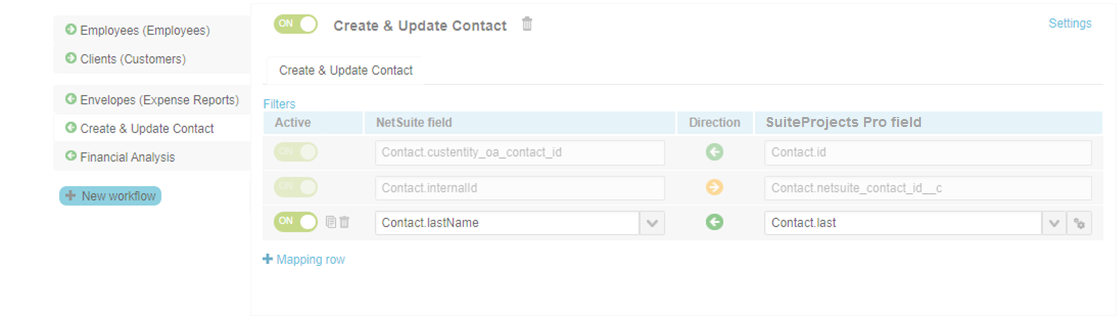
-
Best Practice Guidelines
Review the following guideline:
-
Before you create a custom export workflow, make sure you add custom fields to the NetSuite record type and to the SuiteProjects Pro record type to store the internal IDs of the records integrated using the custom workflow.
-
Before you create a custom export workflow exporting SuiteProjects Pro records to NetSuite as resource allocation records, you must create a custom CRM field for resource allocation records in NetSuite to hold the internal ID of the matching SuiteProjects Pro record and specify this ID field for the NetSuite record when creating the custom export workflow.
Use the following details when creating the custom CRM field in NetSuite:
-
ID:
_oa_resource_allocation_id -
Type:
Free-form text -
Applied to:
Resource Allocation
Note:By default, only the standard fields for NetSuite resource allocation records and the custom field described above are available for mapping. To make custom CRM field for resource allocation records other than
_oa_resource_allocation_idavailable for mapping, you must list them on the NetSuite Connector administration form in SuiteProjects Pro. See NetSuite custom fields for resource allocation records in field mapping for custom export.When exporting bookings from SuiteProjects Pro to NetSuite as resource allocations, bookings for both named resources and generic resources are included by default. You can add a filter to exclude bookings for generic resources, if you want to export only bookings for named resources.
For more information about the Resource Allocations feature in NetSuite, see Resource Allocations (external link to NetSuite SuiteAnswers | Answer ID: 31868).
For more information about creating a custom CRM field, see Creating Custom CRM Fields (external link to NetSuite SuiteAnswers | Answer ID: 10082).
-
-
Update the NetSuite custom fields available for field mapping when you create a custom export workflow by clicking Synchronize from the custom export workflow configuration form.
-
Consult NetSuite SOAP schema browser for reference when defining field mapping for custom export workflows. It includes information about any specific requirements for exporting SuiteProjects Pro data to NetSuite.
For example, if you are exporting project task records from SuiteProjects Pro to NetSuite and you want to set the project task start date in NetSuite to match the start date in SuiteProjects Pro, you need to add the following mapping lines. NetSuite calculates the earliest possible start date based on existing predecessors unless you set
constraintTypeto the value_fixedStart.-
NetSuite Field:
ProjectTask.startDate— SuiteProjects Pro Field:Project_task.start_date -
NetSuite Field:
ProjectTask.constraintType— SuiteProjects Pro Field:=”_fixedStart”
-