Attachment Viewer and Attachment Thumbnail
View thumbnails for BMP, GIF, JPG, PDF, PNG, and TIFF files, and preview BMP, GIF, JPG, PDF, and PNG attachment files directly from the project, expense report or receipt properties form, and from the expense report or receipt lists.
After you enable the Attachment Viewer and Attachment Thumbnail optional feature for your account:
-
SuiteProjects Pro generates a thumbnail image automatically when you add a new attachment or workspace document and if the file type is supported. The thumbnail is generated whether you add the attachment file or workspace document using the SuiteProjects Pro UI, REST API, SOAP API or XML API. See Attachment Thumbnail Autogeneration.
Note:Review the current limitations:
-
Thumbnail images are generated for all supported attachment files you add throughout SuiteProjects Pro.
-
Thumbnail images are not available for attachment and workspace document files added before the Attachment Viewer and Attachment Thumbnail feature was enabled for your account.
-
-
If the Attachment File Drag and Drop optional feature is enabled for your account, SuiteProjects Pro shows the thumbnail images in the attachments drag and drop section on the project, expense report, and receipt properties forms.
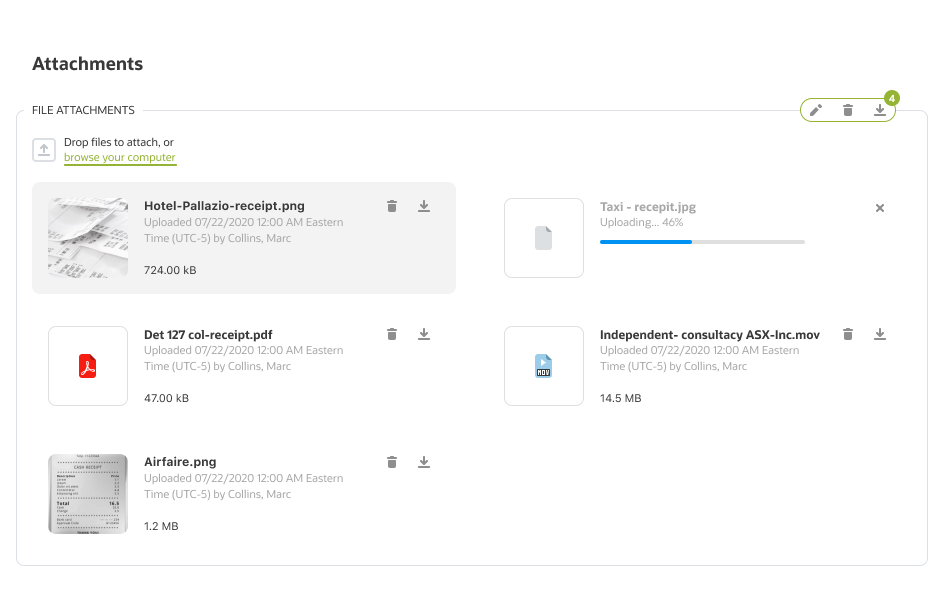
-
You can add the Thumbnail column to the following lists.
-
Expenses > Expense Reports
-
Expenses > Expense Reports > [Select an expense report] > Receipts
-
Expenses > Receipts
The column shows a thumbnail for each attachment when the thumbnail exists, or a file type icon otherwise.
If there are more attachment thumbnails than can be shown in the column, the column shows a +<n> icon
 , where
, where <n>is the number of additional attachment files for which thumbnails are not shown. The column shows as many thumbnails as can fit in within the width of the column up to 10 attachment thumbnails.If there are no attachments for the expense report or receipt, the column shows a no attachment icon
 .
.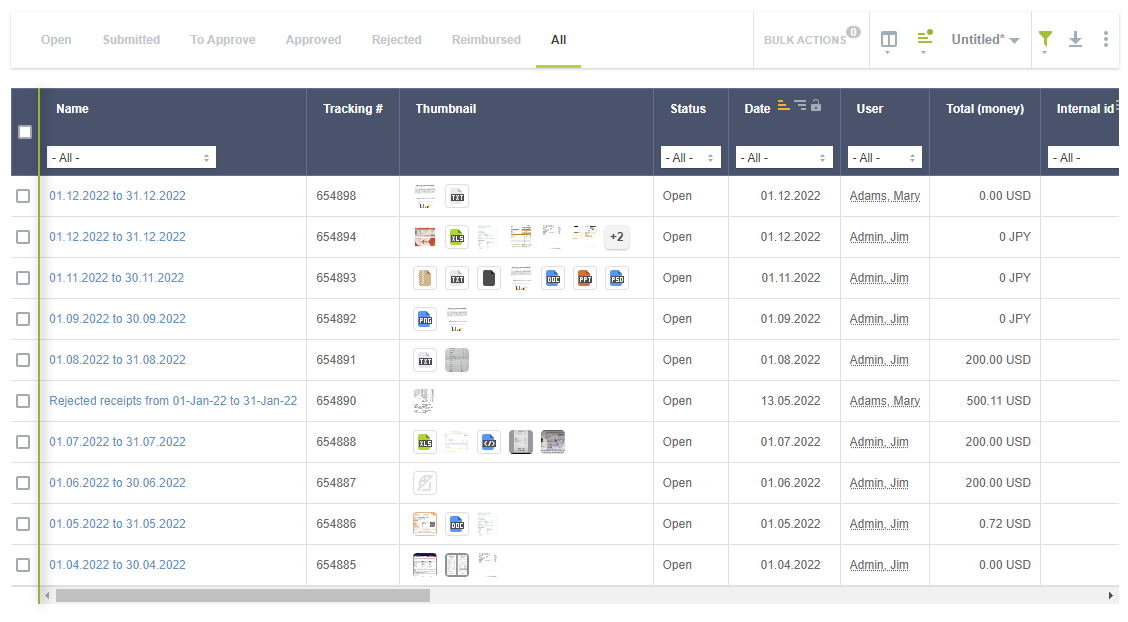
-
-
You can click a thumbnail to preview a BMP, GIF, JPG, PDF, or PNG attachment file directly from the project, expense report, or receipt properties form, and from the expense report or receipt lists. The attachment viewer shows:
-
The file name and corresponding file type icon in the top bar.
-
The attachment file preview.
Click the arrows on the left or right of the preview pane to view the previous or next attachment.
-
A toolbar with the following actions:
-
Click the download icon
 to download the attachment.
to download the attachment. -
Click the window icon
 to open the attachment in a new tab or window.
to open the attachment in a new tab or window.
Note:You can also use action keys on your keyboard:
-
ESC – Close the attachment viewer.
-
Left arrow – View the previous attachment.
-
Right arrow – View the next attachment.
-
-
A navigation bar showing thumbnails for all attachments to the expense report or receipt. Click a thumbnail to view the attachment in the preview pane.
The navigation bar and preview pane show a file type icon for most unsupported file types, a generic file icon
 for other unsupported and unknown file types, no attachment icon
for other unsupported and unknown file types, no attachment icon  if there is an error with the attachment, such as a corrupted file, for example.
if there is an error with the attachment, such as a corrupted file, for example.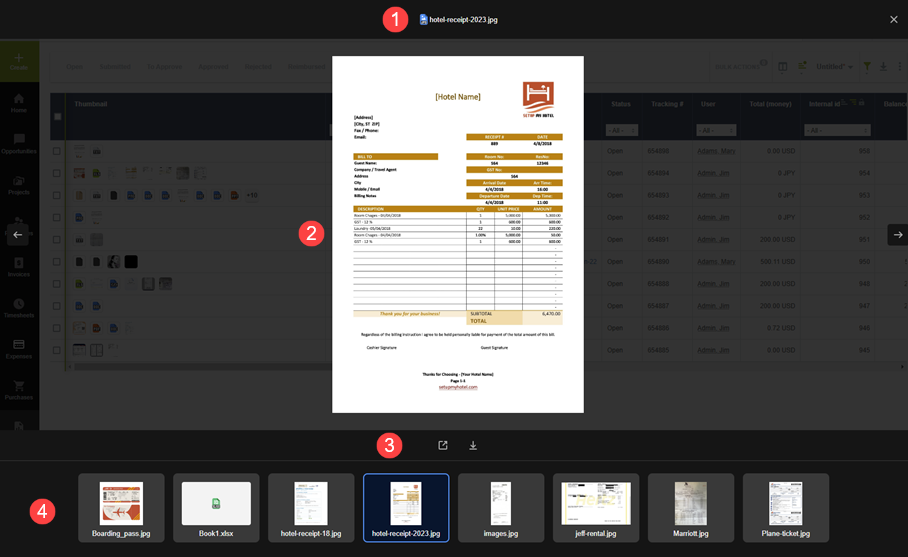 Note:
Note:The attachment viewer uses the native browser PDF viewer to show a preview of PDF documents.
-
Most browsers let you view PDF documents in a browser tab using a native PDF viewer by default. You or your organization may disable the PDF viewing capabilities in the browser settings. When the native browser PDF viewer is disabled, the attachment viewer does not show a preview of the PDF document. Instead, it starts downloading the file automatically or lets you click Open to download the file to your device.
-
If you interact with the PDF viewer, you can no longer use the action keys to interact with the attachment viewer.
-
If the PDF viewer cannot read the document, the attachment viewer shows a reload button or nothing, depending on your browser.
-
To enable this feature, contact SuiteProjects Pro Support.
Attachment Thumbnail Autogeneration
When the Attachment Viewer and Attachment Thumbnail optional feature is enabled, SuiteProjects Pro generates a thumbnail image automatically when you add a new attachment or workspace document and if the file type is supported. The thumbnail is generated whether you add the attachment file or workspace document using the SuiteProjects Pro UI, REST API, SOAP API or XML API.
-
The thumbnail image is generated immediately (in a few seconds or longer, depending on the SuiteProjects Pro system load).
-
The thumbnail image is generated again when using you replace the attachment file or add a new revision of the workspace document.
-
The thumbnail image is generated when using the copy/move document functionality for workspaces.
-
The thumbnail image file for each attachment is stored in the same folder as the attachment file.
-
The thumbnail image is deleted when the attachment is deleted, including when the attachment is deleted because the record it is associated with is deleted. The thumbnail image is restored when the attachment is restored.
-
Thumbnail image files do not count toward your account storage limit.
-
The smaller side of the thumbnail image is always 80px, the other side maintains the aspect ratio of the attachment file.
-
Supported attachment formats and corresponding thumbnail image format.
Attachment file
Thumbnail image
Attachment Viewer
BMP
PNG

GIF
GIF (Static)

JPEG, JPE, JPG
PNG

PDF
PNG (The first page of the PDF document is used to generate the thumbnail)

The native browser PDF viewer must be enabled.
PNG
PNG

TIF, TIFF
PNG (Multilayered TIFF images are flattened to generate a thumbnail image including all visible layers)
—
Note:In the case of attachments added using the SOAP API or XML API, the attachment file is provided as base64-encoded data using the
base64_dataattribute.