Setting the Date and Time Format Used in the CSV File
You can specify the format of values containing both date and time parts in your CSV file. Integration Manager supports different formats for date and time information in your CSV file, and converts SuiteProjects Pro date and time values into the format you specify when exporting SuiteProjects Pro information to a CSV file, or converts date and time values from the format you specify to the format used by the SuiteProjects Pro database, when you import information a CSV file into SuiteProjects Pro.
The date and time information in your import CSV file must be the same as the format specified in the Integration Manager Formatting options. Otherwise, the Integration Manager log shows the error "Error: Non valid string specified as DATE".
To set the date and time format used in the CSV file:
-
In Integration Manager, locate the row corresponding to the record type and the direction required from the table listing the record types available for import
 from and export
from and export  to a CSV file.
to a CSV file. -
Do one of the following:
-
Click to select the row, then go to Options > Format And Overrides.
-
Right-click the row, then click Format And Overrides from the context menu.
The Format And Overrides window appears. The date and time format options are slightly different for export and import.
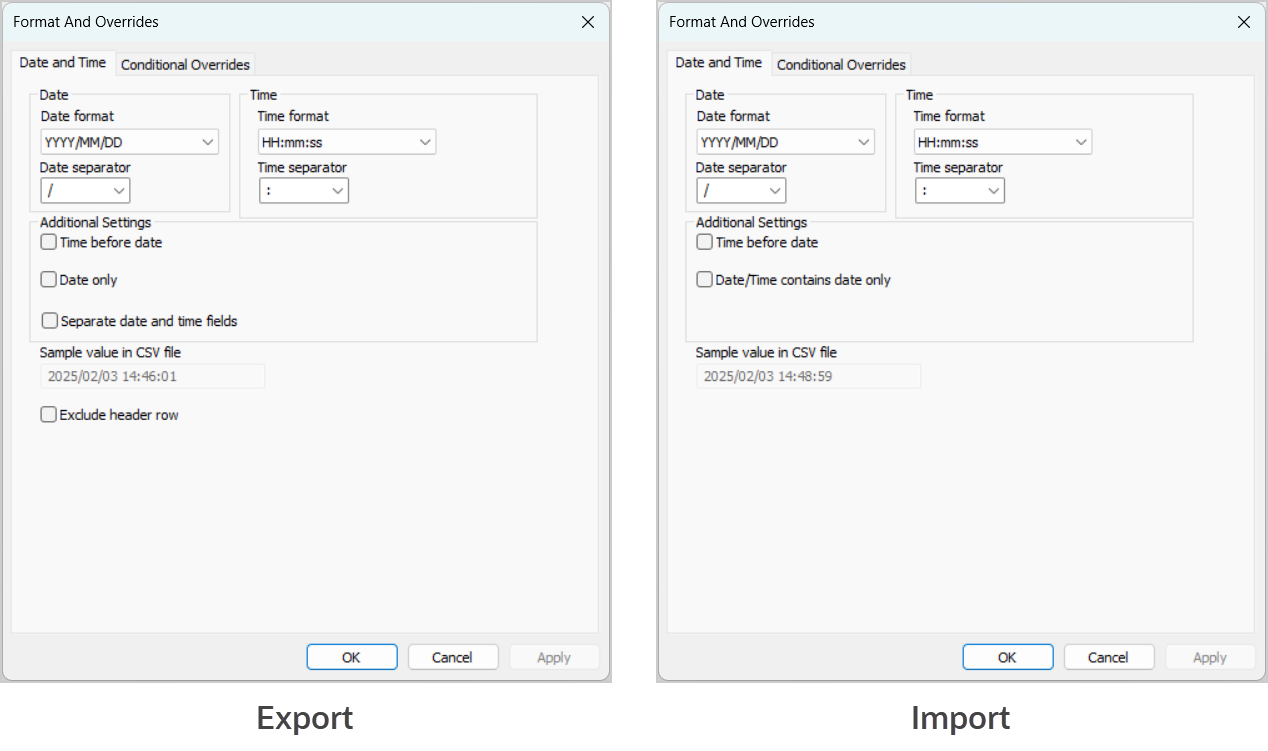
-
-
Select the date format from the dropdown options and specify the separator between date components (year, month, and day).
Note:The Sample value in CSV file box shows a preview of the date and time format as you change the settings.
-
Select the time format from the dropdown options and specify the separator between time components (hours, minutes, and seconds).
-
If the date and time values in the CSV file show, or should show the time before the date, check the Time before date box.
-
If the CSV file includes, or should include date information only without information about time, check the Date only box (Export) or Date/Time contains date only box (Import).
-
(Export only) If the CSV file should include date information and time information in separate columns, check the Separate date and time fields. The two columns will have headers including the CSV column name as listed on the Field Mapping window followed by
(date)and(time). For example if the SuiteProjects Pro fieldcreatedis mapped to a CSV columndateCreated, the two separate columns will havedateCreated(date)anddateCreated(time)for headers. -
(Export only) To exclude column headers from the exported CSV file, check the Exclude header row box. All column headers will be excluded, not only the date and time column headers.
-
Click OK to save the date and time formatting settings and return to the main Integration Manager window.