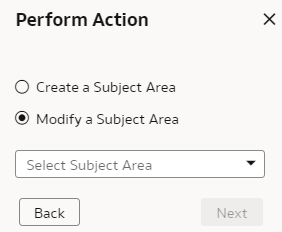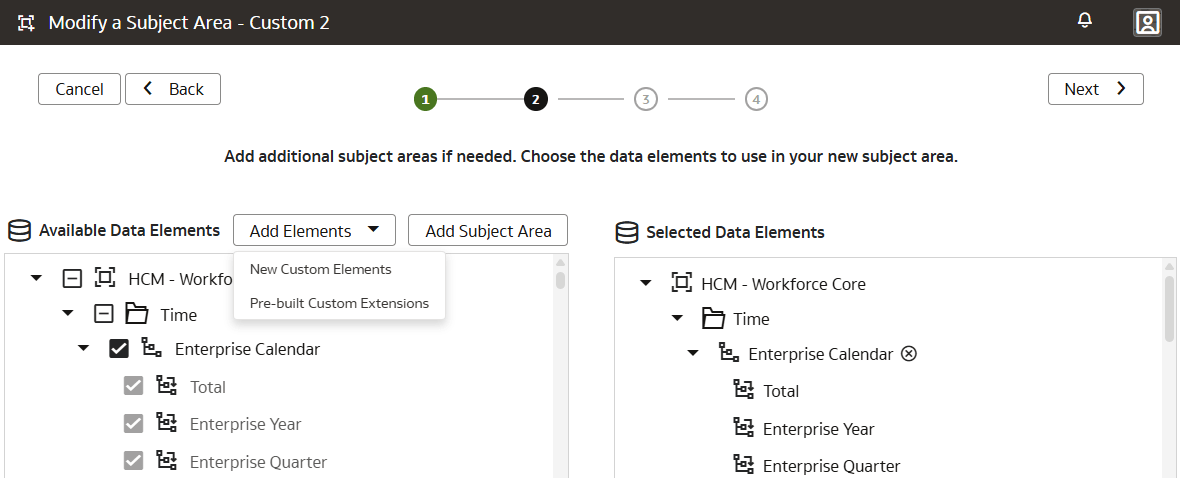Modify Subject Area
You can modify custom and prebuilt subject areas. Modify a custom subject area to change the previously selected data elements or add more data elements and modify a prebuilt subject area to add more data elements.
Ensure to create custom elements if you want to add them to the custom
subject area and add additional columns to the prebuilt subject area prior to modifying
either of them.