Load Data from SQL Server into Oracle NetSuite Analytics Warehouse (Preview)
As a service administrator, you can use the Oracle NetSuite Analytics Warehouse extract service to acquire data from SQL Server and use it to create data augmentations.
Ensure that SQL Server is enabled on the Enable Features page prior to creating this connection. See Make Preview Features Available.
- Set up the remote agent to load data from your SQL Server into Oracle NetSuite Analytics Warehouse.
- In Oracle NetSuite
Analytics Warehouse, create the SQL Server data
connection using these instructions:
- In Oracle NetSuite Analytics Warehouse Console, click Data Configuration under Application Administration.
- On the Data Configuration page, click Manage Connections.
- On the Manage Connections page, click Create and then click Connection.
- In Create Connection, select Data Extraction in
Usage Type, and then select SQL
Server as the connection type.
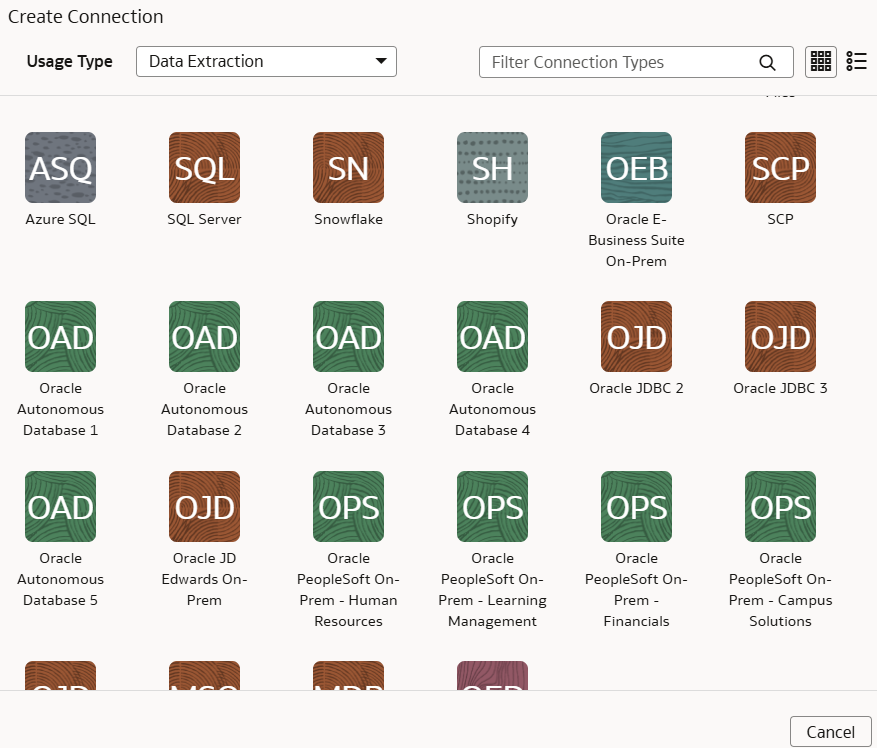
- In the dialog for the SQL Server connection, enter these details and
click Save:
- Connectivity Type: Select Remote.
- Remote Agent: Select the remote agent that you had set up to load data from your SQL Server.
- Notification Email: Enter an email address to receive notifications.
- SQL Server Name: Enter the SQL server name.
- Port Number: Enter the port number on which your SQL server is available.
- Database Name: Enter the database name in your SQLServer instance.
- Schema Name: Enter the name of the schema for the dataset you want to load to run analytics on.
- User Name and Password: Enter the credentials for your SQL Server instance.
- Initial Extract Date Column Pattern: MM/dd/yyyy is the date format in your initial extract column; sample date is 1/23/1998.
- Last Update Date Column Pattern: Last update date shows when the last update was done in your SQL Server database.
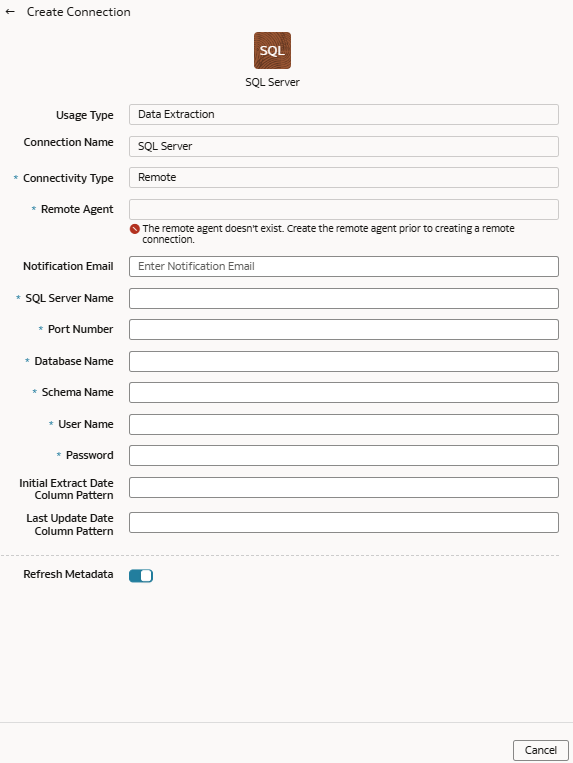
- Verify that the Refresh Metadata toggle is
enabled to ensure that the metadata is refreshed when you save the
connection. You can later refresh the metadata from the Actions menu on the Manage Connections page, if required.
Note:
You can’t create augmentations for SQL Server unless you perform a metadata extract. - Click Save.
- On the Manage Connections page, select Actions for the SQL Server connection and then select Test Connection.
- To delete a connection, on the Manage Connections page, click
Actions for the applicable connection and select
Delete.
Note:
Ensure that you delete the functional areas, data augmentations, and custom data configurations related to the data connection before deleting it. You can't update or load data from deleted data connections to the warehouse. - After the connections are successfully established, navigate to the Data Configuration page, select the connection in Data Source, then click the Data Augmentation tile, and create a data augmentation using the SQL Server data. Select the applicable SQL Server source tables. See Augment Your Data.