Load Data from Azure Storage into Oracle NetSuite Analytics Warehouse (Preview)
As a service administrator, you can use the Oracle NetSuite Analytics Warehouse extract service to acquire data from Azure Storage and use it to create data augmentations.
Ensure that Azure Storage is enabled on the Enable Features page prior to creating this connection. See Make Preview Features Available.
- In Oracle NetSuite
Analytics Warehouse, create the Azure Storage
data connection using these instructions:
- In Oracle NetSuite Analytics Warehouse Console, click Data Configuration under Application Administration.
- On the Data Configuration page, click Manage Connections.
- On the Manage Connections page, click Create and then click Connection.
- In Create Connection, select Data Extraction in Usage Type, and then select Azure Storage as the connection type.
- In the dialog for the Azure Storage connection, select
Standard in Connectivity
Type, enter an email address to receive notifications in
Notification Email, enter these Azure Storage
instance details, and click Save:
- Connectivity Type: Select Standard.
- Notification Email: Enter an email address to receive notifications.
- File Type: Select CSV.
- Azure Blob Connection String: Enter your storage account's connection string.
- Container: Specify the Azure container.
- Remote Host Extract Files Directory: Name of the base folder in which you must place all your data files in Azure Storage.
- CSV Delimiter: Delimiter for the data files.
- CSV Date Format: Date format for the data files must match the date format in your Azure Storage source; for example, if you've used MM/dd/yyyy (01/23/1998) in your source, then you must specify the same format. See About Date and Timestamp Formatting for CSV File-based Extractors
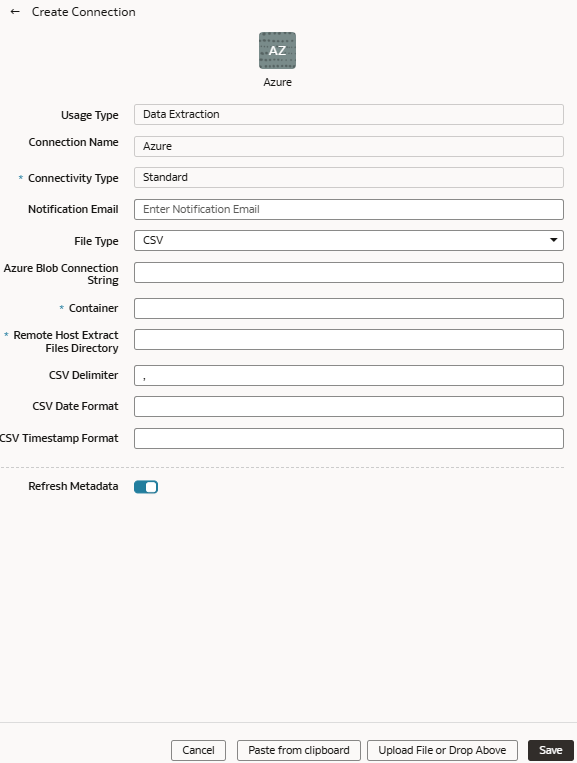
- Verify that the Refresh Metadata toggle is
enabled to ensure that the metadata is refreshed when you save the
connection. You can later refresh the metadata from the Actions menu on the Manage Connections page, if required.
Note:
You can’t create augmentations for Azure Storage unless you perform a metadata extract. - Click Save.
- On the Manage Connections page, select Actions for the Azure Storage connection and then select Test Connection.
- To delete a connection, on the Manage Connections page, click
Actions for the applicable connection and select
Delete.
Note:
Ensure that you delete the functional areas, data augmentations, and custom data configurations related to the data connection before deleting it. You can't update or load data from deleted data connections to the warehouse. - After the connections are successfully established, navigate to the Data Configuration page, select the connection in Data Source, then click the Data Augmentation tile, and create a data augmentation using the Azure Storage data. Select the applicable Azure Storage source tables. See Augment Your Data.