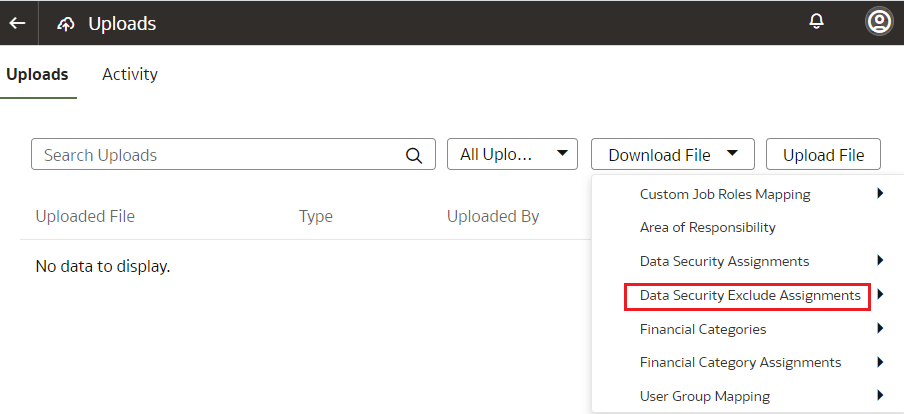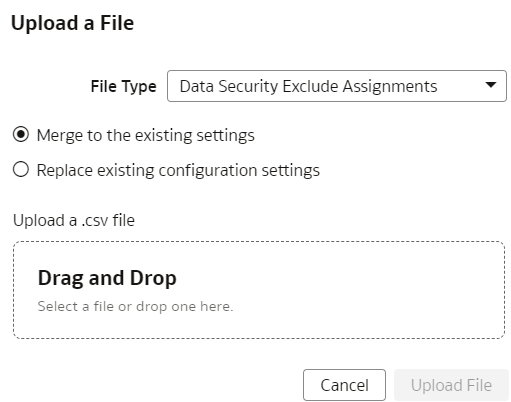Download and Upload Data Security Exclusion Rules
If you want to automate the application of the security exclusion rules, then download the file to make the changes and upload it.
Note:
Replace existing configuration settings deletes existing data security assignments.