Working with Downloaded Books
Once imported, you can view the reports present in the book, change the POV, inspect book properties, ad refresh the book to get the latest data.
To work with downloaded books:
-
To view the reports contained in the book, click the links in the Table of
Contents tab.
Each worksheet tab is a report that is part of the book that was imported and downloaded to Smart View.
You can also click the worksheet tabs in after the Table of Contents tab to view the various reports in a book.
Figure 10-8 Example of Report Contained in Book Downloaded into Excel 365
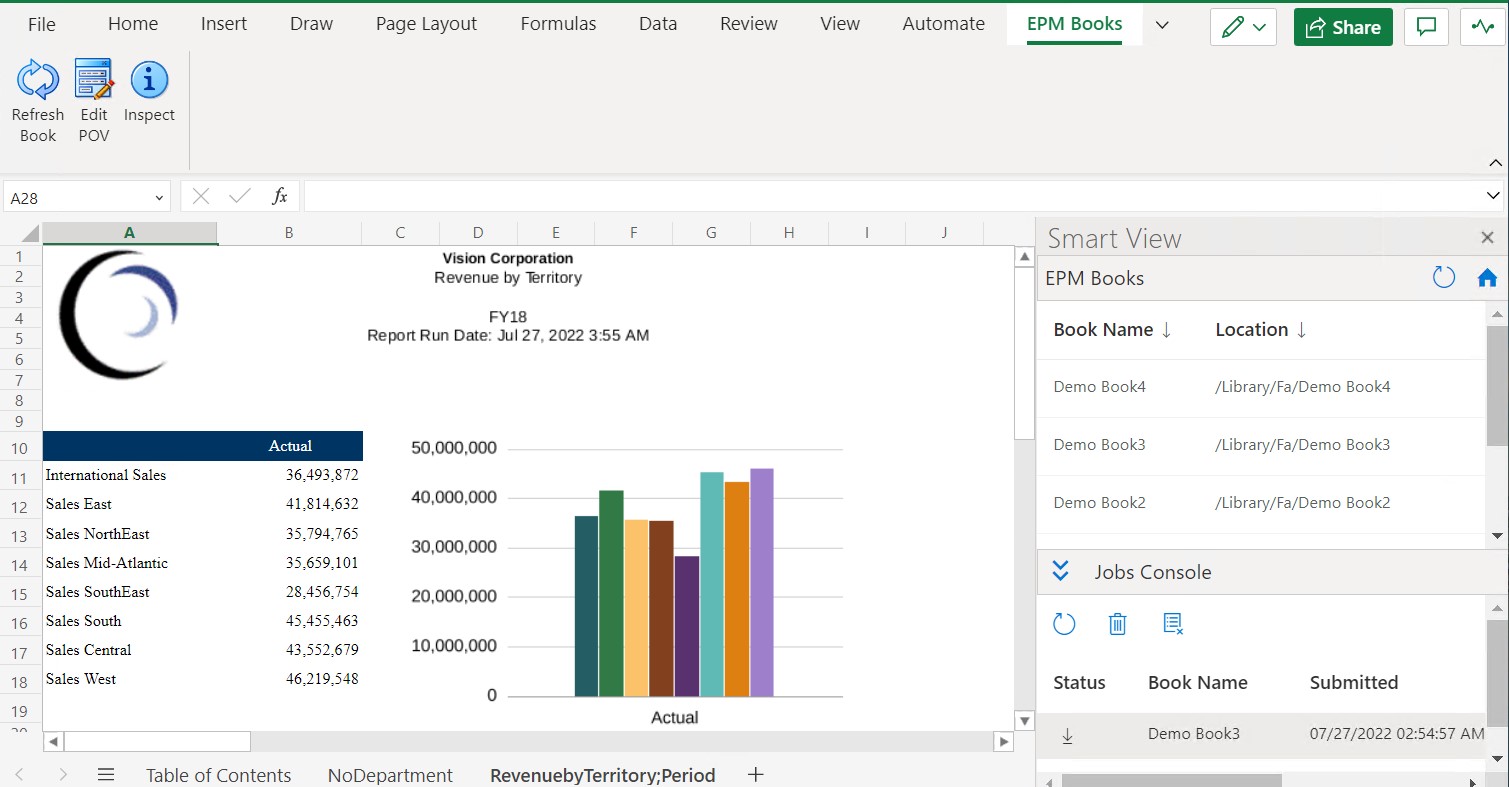
-
To change the POV for the book:
- In the EPM Books ribbon, click Edit POV in the
Books section.

- In the Select POV dialog, make selections in the
drop-down lists for each dimension.
If aliases are specified for dimensions in the report, you will see the member aliases in the drop-down selection list in the Select POV dialog.
Figure 10-9 Example of POV Selection
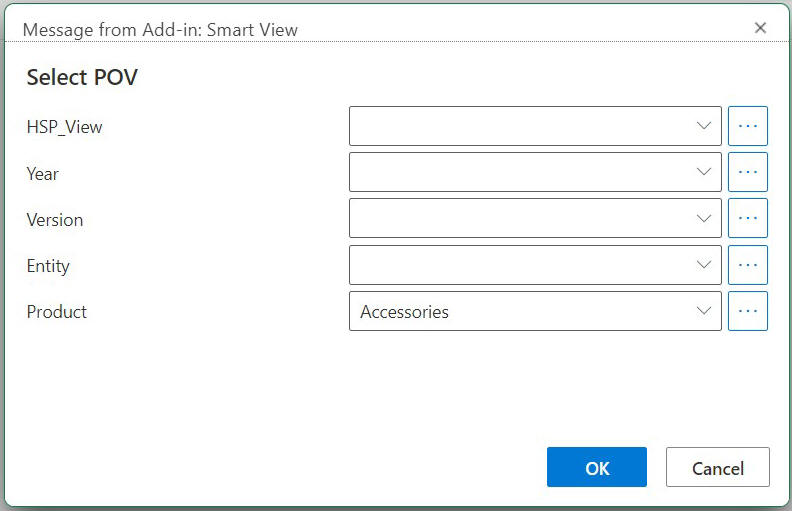
- Click
 button to launch the Member Selector
dialog and select the required members from the list. These members are
displayed in the drop-down lists for the specific dimension.
button to launch the Member Selector
dialog and select the required members from the list. These members are
displayed in the drop-down lists for the specific dimension.
Note:
The button is enabled in the Select POV
dialog only if the Allow All Selections
option is selected while setting up POV for the book in Book
Designer. For more information, see Setting the Book Point of View in Designing with Reports.
button is enabled in the Select POV
dialog only if the Allow All Selections
option is selected while setting up POV for the book in Book
Designer. For more information, see Setting the Book Point of View in Designing with Reports.
- Click OK.
A message notifies you that refresh operation with the newly-selected POV values is in progress. Click OK in the message. A new job gets created in the Jobs Console. You can check the status of the job and download the book once the job is completed. The newly-downloaded book will show the updated results that reflect the new POV values.
- In the EPM Books ribbon, click Edit POV in the
Books section.
-
To view properties for the book, in the EPM Books ribbon, click Inspect
 .
.
The Book Properties dialog is displayed with the properties of the book, along with the POV Selections for the book.
Figure 10-10 Example of Book Properties
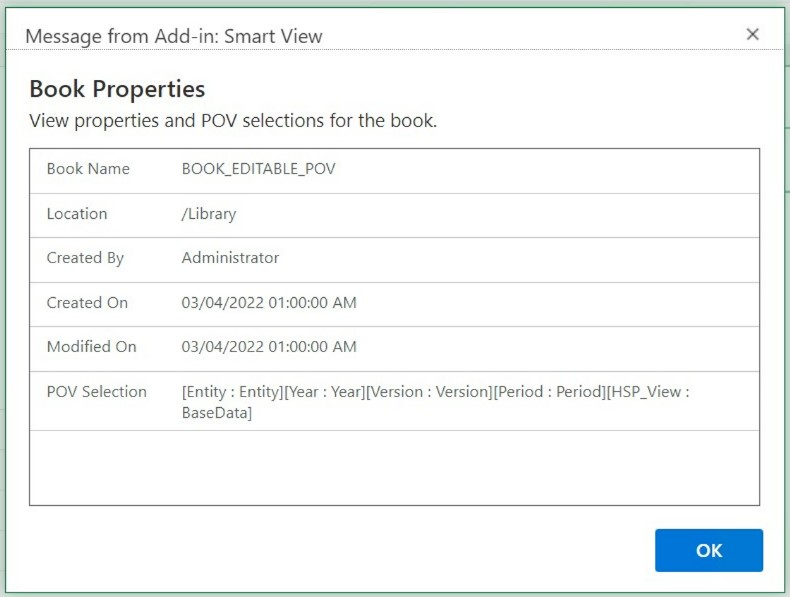
Click OK to close the Book Properties dialog.
-
To refresh the currently-selected report, in the EPM Books ribbon, click Refresh Book
 .
.
Use the Refresh Book command when data is changed in the business process. For example, when a change is made in Planning data.
A new job gets created in the Jobs Console. You can check the status of the job and download the book once the job is completed. The newly-downloaded book will show the refreshed data values.