Using Prompts with a Bursting Definition
If a Report or Book contains prompts, you can specify prompt member selections at the bursting definition designer level (Prompt For Value On Preview Disabled) or allow the user executing the bursting definition to respond to the prompts (Prompt For Value On Preview Enabled).
Note:
Prompts within bursting definitions will always be displayed in Compact Mode, which consolidates duplicate prompts (same dimension, prompt label, choice list, default selection, and Allow Multiple Selections setting for the same data source) across reports.To define Prompt selections:
- In the bursting definition, you will find the list of prompt selections displayed in
the Prompts section, under the Global
Dimension area:
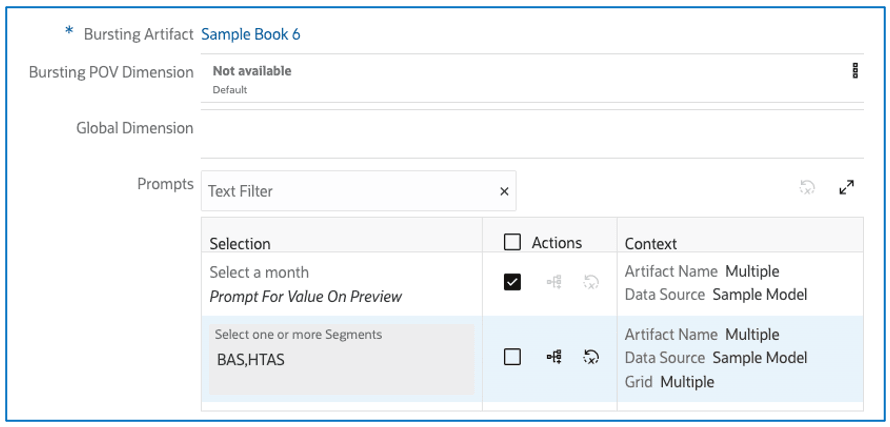
-
Filter the prompt list by entering filter criteria text into the Text Filter box.
-
Click Reset All Prompt Selections
 to reset any prompt selection changes to the original report
prompt selection. This only applies if one or more prompts in the report
have Prompt For Value On Preview disabled.
to reset any prompt selection changes to the original report
prompt selection. This only applies if one or more prompts in the report
have Prompt For Value On Preview disabled.
-
Click Expand
 to expand the Prompts window to full size.
to expand the Prompts window to full size.
-
- You can configure each prompt:
-
The Selection column displays the prompt label and selection.
-
The Actions column allows disabling or enabling Prompt For Value On Preview; when enabled, it displays the prompt for the user executing the bursting definition. When disabled, the designer specifies the selection for the prompt by clicking Select Members
 to open the member selector.
to open the member selector.
-
You can also click Reset All Prompt Selections
 to reset any prompt selection changes to the original report
prompt selection.
to reset any prompt selection changes to the original report
prompt selection.
-
The Context column displays the data source and where the prompt is applied (for example, grid rows, POV, and so on).
-
To respond to prompts when executing a bursting definition:
- The Prompts dialog will appear if there are prompts in the
report(s) that have been configured with Prompt For Value On
Preview enabled.
Note:
All prompts within bursting definitions are displayed in Compact mode as combined prompts.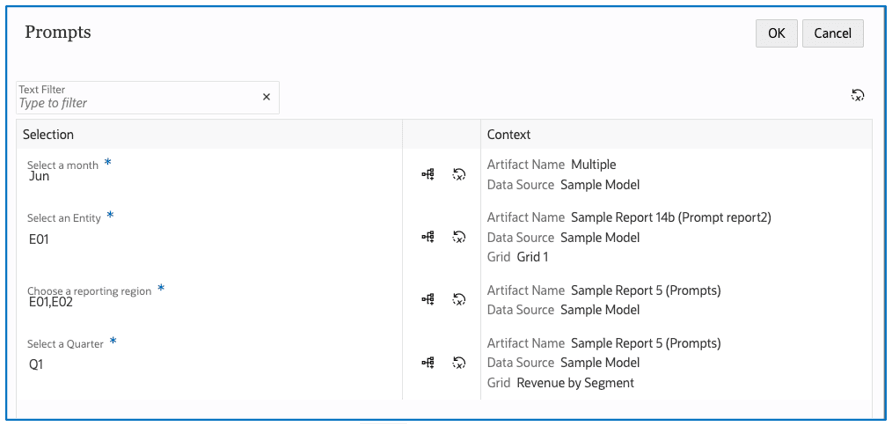
-
For each prompt, click Select Members
 to open the member selector and make the desired selection. You can
also click Reset All Prompt Selections
to open the member selector and make the desired selection. You can
also click Reset All Prompt Selections
 to reset any prompt selection changes to the original report prompt
selection.
to reset any prompt selection changes to the original report prompt
selection.
-
Once all prompts have been selected, click OK to proceed with the preview.