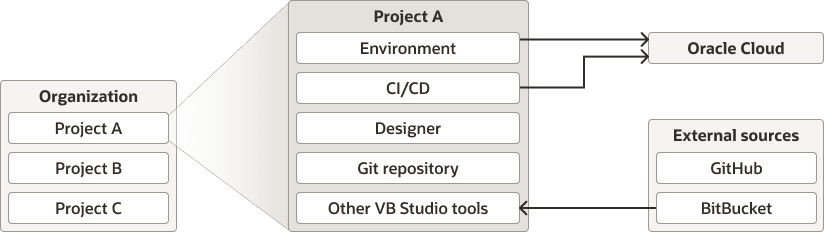What Are the VB Studio Building Blocks?
Before you start working with VB Studio, it's important to understand how some of the key components work together.
At a high level, the key components are shown here:
- Within a single VB Studio instance, you and your team members who use that instance are considered an organization. Think of an organization as the umbrella for all the projects in a given identity domain. (From a process standpoint, you should limit the people who are designated as organizational administrators—that is, those who have the DEVELOPER_ADMINISTRATOR role—as they have the ultimate power in the VB Studio ecosystem. See Administering Visual Builder Studio for a full description of everything the org admin can do.)
- Within your organization, you will likely belong to one or more projects, each of which is devoted to a discrete software effort. For example, you might have a project for extending an HCM Oracle Cloud Application, and a different project for creating a bespoke vacation tracking application. A project brings together all the tools you need to create those artifacts. The middle set of boxes shows just a few of these tools in the context of Project A. See Work with Projects for more on working with projects.
- In VB Studio terms, an environment defines your deployment target and helps you manage it from within VB Studio. If you're creating an extension to customize an Oracle Cloud Application, you must define an environment that points to that Oracle Cloud Application instance, as well as the sign-on credentials necessary to access it. If you're creating a visual application, on the other hand, you need an environment that defines the target Visual Builder instance (which must be purchased separately from VB Studio). Create and Use Environments tells you how to set up and work with environments.
- To achieve continuous development and integration (CI/CD) in VB Studio, you set up jobs (also called build jobs) to perform various actions, such as packaging artifacts, running shell commands, running unit test scripts, and deploying application artifacts. You then can string these jobs together in a pipeline, to help you run continuous integration jobs. Build Your Applications explains how to set these up.
- The Designer is a declarative environment that you use to extend Oracle Cloud Applications or to build visual applications. You enter the Designer by creating a workspace within a project. See What Is the Designer? to learn more about this important tool.
- Each project can have one or more Git repositories to store source code and provide version control. VB Studio offers the full complement of Git commands from within the Designer, or you can operate from the command line. See Manage Source Code Files with Git for more.
- VB Studio offers a wide range of tools to help you manage your software development process and to better collaborate with your team members, including wikis, an issue tracking system, agile boards, and much more. Take a look at this book's table of contents to see what's available.
- At the far right, you can see that Environments and CI/CD have
arrows pointing to Oracle Cloud, which reflects your ability to:
- Deploy extensions to your Oracle Cloud Application production instances
- Deploy responsive applications to Visual Builder
- Make calls against REST endpoints for various Oracle Cloud infrastructure services (for example, to fetch or deploy data).
Finally, the arrow in the External Sources portion of the illustration shows that you don't have to use the Git repository that comes with VB Studio to store your source code. If you prefer, you can define an external repository—like Bit Bucket or GitHub—and use it when configuring your build and deploy jobs, just as if you were using the internal repository.
Now that you have a basic idea of what VB Studio has to offer, it's a good time to establish some basic preferences and to customize your personal operating environment. Get Yourself Set Up can help guide you.