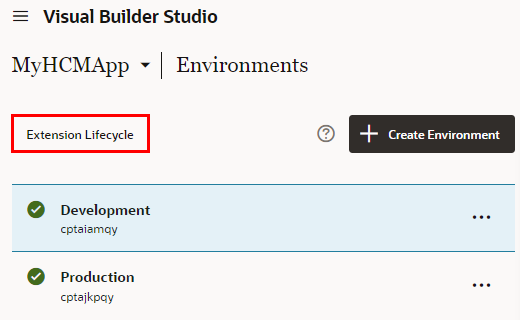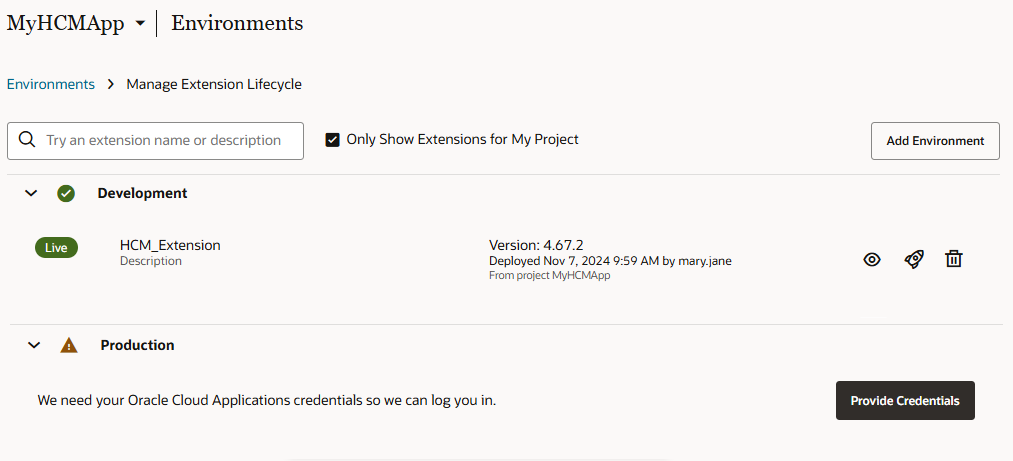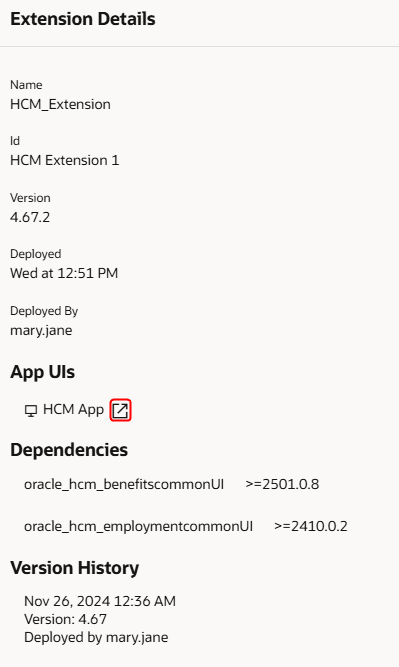View a Deployed Extension
After the deployment job runs successfully, you can view the deployed extension on the Manage Extension Lifecycle page. The Manage Extension Lifecycle page shows all extensions deployed across your environments.
In addition to viewing your deployed extensions, you can also use the Manage Extension Lifecycle page to centrally manage them, as well. For example, you can deploy a published extension to a new Oracle Cloud Applications instance, and delete them when no longer needed. To learn more about what you can do on this page, see Manage Your Published Extensions in Extending Oracle
Cloud Applications with Visual Builder
Studio.