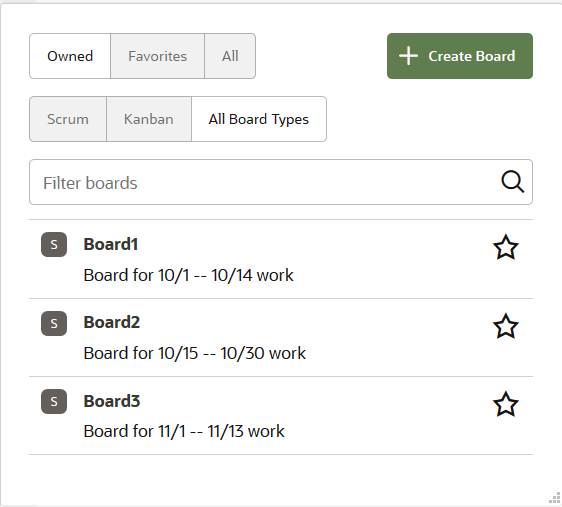Create a Board
When you create a board, you specify the board type, an issue search query, and the estimation criteria.
Any project member can create a board from the Boards
![]() page:
page:
- In the
left navigator, click Boards
 .
. - Click + Create Board.
- In the Create Board dialog, enter a name and select the board type.
- In Search, select the standard or custom issue search query. By default, All Issues is selected.
- In Estimation, select the estimation type as Story Points or Estimated Days.
- Click Create.
A board is created, issues that match the search query are added to the board, and you’re brought to the Backlog view. The board’s owner role is also granted to you.
Note that Resolved, Verified, and Closed issues aren’t added to the board. To add new issues to a board, edit the issue search query to reflect the issues in its search result. The issues are automatically reflected in the Backlog list of the board.
After creating a board, you can configure its working days, progress states, and conditions.