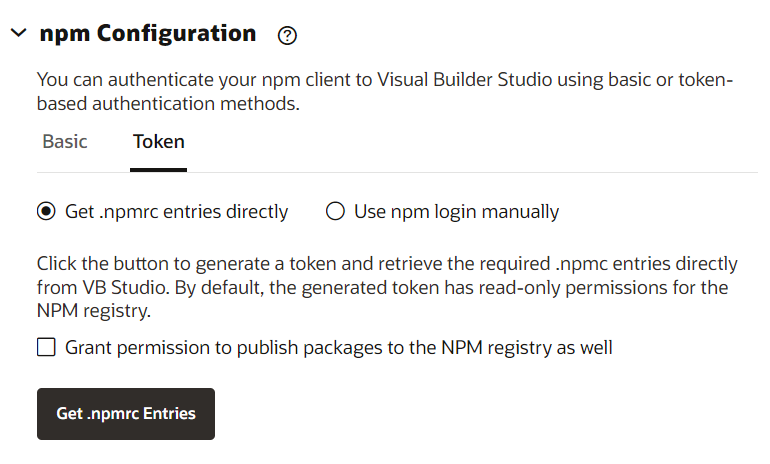Configure Your Connection to the Project's NPM Registry
To simplify the NPM configuration process, VB Studio generates a snippet for
you to use in your local .npmrc file. The NPM command line client needs this
information to establish a connection with your project's NPM registry and the default external
NPM registry. There are two ways to establish your connection: with basic authentication or with
token-based authentication.
Configure Basic Authentication
- In the npm
Configuration section on the NPM page, in the Basic
tab, enter your VB Studio password, which VB Studio encodes and inserts into the NPM
configuration snippet located below it.
Your password isn't stored. It's only used to generate a base64-encoded string for the NPM configuration snippet.
- Copy the contents from the NPM
Configuration snippet and manually paste it into your local
.npmrcfile:- On a Windows system, the
.npmrcfile is in%USERHOME/.npmrc. - On a UNIX system, the file location is
~/.npmrc.
Note:
Don't change the
always-authproperty value to "true" in your local.npmrcfile. The default value for the property is "false" and must not be changed. If you set thealways-authproperty to "true", the NPM client sends an Authorization header to the remote proxied public NPM Registry.The contents of the Default tab configure your connection to the project's private NPM registry to push both scoped (any scoped package) and unscoped packages. The contents of the Scoped tab configure the connection to the project's private NPM registry for a particular scoped value only.
- On a Windows system, the
- Save your local
.npmrcfile.
Configure Token-Based Authentication
Note:
The npm login command won't generate a token for an NPM
client if your username contains non-URL-safe special characters, such as the
@ character. This limitation means that your username cannot be an
email address if you want to use the npm login command for token
generation (and use the generated token to perform NPM operations such as npm
install, npm publish, and npm search).
To configure token-based authentication, you can simply use the Get .npmrc entries directly token generation option that doesn't have this limitation. VB Studio generates the necessary snippet to copy and paste into your .npmrc file so you can use the access token with your current username. The alternative is having your organization administrator generate an IDCS user (has no non-safe characters in the username) for you.
- In the NPM page's npm
Configuration section, select the Token tab:
- Choose a configuration method for token-based authentication:
- Select the Get .npmrc entries directly option to generate the token and retrieve the required .npmrc entries directly from VB Studio. See step 3.
- Select the Use npm login manually option only if your
username contains no non-URL-safe characters. You could then supply your VB Studio
login credentials when prompted after entering
npm loginon the command line. See step 4.
- By default, the Get .npmrc Entries button generates a read-only token. If you want write/upload access also, click Grant permission to publish packages to NPM registry as well.
- After selecting Get .npmrc entries directly, click
Get .npmrc Entries.
The Get .npmrc Entries dialog displays.
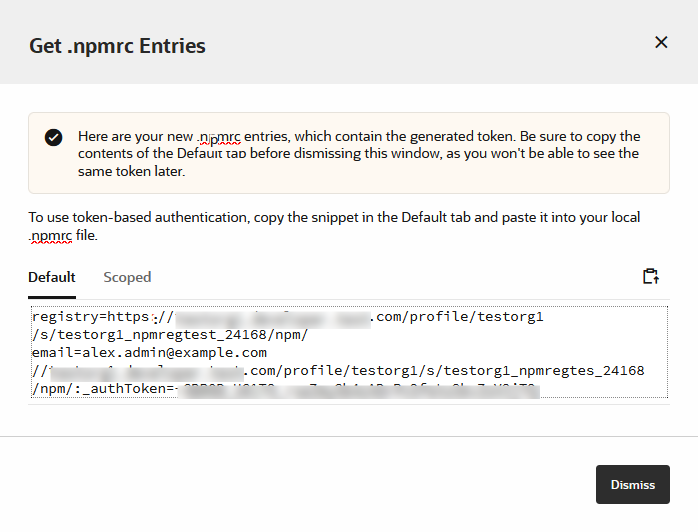
- Click
 to copy the generated .npmrc entries in the
Default tab (to push both scoped and unscoped packages)
or the Scoped tab (to push a particular scoped package
only).
to copy the generated .npmrc entries in the
Default tab (to push both scoped and unscoped packages)
or the Scoped tab (to push a particular scoped package
only).
- Paste the content you just copied into your local .npmrc file and save it.
- Click Dismiss to close the dialog.
Note:
If you are an org administrator and, after clicking Get .npmrc Entries, see a warning message that you reached the maximum number of tokens allowed per user, to create another token to use with NPM, you can either click Dismiss and then delete the existing tokens by going to the Personal Access Tokens tab on your Preferences page and using the Delete icon
 to delete some of your existing tokens or you can click Open
Access Token Settings to go to the
Organization page's Properties tab
and change the maximum value for the entire organization.
to delete some of your existing tokens or you can click Open
Access Token Settings to go to the
Organization page's Properties tab
and change the maximum value for the entire organization.
If you are not an org administrator and, after clicking Get .npmrc Entries, see the message about having too many tokens, to create another token to use with NPM, you can either click Dismiss and then delete the existing tokens by going to the Personal Access Tokens tab on your Preferences page and using the Delete icon
 to delete some of your existing tokens or you can ask one of the org
administrators shown in the dialog to change the maximum number of tokens allowed
per user.
to delete some of your existing tokens or you can ask one of the org
administrators shown in the dialog to change the maximum number of tokens allowed
per user.
See Set Up Token-Based Authentication for more information about creating personal access tokens.
- Click
- After selecting Use npm login
manually, the npm Configuration section in the
Browse tab displays this information.
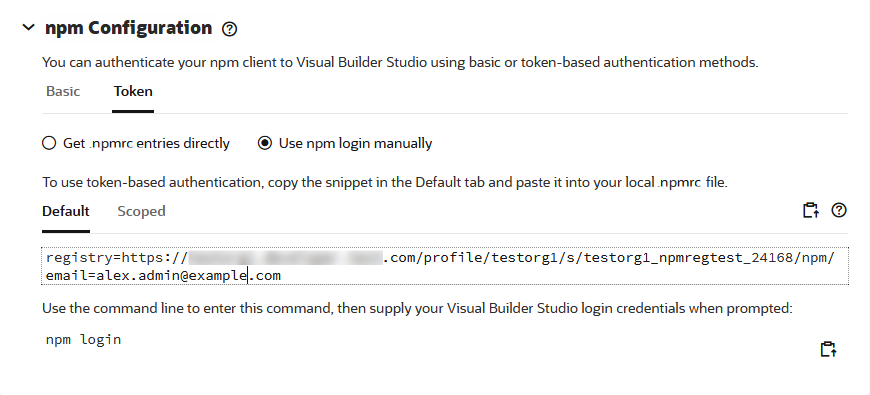
- Click
 to copy the snippet in the Default tab (to push
both scoped and unscoped packages) or the Scoped tab (to
push a particular scoped package only).
to copy the snippet in the Default tab (to push
both scoped and unscoped packages) or the Scoped tab (to
push a particular scoped package only).
- Paste the contents you just copied into your local
.npmrcfile and save it:- On a Windows system, the
.npmrcfile is in%USERHOME/.npmrc. - On a UNIX system, the file location is
~/.npmrc.
- On a Windows system, the
- Click
 to copy the provided
to copy the provided npm logincommand (for all scoped and unscoped packages) ornpm login --scope=@scope<scope>command (for scoped packages only). - Paste the command you just copied to the command line and run it.
Modify the scope, as needed and supply your VB Studio login credentials when
you're prompted for them.
VB Studio generates a personal access token and, once the NPM client receives the response that contains the generated token, it adds that to your
.npmrcfile. This process generates a non-expirable token.You can examine the details for the token in the Personal Access Tokens tab under the user Preferences. Select the token and view the information in the Basic Details and Scopes tabs.
- Click
The token remains valid until the you change your password. You can also invalidate a single token by logging out on a machine where you're logged in with that token.