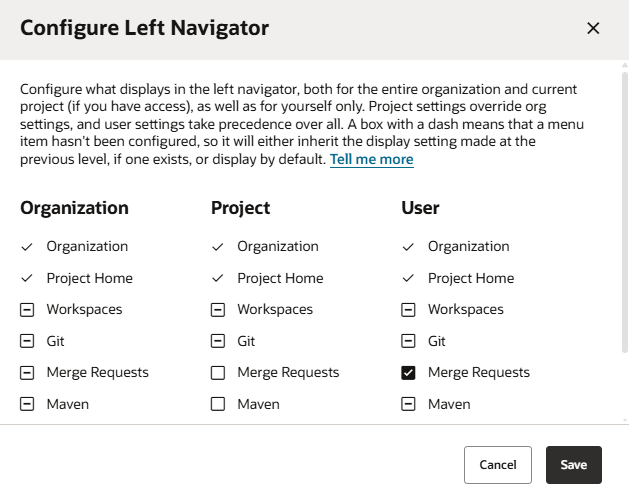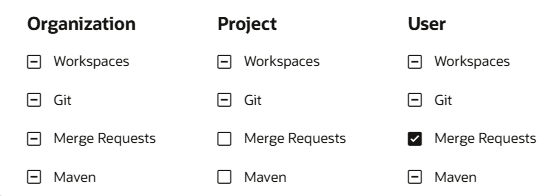Configure the Left Navigator
By default, VB Studio displays all menu items in the left navigator, but you can hide the ones you don't use. At minimum, you can always hide menu items just for yourself. And, if you're an org admin or project owner, you can hide menu items for the entire organization or for specific projects, as well.
Here's how to show only the menu items you want in the left navigator:
To understand how your selections are applied, let's look at some specific settings in this dialog example:
- The Workspaces and Git menu items haven't been configured at any level, so both menu items display by default everywhere.
- The Merge Requests menu item will display for all projects in the organization, except for the current one.
The logged-in user, however, will see the Merge Requests menu item.
- The Maven menu item will display for all projects in the organization, except for the current one.
The logged-in user will not see the Maven menu item. This is because the Maven user setting inherits the project setting.