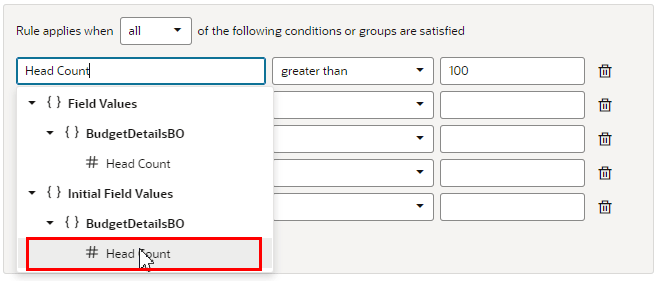Create Condition Using a Field's Initial Value
When choosing a field in the condition builder, you might see fields listed under both Field Values and under Initial Field Values.
The Initial Field Value is set in the page's metadata by the page developer. The initial value set in the metadata isn't affected by changes made by rules or users. If the field is a number and no initial value is set, the value is 0; if the field is a string, the value is an empty string.
The Field Value, on the other hand, is the current value displayed in a page. This value may already have been modified by a rule or user. For example, say the value for the Head Count field is set to 50 in the page's JSON (the Initial Field Value). There might be some rule that sets the field's value (the Field Value) to 60. The Field Value is displayed in the Head Count field in the form. The user may then change the Head Count field to 70 in the form, so the Field Value for Head Count is now 70. The Head Count Initial Field Value, however, is still 50.
Let's look at how to add a rule that makes the Head Count field read only when the field's initial value is greater than 100.
In this example, if the page developer has set the Head Count field's initial value to a value greater than 100, the Head Count field is read only when rendered in the page. If the value was set to less than 100, or no value was set, the Head Count field in the form is editable.