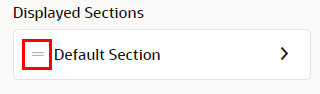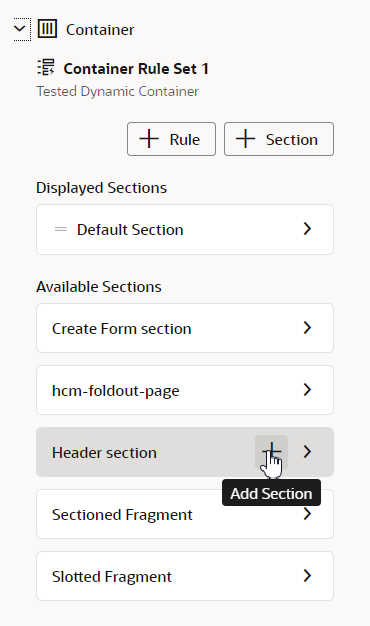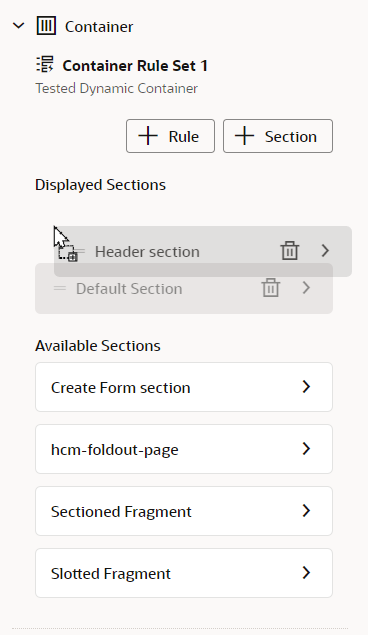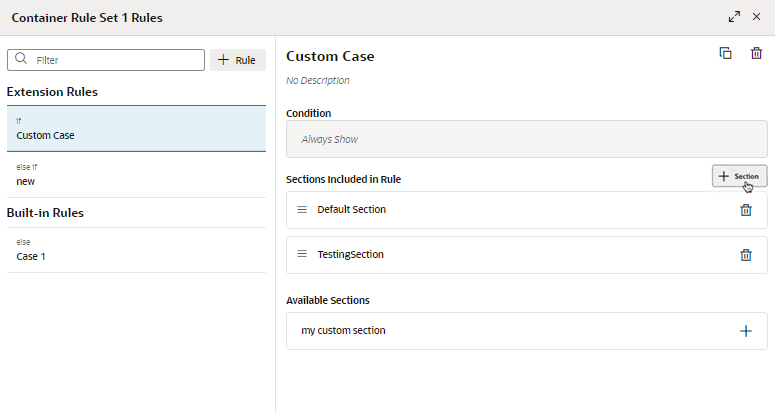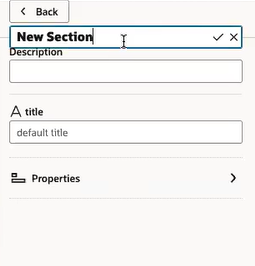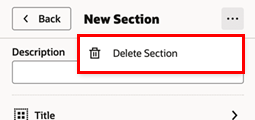Control the Sections Displayed on the Page
You can change the sections in a container directly in the Properties pane, or use the container's rules editor if you want to use conditions to define which sections are displayed.
If you don't need to define any rules or conditions in your container, you can modify the container's built-in rule directly in the Properties pane, to add, remove, and change the order of sections. This means that the sections listed under Displayed Sections in the Properties pane are always displayed. You can modify the container in the Properties pane if you see sections with handles listed under Displayed Sections in the Properties pane:
If you see All Sections instead of Displayed Sections in the Properties pane, this means the container already uses some rules in addition to the built-in rule, and you need to define the container's sections in the rules editor.
To change the sections displayed in a container: