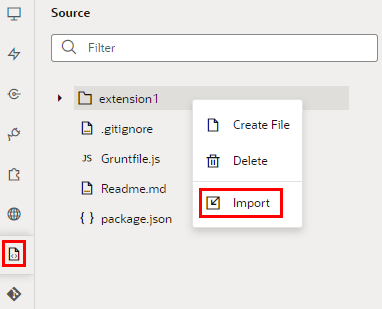How Do I Recover My Extension After Deleting the Project?
Even after deleting a project, you can still recover your deployed extension's source files, if needed. Use the script provided below to retrieve the source files, which you can then import into a new workspace for continued testing and configuration work.
Before running the script, make sure you have these details:
- The deployed extension ID and extension version
(If you need help finding this information, file a service request and include as many details about your deployed extension as possible, such as the base application you're configuring and deployment date.)
- The URL of the environment where the extension was deployed
- Credentials of a user who can access the Oracle Cloud Applications instance
You'll also need to be able to edit and run a Python script, or use curl to duplicate what the Python script does. If running this script in Windows, you must have curl installed.