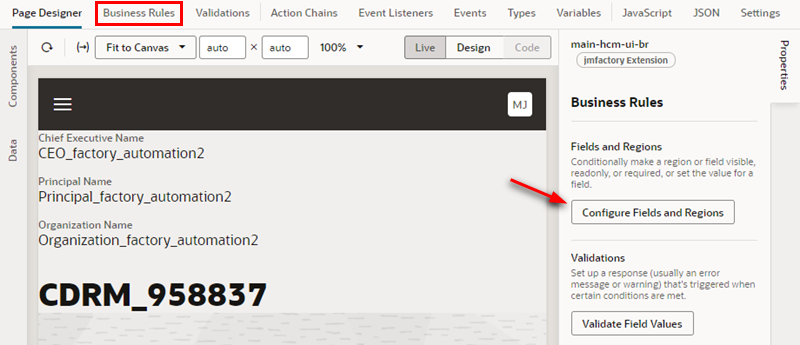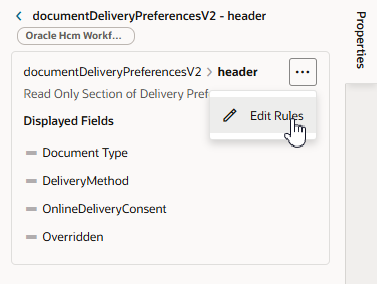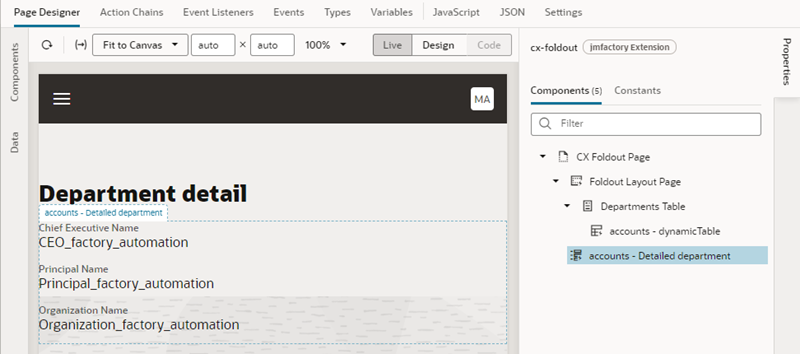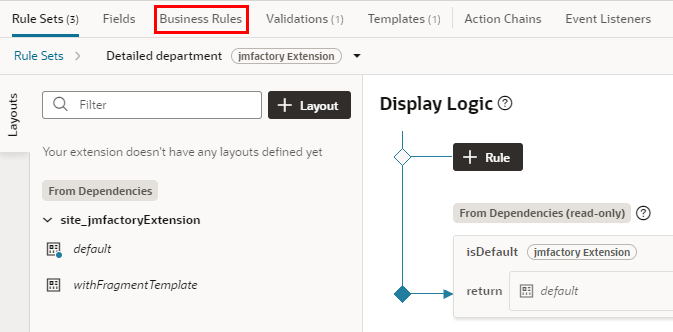10 Customize Dynamic Tables and Forms
If your Oracle Cloud Application contains extendable dynamic components, you can configure them to customize how they are rendered in pages. You may want to hide a table row, say, or display some extra fields in a dynamic form that Oracle—or perhaps the creator of an extension you've added as a dependency—didn't include.
There are two ways to customize dynamic tables and forms: business rules and rule sets. They each allow you to do the same thing, that is, they allow you to customize what is displayed in a table or form based on conditions, but the tools used to do this are different. How you choose to customize the tables and forms will depend on your needs. Business rules can be quicker when you are performing simple tasks, such as hiding a field, or making a field read-only, enabling you to quickly configure a page's tables and forms. Rule sets are better suited when you need more control over how a table or form is rendered, allowing you to configure a component's layout at a more granular level, which is not possible using business rules.
For more on the differences between rule sets and business rules, see What Are Dynamic Components?.
When Do You Use Business Rules?
You use business rules when you want to customize the properties of fields in forms and tables, for example, to make a field in a form read-only, or hide a column in a table. You can do this in a specific component or to every component on the page, as long as business rules are enabled for the page. If your page looks something like this, the dependency developer has enabled business rules for the page, so you can open the business rules editor using the Configure Fields and Regions button as shown here:
When you click Configure Fields and Regions, you'll be able to create business rules that can customize all the tables and forms in the page. To see how to customize tables and forms using the business rules editor, see Control Your Display with Business Rules.
If you aren't able to accomplish what you want using business rules, you can try using rule sets. If the page is enabled for business rules, try selecting the component you want to edit in the Structure view. When you select the component, its details pane opens in the Properties pane. The details pane contains a link to open the component's rule set in an editor.
When Do You Use Rule Sets?
Customizing tables and forms using rule sets is more complex than using business rules, but you get greater control over what is displayed in the component. For example, if you want to customize the order that fields are displayed in a component based on some conditions, you need to use rule sets. However, you do need to configure each component's rule set individually, which can be complicated and time-consuming when you want to customize multiple components, with many different conditions and layouts.
If your page looks something like this, it means the dependency developer has not enabled business rules for the page, and you need to configure the page's components individually:
Notice there is no direct link to the business rules editor in the Properties pane. Instead, the Properties pane lists the page's editable components. When you select a component, the Properties pane displays the component's details pane, which contains a link to open the component's rule set in an editor. To see how to customize a component's rule set, see Control Your Display with Rule Sets.
Once you are in the rule set editor, you can open the Business Rules tab in the Layout if you decide to configure the component using business rules:
You can use rule sets and business rules together. For example, you could use a rule set to customize the order that fields are displayed in a form, and then use business rule to hide fields under some conditions.