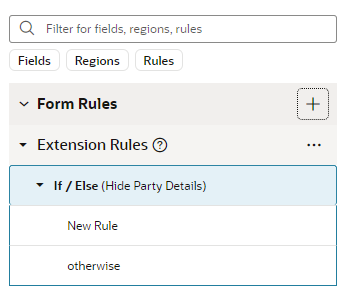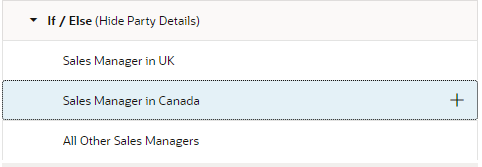Add an If/Else Rule
An If/Else rule is a special type of nested rule where only the first child rule meeting the conditions is applied, and none of the remaining child rules are evaluated.
You use an If/Else nested rule when only one of the rules in a list of rules needs to be applied. Unlike regular business rules, where every rule is evaluated, the child rules in an If/Else rule are evaluated in order until one is applied; the unevaluated child rules are skipped. This means that rules won't be evaluated if they don't need to be.
For example, you might have a rule that should be applied when the worker category is Pending Worker, and some rules that should only be applied when the category is New Hire. Handling this type of situation, where only one rule should be applied, is very simple if you use nested If/Else rules. Let's take a look at how you could do this.