Add a Dependency
You add an extension as a dependency when you want to access the resources in the extension—like service connections, fragments, or Layouts—from your own App UI or fragment.
Be sure you understand the concepts discussed in What Are Dependencies? before continuing with this topic.
To add an extension as a dependency:
- Click Dependencies
 in the left Navigator.
in the left Navigator.
- Locate the dependency you want in the Dependencies pane, where dependencies are grouped by pillar for easier identification:
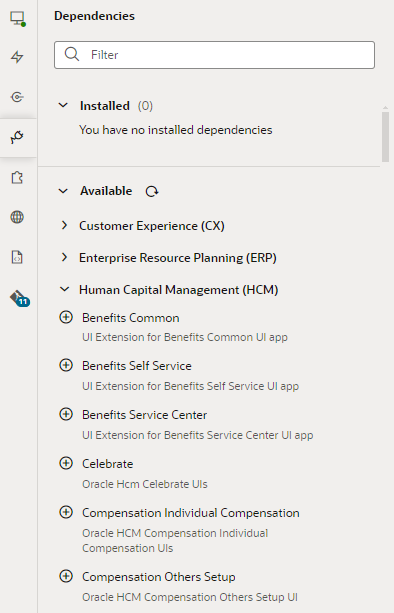
Description of the illustration listofdependencies.pngTo view dependencies published after the App UI was opened, click
 next to Available.
next to Available.
- Click
 next to the extension you want. Remember, you don't add an individual App UI or fragment as a dependency, you add the extension containing the App UI.
next to the extension you want. Remember, you don't add an individual App UI or fragment as a dependency, you add the extension containing the App UI.
After you add an extension as a dependency, you'll see it listed under the Installed category on the Dependencies pane. You may also see a dependency's dependencies. For example, if an extension named Extension1 depends on Extension1a, adding Extension1 as a dependency also implicitly adds Extension1a as a dependency. If your extension uses resources such as fragments or service connections in Extension1a, the extension is explicitly added as a dependency.
(To ensure your extension continues to work, Extension1a remains a dependency as long as your extension uses its resources, even if Extension1 is removed as a dependency.)
If you switch to the App UIs pane, you'll see your dependent extensions listed by pillar, along with a bunch of other extensions that aren't really dependencies. That's because all extensions with extendable resources in the same pillar as your dependent extension become available for you to explore. For example, when you add the Person Information extension that belongs to the Human Capital Management pillar, you can explore resources within other extensions in HCM without actually adding those extensions: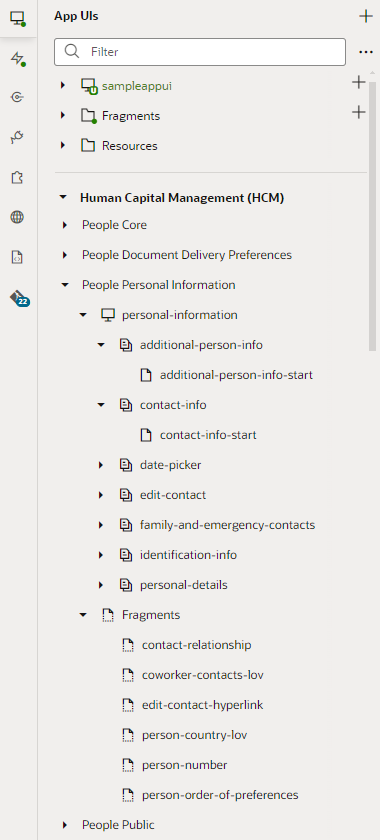
Description of the illustration extensionaddedasdependency.png
(This behavior does not apply to extensions in the CX and Other pillars, where typically only the extensions directly associated with your page show. If the extension for the CX page you're editing has the Extension Pillar Subcategory setting defined, then all extensions within that subcategory show as dependent extensions.)
Note:
If you look at your extension in Source view at this point, you'll find that dependencies are not listed there until you have actually configured them in some way. In other words, they are not considered part of your extension until you have modified them in your Git repo.You can now access resources such as fragments in your dependency's App UIs to suit your business needs. You can also use service connections and Layouts from these extensions that become available to you on the Services and Layouts panes.
When you finally publish your branch, the changes you make will be laid on top of the base App UI (which is the personal-information App UI in our example) at runtime.
If for some reason you want to remove the dependency, you can—but remember that deleting a dependency once the extension is published may break App UIs that use that dependency. You'll see a warning to this effect. If the extension is yet to be published, you can safely remove the dependency so long as its resources are not used in your App UI. In fact, it's a good idea to remove dependencies that are not used anywhere in your extension for performance reasons.
To remove an installed dependency, hover next to the dependency's name under Installed in the Dependencies pane, then click ![]() . This option appears only for the extension you explicitly added as a dependency.
. This option appears only for the extension you explicitly added as a dependency.