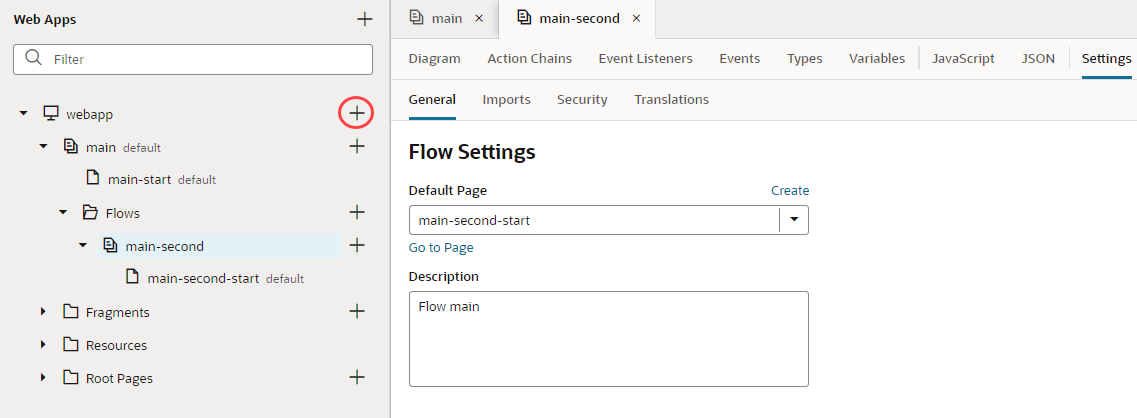Create and Manage Flows
You can create a flow to group pages that you want to treat as an independent unit that performs some function in your application, for example, a flow that contains pages and artifacts to register a new user. Your application can have multiple flows, even a flow within a flow.
Tip:
Typically, you create flows in the Page Designer, but if you want to visually build flows with pages and action chains, use the Flow Diagram view. See Add Pages and Action Chains to a Flow in Diagram View.- Open your web application in the Navigator, then click the Create Flow icon (
 ) next to the application node:
) next to the application node: - In the Create Flow dialog box, enter a name for the flow and click Create.
Creating a flow creates a start page for that flow automatically and sets it as the flow's default page.
Depending on your application type, one or more flows are created by default when you create an application. For example, in web apps that use the None navigation style, the default flow is named
main. Themain-startpage (created as the start page for themainflow) is set as the default page for that flow, and themainflow is set as your application's default flow, details you can view in the app's Settings editor.You can expand a web application's flow in the Navigator to see pages and artifacts within a flow:Artifact Description Flow artifact Open the flow artifact in the Designer to edit metadata such as variables, types, action chains, and JavaScript functions that can be used on every page in the flow. Click the flow's Settings editor to set the default page in the flow.
You can expand the flow artifact in the Navigator to see pages contained in the flow. To create a new page in the flow, click the Create Page icon (
 ) next to the flow artifact, then Create Page.
) next to the flow artifact, then Create Page.
To embed pages within other pages, you can create sub-flows (see Embed a Flow Within a Page).
Page artifact Open each page artifact in the Designer to edit the page’s layout and other page metadata.
Each flow has access to the application's
Resourcesfolder containing images and translation files that can be used in the flow's pages. See Work With Application Resources.