22 Manage Your Visual Application With Git
Git is at the heart of application development in VB Studio, with application code stored in a Git repository and all your changes managed through branches.
When you first create a visual application, VB Studio can create a Git repository for you. You can choose between a scratch repository, or a repository with a default branch (for example, main) and an associated working branch. In most cases, the main branch is the source from which your artifacts (like a visual application) are built. Your project repository is called the remote repository, while the clone in your workspace is called the local repository. As you develop your application, your changes become available to other team members when you commit and push changes from the local branch in your workspace to the remote branch.
- In the header's Git menu (label 1 in the image), which is a combination of your repository name and working branch, or Scratch Repository if you chose that option.
- In the Navigator's Git panel (label 2 in the image), which shows the status of your workspace files (for example, whether they are changed, untracked, or in conflict). It also includes a menu (label 3 in the image) that lets you access the same Git commands as in the header. You can also perform operations at the file level in the Git panel.
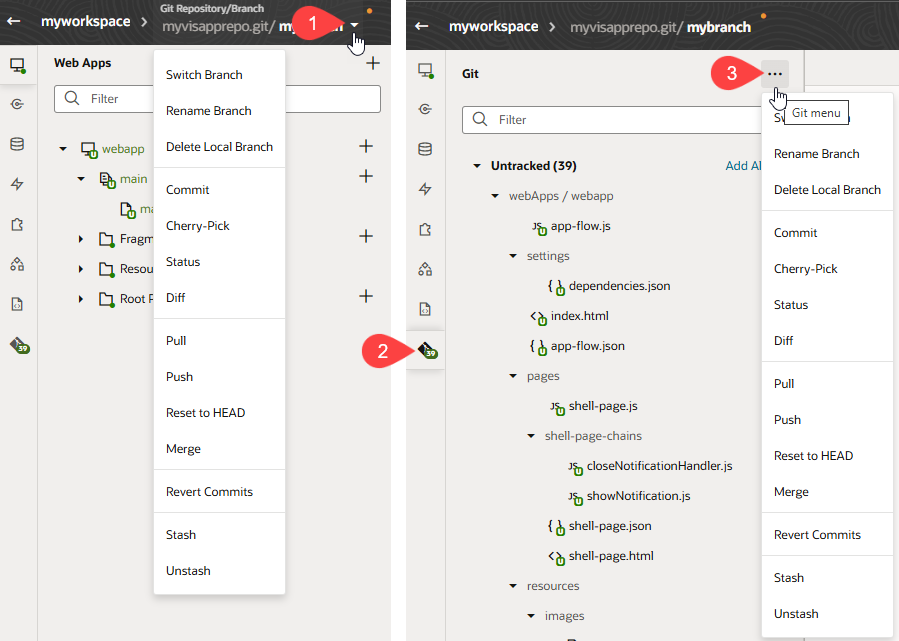
As you make changes in your workspace, you'll notice the Git panel badged to indicate status. You can use this badge view—without actually accessing the Git panel—to get a quick Git summary of your workspace. You'll see a count of the files that have changed in the workspace as well as a color indicator of the type of changes; green (![]() ) indicates new files, blue (
) indicates new files, blue (![]() ) indicates modified files, and red (
) indicates modified files, and red (![]() ) indicates files that conflict with changes made by other team members. When conflicts exist, the Git panel provides tools to assist as you review and resolve issues.
) indicates files that conflict with changes made by other team members. When conflicts exist, the Git panel provides tools to assist as you review and resolve issues.
A series of overlay icons also appear when you create, modify, or delete files. These overlay icons indicate the status of the artifact or file with regard to the branch that your workspace uses (uncommitted, conflict, or recently added). Here is a description of the icons that you'll see:
| Status Icon | Status Description |
|---|---|
| The file has not been modified since it was last committed. | |
| A newly created file that has not been committed. | |
| A file with modifications that have not been committed. | |
| A file that has been added, but the change is yet to be committed. | |
| A file with conflicts that are not yet resolved. You'll usually see this status icon appear during Pull or Merge operations (or during a Cherry-Pick). | |
| A file that has been deleted, but the change is yet to be committed. You'll see this status icon only in the Git panel. |
The Git features in the Designer complement VB Studio’s support for source code management using Git, described in Manage Source Code Files Using Git Repositories. If you are new to Git, read the Git documentation at https://git-scm.com/book/ and http://git-scm.com/doc to learn more about Git repositories and Git basics, such as remote repositories, cloning, commits, pushes, SHA-1 checksum hashes, branches, and tags.