Create a Workspace for a New Visual Application
Create a visual application when you want to start developing a new visual application with a new Git repository.
VB Studio creates a visual application workspace and opens it up in the Designer, so you can start to create your web apps and define their data sources. A new visual application does not contain any artifacts, but the application's file structure and some resources are created for you by default. You can use the Welcome screen to help you decide which artifacts you want to create first: 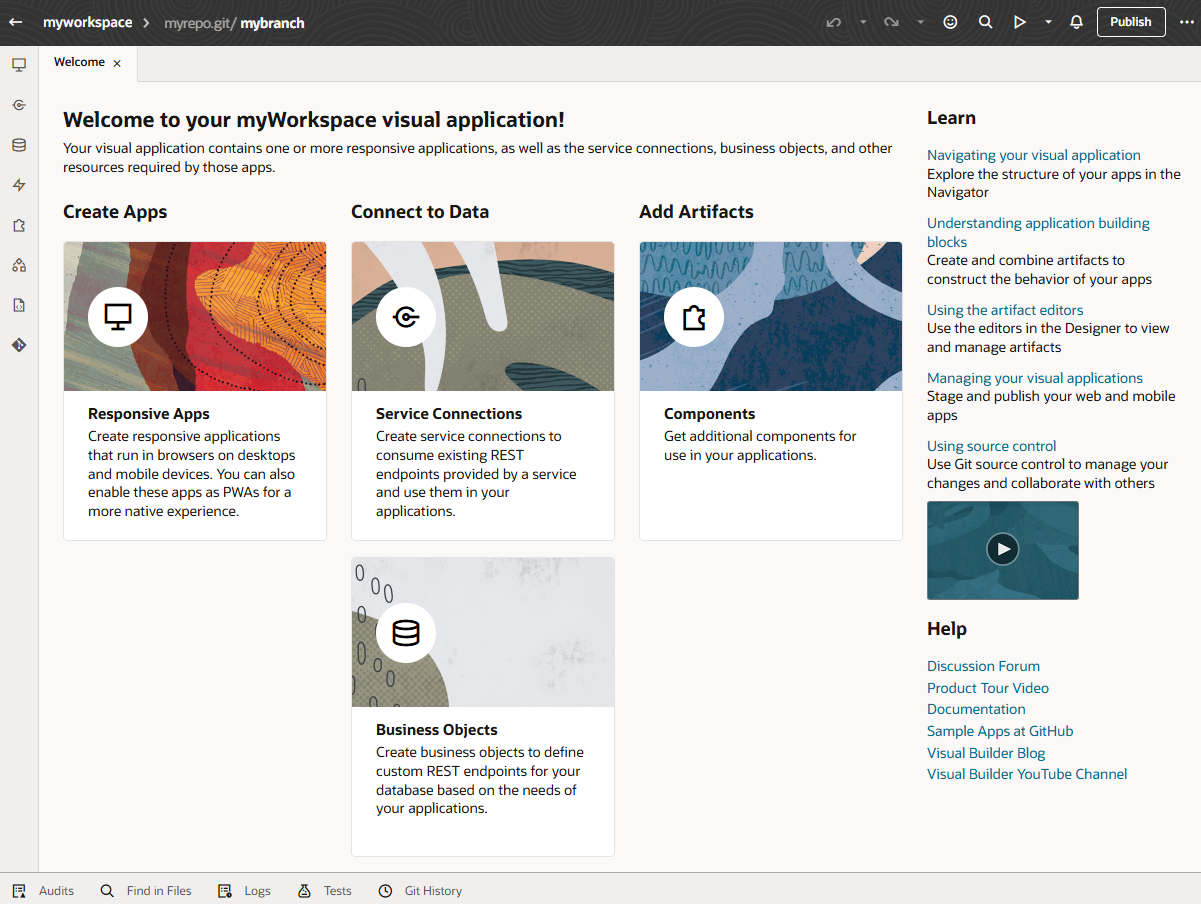
Description of the illustration welcome.png