Manage Visual Application Settings
Because a visual application is a container for your web apps, you can manage things at the visual application level, meaning settings at this level will apply to all the web apps within the visual application.
To configure settings for a visual application in the Settings editor, click the Menu option in the upper-right corner of the Designer, then select Settings: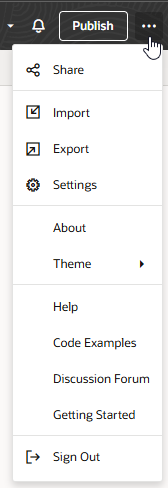
Description of the illustration vbs-visual-app-ws-settings.png
| Tab | Description |
|---|---|
| Application | Manage general and runtime dependency settings: |
| Version | Version number used when the application is shared and deployed. See Set Version Information for Your Application. |
| Workspace Name | (Read-only) Name of the current workspace (which you can also see in the header). |
| Project Name | (Read-only) Name of the current project. This is handy, as otherwise you'd have to exit the Designer if you wanted to know which project you're in. |
| Repository Name | (Read-only) Name of the current Git repository (which you can also see in the header, along with the current branch). |
| Root URL | Root name which is included in the application's browser URL when the app is shared or deployed. By default, the Root URL is set to the repository name specified when your workspace was created (except for apps imported from Visual Builder).
If a Root URL is not specified, make sure you enter one. You cannot share or deploy your app without this value. |
| Vanity URL | Custom domain that you can use to shield customers from the details of your server’s host and domain name. See Specify a Custom URL for Your App. |
| Description | Optional description of the application. |
| Runtime Dependency | Client-side libraries that, along with the accompanying version of Oracle JET, determine features and enhancements available to your visual application. See Manage Runtime Dependencies for Visual Applications. |
| Target Branch | Default branch in your workspace's remote repository where your changes will be merged when you click Publish. This target branch is preselected when you click Publish to deploy your visual application, but you can change it in the Publish dialog. See Deploy a Visual Application Through CI/CD Pipelines and Deploy a Visual Application Without CI/CD Pipelines.
In addition, when others merge to this remote branch, you'll be notified so you can refresh your workspace to pick up their changes. |
| Create CI/CD Pipeline | If the selected target branch doesn't yet have a CI/CD pipeline and you want to use one for deployment, click this button to create and enable build jobs and a pipeline for the branch.
In the newly created deployment job, the deployment target is always the environment associated with the workspace. You can modify the deployment job to deploy to a different instance, if needed. |
| Enable CI/CD pipeline | When a CI/CD pipeline exists for the selected target branch, this option enables or disables the CI/CD pipeline used for deploying your application to your environment's Visual Builder instance. See Enable or Disable the CI/CD Pipeline for Deployments. For the new workspaces you create in version 25.10 or later, this setting is disabled by default for your remote repository's main branch; when you click Publish, your visual application is deployed directly to your Visual Builder instance, bypassing the CI/CD pipeline.
If a CI/CD pipeline doesn't exist (for example, because you created a branch for developing a feature and have not yet created a pipeline, or if you pushed a scratch repo to a remote repo and chose not to create a pipeline), this option won't show. |
| Troubleshooting | Option to clear the resource cache. See How Do I Clear My App's Resource Cache? |
| Security | Create your own login page to replace the application's default login page. See Create Your Own Login Pages. |
| Translations | Download the strings that appear in the user interface of your visual application's web apps to import into a third-party translation tool for translation. You then upload the translated strings from the translation tool to use for those apps that support different languages. See Work With Translations. |
| Application Profiles | Deploy your app with different settings depending on the environment. For example, you won’t want to use a production REST service with access to live customer data when developing an app. Instead, you’ll use a development or test instance of the service. Once you complete development and your app is deployed to production, you’ll want it to connect to the production REST service. Application profiles help manage the switch between the different instances of the REST service.
Application profiles can be associated with your application's backends and service connections, as well as environment-specific schema when you bring your own database schema for business objects. |
| User Roles | Control access to business objects and data in your apps based on a person’s user role. See Authentication Roles Versus User Roles. |
| Business Objects | Retrieve the API for the catalog of endpoints exposed by business objects in your visual application. Other settings in this tab configure client’s access to this API. You can configure anonymous access, basic authentication, or get an access token that a client can use. See Allow External Access to Your Business Objects and Get an Access Token for Authentication. |